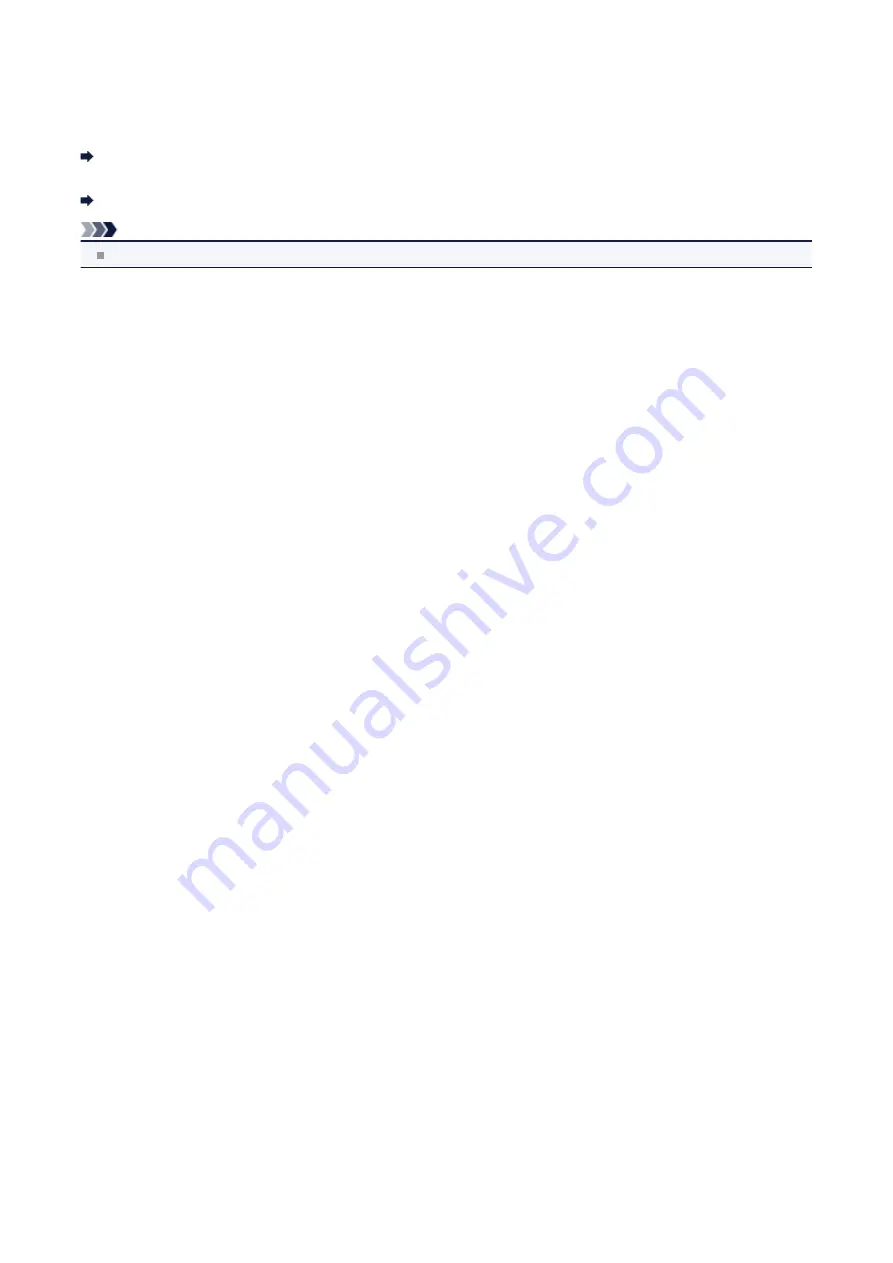
Bluetooth settings
You can change the device name of the machine, passkey, and so on in the Bluetooth settings.
For details on how to print from a mobile phone through Bluetooth communication:
Printing from Mobile Phone via Bluetooth Communication
For details on how to print from a computer through Bluetooth communication:
About Bluetooth Communication
Note
This menu is displayed only when the optional Bluetooth Unit is attached.
•
Device name
Specifies the name of this machine that is displayed on a Bluetooth-compatible device.
For example, if you set it to "XXX-2", the machine will be displayed as "Canon XXX-2" on the Bluetooth device. The
default value is "XXX-1" (where "XXX" is your machine's name).
•
Access refusal
Selecting
ON
will disable searching of this machine by a Bluetooth-compatible device.
•
Security settings
When you select
Enable
, the passkey set on the
Passkey
screen becomes effective. Setting the passkey prevents
unwanted access from other Bluetooth devices. You can choose either of the security modes below.
•
Mode 3 (recommend)
This mode is activated on link level enforced security.
The passkey will be required when a Bluetooth device communicates with the machine.
Normally select this mode.
•
Mode 2
This mode is activated on service level enforced security.
The passkey will be required when printing through Bluetooth communication.
After setting the security mode, we recommend making a trial print through Bluetooth communication.
If printing does not start, change the security mode and try again.
•
Passkey
Changes the passkey. The passkey is a four-digit number used to prevent unwanted access from other Bluetooth
devices.
The initial value is "0000".
After you change the passkey, you may be required to input the new passkey on a Bluetooth device, even though it
had previous access to the machine. In this case, enter the new passkey on the device.
127
Summary of Contents for MX450 series
Page 1: ...MX450 series Online Manual Faxing English ...
Page 113: ...MX450 series Online Manual Printing Copying English ...
Page 115: ...Printing from a Computer Printing with Application Software that You are Using Printer Driver ...
Page 166: ...Adjusting Color Balance Adjusting Brightness Adjusting Intensity Adjusting Contrast ...
Page 214: ...Handling Precautions Shipping the Bluetooth Unit ...
Page 237: ...Bluetooth Settings Setting Bluetooth Printing Bluetooth settings Screen ...
Page 271: ...Information about Network Connection Useful Information about Network Connection 13 ...
Page 282: ...Main Components Front View Rear View Inside View Operation Panel 24 ...
Page 298: ...Loading Paper Originals Loading Paper Loading Originals Inserting the USB Flash Drive 40 ...
Page 311: ...Printing Area Printing Area Other Sizes than Letter Legal Envelopes Letter Legal Envelopes 53 ...
Page 320: ...62 ...
Page 324: ...Inserting the USB Flash Drive Inserting the USB Flash Drive Removing the USB Flash Drive 66 ...
Page 327: ...Replacing a FINE Cartridge Replacing a FINE Cartridge Checking the Ink Status 69 ...
Page 389: ...Information about Network Connection Useful Information about Network Connection 131 ...
Page 470: ...MX450 series Online Manual Scanning English ...
Page 495: ...Scanned images are saved according to the settings ...
Page 529: ...You can restore the settings in the displayed screen to the default settings ...
Page 548: ......
Page 553: ...Related Topic Basic Mode Tab ...
Page 601: ...Reset all adjustments saturation color balance brightness contrast histogram and tone curve ...
Page 608: ... Output by page Outputs the scanned documents in the correct page order ...
Page 612: ......
Page 637: ......
Page 654: ...MX450 series Online Manual Troubleshooting English ...
Page 658: ...Problems with Printing Quality Print Results Not Satisfactory Ink Is Not Ejected ...
Page 659: ...Problems with Scanning Problems with Scanning Scan Results Not Satisfactory Software Problems ...
Page 707: ...Problems with Printing Quality Print Results Not Satisfactory Ink Is Not Ejected ...
Page 727: ...Problems with Scanning Problems with Scanning Scan Results Not Satisfactory Software Problems ...
Page 764: ...Problems with Bluetooth Communication Printer Cannot be Registered Printing Does Not Start ...
Page 801: ...1202 Cause The paper output cover is open Action Close the paper output cover ...
Page 803: ...1401 Cause The FINE cartridge is not installed Action Install the FINE cartridge ...
Page 834: ...5B02 Cause Printer error has occurred Action Contact the service center ...
Page 835: ...5B03 Cause Printer error has occurred Action Contact the service center ...
Page 836: ...5B04 Cause Printer error has occurred Action Contact the service center ...
Page 837: ...5B05 Cause Printer error has occurred Action Contact the service center ...
Page 838: ...5B12 Cause Printer error has occurred Action Contact the service center ...
Page 839: ...5B13 Cause Printer error has occurred Action Contact the service center ...
Page 840: ...5B14 Cause Printer error has occurred Action Contact the service center ...
Page 841: ...5B15 Cause Printer error has occurred Action Contact the service center ...
















































