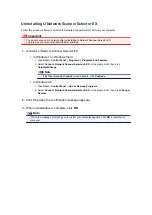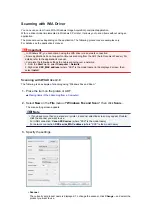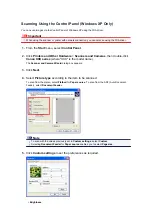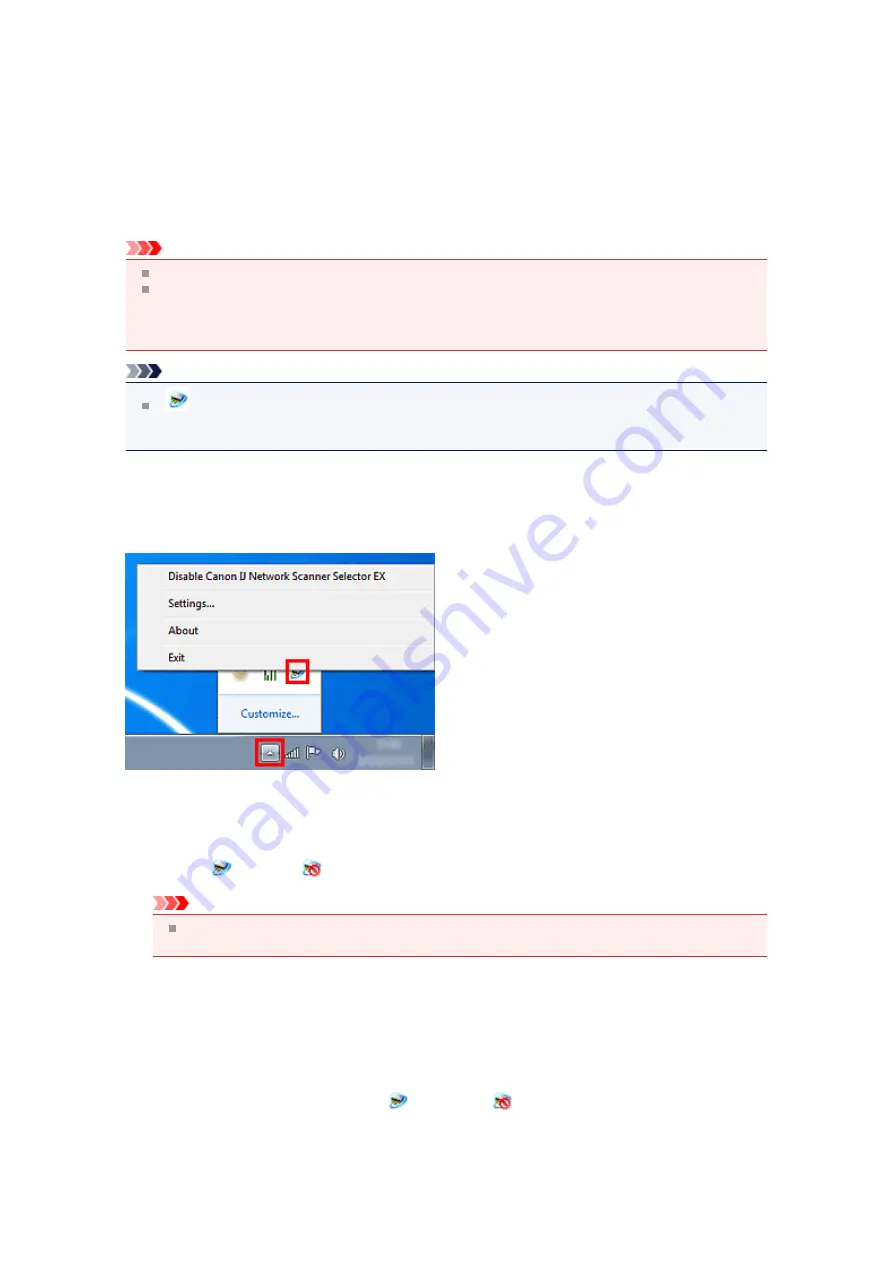
IJ Network Scanner Selector EX Menu and Setting Screen
IJ Network Scanner Selector EX allows you to select the scanners or printers to be used for scanning or
printing over a network from your computer or the operation panel.
After installation, IJ Network Scanner Selector EX appears in the notification area of the taskbar.
Important
If you cannot scan over a network, download and upgrade to the latest MP Drivers from our website.
While IJ Network Scanner Selector EX is enabled, it periodically transmits packets to check whether it
can communicate with your scanner or printer over the network. When using the computer in a
network environment other than the one used to set up your scanner or printer, disable IJ Network
Scanner Selector EX.
Note
If
(Enabled) is not displayed in the notification area of the taskbar, from the
Start
menu, select
All
Programs
>
Canon Utilities
>
IJ Network Scanner Selector EX
>
IJ Network Scanner Selector
EX
.
Menu
Displays a menu when you right-click the IJ Network Scanner Selector EX icon in the notification area of
the taskbar.
•
Disable Canon IJ Network Scanner Selector EX / Enable Canon IJ Network Scanner Selector EX
Enables or disables IJ Network Scanner Selector EX.
When you select
Disable Canon IJ Network Scanner Selector EX
, you will not be able to scan over
a network from the operation panel.
Enabled:
, Disabled:
Important
When using a model with which you cannot scan over a network from the operation panel, you
cannot scan using the operation panel even if this setting is enabled.
•
Settings...
The Scan-from-PC Settings screen appears. You can select the model you want to use.
•
About
Displays the version information.
•
Exit
Exits IJ Network Scanner Selector EX;
(Enabled) or
(Disabled) disappears from the
notification area of the taskbar.
Summary of Contents for MX450 series
Page 1: ...MX450 series Online Manual Faxing English ...
Page 113: ...MX450 series Online Manual Printing Copying English ...
Page 115: ...Printing from a Computer Printing with Application Software that You are Using Printer Driver ...
Page 166: ...Adjusting Color Balance Adjusting Brightness Adjusting Intensity Adjusting Contrast ...
Page 214: ...Handling Precautions Shipping the Bluetooth Unit ...
Page 237: ...Bluetooth Settings Setting Bluetooth Printing Bluetooth settings Screen ...
Page 271: ...Information about Network Connection Useful Information about Network Connection 13 ...
Page 282: ...Main Components Front View Rear View Inside View Operation Panel 24 ...
Page 298: ...Loading Paper Originals Loading Paper Loading Originals Inserting the USB Flash Drive 40 ...
Page 311: ...Printing Area Printing Area Other Sizes than Letter Legal Envelopes Letter Legal Envelopes 53 ...
Page 320: ...62 ...
Page 324: ...Inserting the USB Flash Drive Inserting the USB Flash Drive Removing the USB Flash Drive 66 ...
Page 327: ...Replacing a FINE Cartridge Replacing a FINE Cartridge Checking the Ink Status 69 ...
Page 389: ...Information about Network Connection Useful Information about Network Connection 131 ...
Page 470: ...MX450 series Online Manual Scanning English ...
Page 495: ...Scanned images are saved according to the settings ...
Page 529: ...You can restore the settings in the displayed screen to the default settings ...
Page 548: ......
Page 553: ...Related Topic Basic Mode Tab ...
Page 601: ...Reset all adjustments saturation color balance brightness contrast histogram and tone curve ...
Page 608: ... Output by page Outputs the scanned documents in the correct page order ...
Page 612: ......
Page 637: ......
Page 654: ...MX450 series Online Manual Troubleshooting English ...
Page 658: ...Problems with Printing Quality Print Results Not Satisfactory Ink Is Not Ejected ...
Page 659: ...Problems with Scanning Problems with Scanning Scan Results Not Satisfactory Software Problems ...
Page 707: ...Problems with Printing Quality Print Results Not Satisfactory Ink Is Not Ejected ...
Page 727: ...Problems with Scanning Problems with Scanning Scan Results Not Satisfactory Software Problems ...
Page 764: ...Problems with Bluetooth Communication Printer Cannot be Registered Printing Does Not Start ...
Page 801: ...1202 Cause The paper output cover is open Action Close the paper output cover ...
Page 803: ...1401 Cause The FINE cartridge is not installed Action Install the FINE cartridge ...
Page 834: ...5B02 Cause Printer error has occurred Action Contact the service center ...
Page 835: ...5B03 Cause Printer error has occurred Action Contact the service center ...
Page 836: ...5B04 Cause Printer error has occurred Action Contact the service center ...
Page 837: ...5B05 Cause Printer error has occurred Action Contact the service center ...
Page 838: ...5B12 Cause Printer error has occurred Action Contact the service center ...
Page 839: ...5B13 Cause Printer error has occurred Action Contact the service center ...
Page 840: ...5B14 Cause Printer error has occurred Action Contact the service center ...
Page 841: ...5B15 Cause Printer error has occurred Action Contact the service center ...