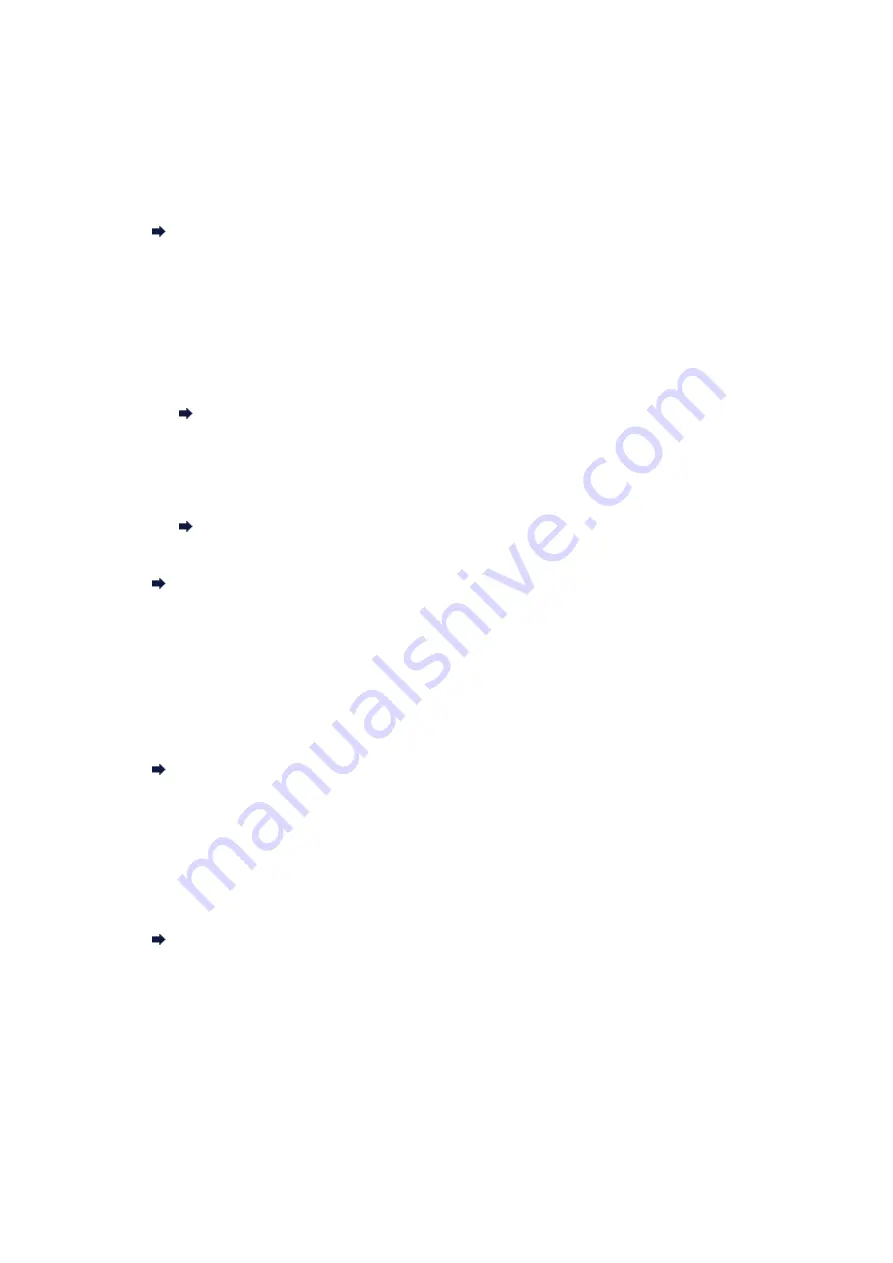
Quality of Received Fax is Poor
•
Check 1: Check the scan settings of the sender's fax machine.
Ask the sender to adjust the scan settings of the fax machine.
•
Check 2: Is ECM RX set to OFF?
Select
ON
for
ECM RX
in
Adv. communication
in
Adv. FAX settings
under
Fax settings
.
If
ECM RX
is enabled, the sender's fax machine resends the fax after correcting errors automatically.
Adv. FAX settings
•
Check 3: Is the sender's original document or scanning area of the sender's fax
machine dirty?
The image quality of the fax is mainly determined by the sender's fax machine. Contact the sender and
ask the sender to check whether the scanning area of the fax machine is dirty.
•
Check 4: Is ECM transmission/reception enabled although the line/connection is poor,
or is the sender's fax machine compatible with ECM?
• Select
ON
for
ECM RX
in
Adv. communication
in
Adv. FAX settings
under
Fax settings
.
Adv. FAX settings
• Contact the sender and ask the sender to check whether the machine is set to enable ECM
transmission.
If the sender's or recipient's fax machine is not compatible with ECM, the fax will be sent/received
without automatic error correction.
• Reduce the reception start speed on
RX start speed
in
Adv. communication
in
Adv. FAX
settings
under
Fax settings
.
Adv. FAX settings
•
Check 5: Did you confirm the paper and print quality settings?
Print Results Not Satisfactory
Cannot Receive a Color Fax
•
Check: Is ECM RX set to OFF?
If
OFF
is select for
ECM RX
in
Adv. communication
in
Adv. FAX settings
under
Fax settings
, the
machine cannot receive color faxes. The machine will disconnect the telephone line or receive color
faxes in black & white according to the setting of the sender's fax machine.
Set
ECM RX
to
ON
.
Adv. FAX settings
Errors Often Occur When You Receive a Fax
•
Check 1: Check the telephone line condition or the connection.
If the telephone line or connection is poor, reducing the reception start speed may correct the error.
Reduce the reception start speed on
RX start speed
in
Adv. communication
in
Adv. FAX settings
under
Fax settings
.
Adv. FAX settings
•
Check 2: Is the sender's fax machine operating normally?
Contact the sender and ask the sender to check whether the fax machine is operating normally.
Summary of Contents for MX450 series
Page 1: ...MX450 series Online Manual Faxing English ...
Page 113: ...MX450 series Online Manual Printing Copying English ...
Page 115: ...Printing from a Computer Printing with Application Software that You are Using Printer Driver ...
Page 166: ...Adjusting Color Balance Adjusting Brightness Adjusting Intensity Adjusting Contrast ...
Page 214: ...Handling Precautions Shipping the Bluetooth Unit ...
Page 237: ...Bluetooth Settings Setting Bluetooth Printing Bluetooth settings Screen ...
Page 271: ...Information about Network Connection Useful Information about Network Connection 13 ...
Page 282: ...Main Components Front View Rear View Inside View Operation Panel 24 ...
Page 298: ...Loading Paper Originals Loading Paper Loading Originals Inserting the USB Flash Drive 40 ...
Page 311: ...Printing Area Printing Area Other Sizes than Letter Legal Envelopes Letter Legal Envelopes 53 ...
Page 320: ...62 ...
Page 324: ...Inserting the USB Flash Drive Inserting the USB Flash Drive Removing the USB Flash Drive 66 ...
Page 327: ...Replacing a FINE Cartridge Replacing a FINE Cartridge Checking the Ink Status 69 ...
Page 389: ...Information about Network Connection Useful Information about Network Connection 131 ...
Page 470: ...MX450 series Online Manual Scanning English ...
Page 495: ...Scanned images are saved according to the settings ...
Page 529: ...You can restore the settings in the displayed screen to the default settings ...
Page 548: ......
Page 553: ...Related Topic Basic Mode Tab ...
Page 601: ...Reset all adjustments saturation color balance brightness contrast histogram and tone curve ...
Page 608: ... Output by page Outputs the scanned documents in the correct page order ...
Page 612: ......
Page 637: ......
Page 654: ...MX450 series Online Manual Troubleshooting English ...
Page 658: ...Problems with Printing Quality Print Results Not Satisfactory Ink Is Not Ejected ...
Page 659: ...Problems with Scanning Problems with Scanning Scan Results Not Satisfactory Software Problems ...
Page 707: ...Problems with Printing Quality Print Results Not Satisfactory Ink Is Not Ejected ...
Page 727: ...Problems with Scanning Problems with Scanning Scan Results Not Satisfactory Software Problems ...
Page 764: ...Problems with Bluetooth Communication Printer Cannot be Registered Printing Does Not Start ...
Page 801: ...1202 Cause The paper output cover is open Action Close the paper output cover ...
Page 803: ...1401 Cause The FINE cartridge is not installed Action Install the FINE cartridge ...
Page 834: ...5B02 Cause Printer error has occurred Action Contact the service center ...
Page 835: ...5B03 Cause Printer error has occurred Action Contact the service center ...
Page 836: ...5B04 Cause Printer error has occurred Action Contact the service center ...
Page 837: ...5B05 Cause Printer error has occurred Action Contact the service center ...
Page 838: ...5B12 Cause Printer error has occurred Action Contact the service center ...
Page 839: ...5B13 Cause Printer error has occurred Action Contact the service center ...
Page 840: ...5B14 Cause Printer error has occurred Action Contact the service center ...
Page 841: ...5B15 Cause Printer error has occurred Action Contact the service center ...






























