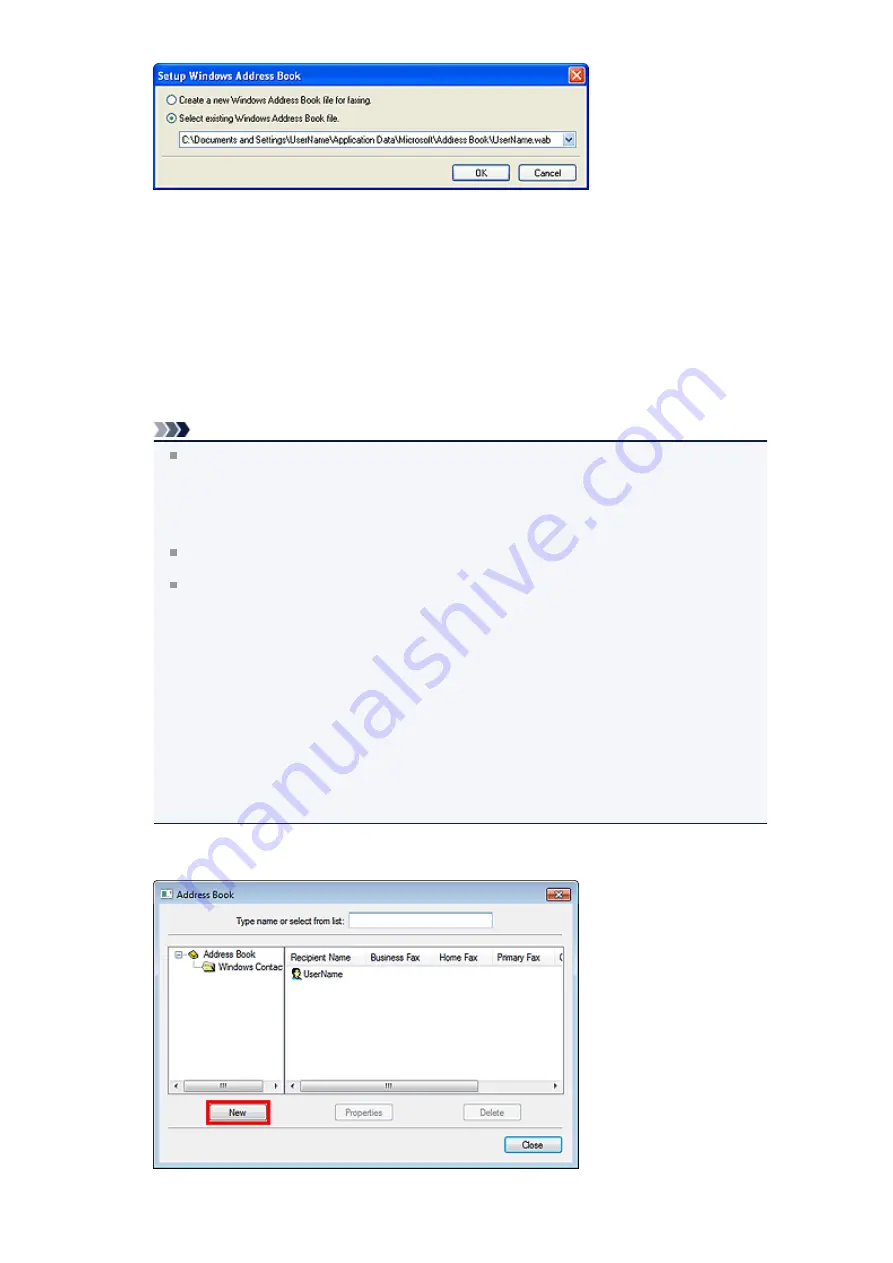
Creating a New Windows Address Book (WAB File) Exclusively for Faxing
Select
Create a new Windows Address Book file for faxing.
, then click
OK
.
You can also change the setting later so as to be able to use another address book.
Using an Existing Windows Address Book
Click
Select existing Windows Address Book file.
, select an address book file from the list, then
click
OK
.
Using an existing Windows Address Book enables you to share it with other applications that use
Windows Address Books.
This option cannot be selected if there is no Windows Address Book file created.
Note
In Windows 7/Windows Vista, you can register an individual recipient (Contact) in the address
book folder (Windows Contacts) as an address book file (.contact file) which can be used in
multiple applications. However, you cannot change the address book you use, as only one
address book can be created per user.
To open Windows Contacts, select
XXXX (user name)
from the
Start
menu, then double-click
Contacts
.
For details on how to open the Windows Address Book (the default address book of the
operating system), see the help or guide for the applications that use Windows Address Book.
In Windows XP, you can import the entries from one Windows Address Book file into another,
combining both sets of Address Book entries.
To import fax recipient contacts in an Address Book file to an existing Address Book file, follow the
steps below.
1. From the
Start
menu, select
Search
.
2. Click
All files and folders
.
3. In the file name box, enter ".wab".
4. Select the
Search hidden files and folders
checkbox in
More advanced options
, then click
Search
.
5. From the found Windows Address Book files, double-click an existing Windows Address Book
file.
The existing Windows Address Book opens.
6. In the
File
menu, in
import
, select
Address Book (WAB)...
.
7. Select the Windows Address Book containing fax recipient contacts, then click
Open
.
When a completion message appears, click
OK
.
4.
In the
Address Book
dialog box, click
New
.
Summary of Contents for MX450 series
Page 1: ...MX450 series Online Manual Faxing English ...
Page 113: ...MX450 series Online Manual Printing Copying English ...
Page 115: ...Printing from a Computer Printing with Application Software that You are Using Printer Driver ...
Page 166: ...Adjusting Color Balance Adjusting Brightness Adjusting Intensity Adjusting Contrast ...
Page 214: ...Handling Precautions Shipping the Bluetooth Unit ...
Page 237: ...Bluetooth Settings Setting Bluetooth Printing Bluetooth settings Screen ...
Page 271: ...Information about Network Connection Useful Information about Network Connection 13 ...
Page 282: ...Main Components Front View Rear View Inside View Operation Panel 24 ...
Page 298: ...Loading Paper Originals Loading Paper Loading Originals Inserting the USB Flash Drive 40 ...
Page 311: ...Printing Area Printing Area Other Sizes than Letter Legal Envelopes Letter Legal Envelopes 53 ...
Page 320: ...62 ...
Page 324: ...Inserting the USB Flash Drive Inserting the USB Flash Drive Removing the USB Flash Drive 66 ...
Page 327: ...Replacing a FINE Cartridge Replacing a FINE Cartridge Checking the Ink Status 69 ...
Page 389: ...Information about Network Connection Useful Information about Network Connection 131 ...
Page 470: ...MX450 series Online Manual Scanning English ...
Page 495: ...Scanned images are saved according to the settings ...
Page 529: ...You can restore the settings in the displayed screen to the default settings ...
Page 548: ......
Page 553: ...Related Topic Basic Mode Tab ...
Page 601: ...Reset all adjustments saturation color balance brightness contrast histogram and tone curve ...
Page 608: ... Output by page Outputs the scanned documents in the correct page order ...
Page 612: ......
Page 637: ......
Page 654: ...MX450 series Online Manual Troubleshooting English ...
Page 658: ...Problems with Printing Quality Print Results Not Satisfactory Ink Is Not Ejected ...
Page 659: ...Problems with Scanning Problems with Scanning Scan Results Not Satisfactory Software Problems ...
Page 707: ...Problems with Printing Quality Print Results Not Satisfactory Ink Is Not Ejected ...
Page 727: ...Problems with Scanning Problems with Scanning Scan Results Not Satisfactory Software Problems ...
Page 764: ...Problems with Bluetooth Communication Printer Cannot be Registered Printing Does Not Start ...
Page 801: ...1202 Cause The paper output cover is open Action Close the paper output cover ...
Page 803: ...1401 Cause The FINE cartridge is not installed Action Install the FINE cartridge ...
Page 834: ...5B02 Cause Printer error has occurred Action Contact the service center ...
Page 835: ...5B03 Cause Printer error has occurred Action Contact the service center ...
Page 836: ...5B04 Cause Printer error has occurred Action Contact the service center ...
Page 837: ...5B05 Cause Printer error has occurred Action Contact the service center ...
Page 838: ...5B12 Cause Printer error has occurred Action Contact the service center ...
Page 839: ...5B13 Cause Printer error has occurred Action Contact the service center ...
Page 840: ...5B14 Cause Printer error has occurred Action Contact the service center ...
Page 841: ...5B15 Cause Printer error has occurred Action Contact the service center ...
















































