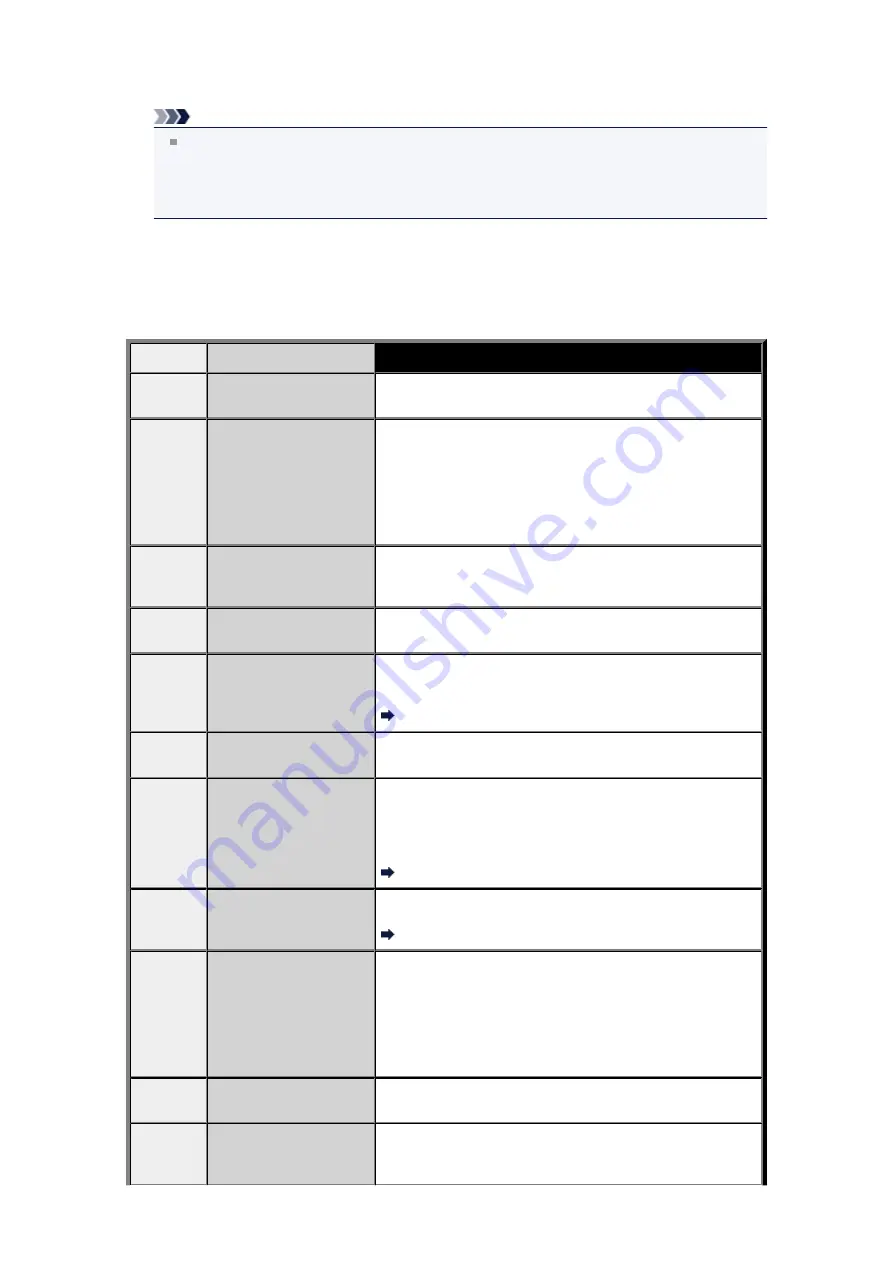
Press the
OK
button.
The machine prints the selected report or list.
Note
When
Change the paper
A4/LTR/LGL Plain paper
is displayed on the LCD, the paper settings
are incorrect.
In
FAX paper settings
, set
Page size
to
A4
,
Letter
,
LTR
, or
Legal
. Set
Media type
to
Plain
paper
.
* Some of page sizes are not available depending on the country or region of purchase.
Errors When You Send a Fax
If an error occurs when you send a fax, the error number is printed on ERROR TX REPORT (there are
some errors for which the cause is also printed).
The causes corresponding to the error numbers are as follows.
No.
Cause
Action
#001
Document is jammed in
the ADF.
The document is jammed in the ADF.
When the error is cleared, redo the operation.
#003
Document is too long.
You attempted to send a document longer than 15.75 inches /
400 mm.
You cannot send a document longer than 15.75 inches / 400
mm from the ADF.
"#003" is also printed if it takes time to send a page. Divide the
document or set the image quality (Fax resolution) to a lower
setting, then resend it.
#005
No answer.
The recipient's fax machine does not respond.
Contact the recipient and have the recipient check that the
telephone line is connected correctly.
#012
Try again.
There is no paper in the recipient's fax machine.
Contact the recipient and have the recipient load paper.
#017
No tone is detected.
The machine could not detect the dial tone.
Dial tone detect
in
Adv. FAX settings
under
Fax settings
is
set to
ON
. Set to
OFF
.
Adv. FAX settings
#018
Line was busy.
The fax/telephone number you dialed is busy.
Try dialing again after waiting for a moment.
#022
Number is deleted.
The fax/telephone number registered to the memory dial is
incorrect.
Check the recipient's fax/telephone number, correct the fax/
telephone number registered to the memory dial code, then
send the document again.
Changing Registered Information
#037
Memory is full.
The machine could not send a fax because its memory is full.
Delete contents in memory, then send a fax again.
Document Stored in Machine's Memory
#059
Transmission has been
canceled due to a fax
information mismatch.
Transmission has been canceled because the machine could
not detect the recipient's fax machine information or the
information did not match the dialed number. This message is
displayed when
Check RX FAX info
in
Security control
under
Fax settings
is set to
ON
.
For details, see
Sending Faxes after Checking Information
(Checking the Recipient's Information)
.
#085
Try again in black & white
transmission.
The recipient's fax machine is not color-compatible.
Resend the document in black & white.
#099
The
Stop
button was
pressed during
transmission.
The
Stop
button was pressed to cancel transmission of the
document. Resend it if necessary.
Summary of Contents for MX450 series
Page 1: ...MX450 series Online Manual Faxing English ...
Page 113: ...MX450 series Online Manual Printing Copying English ...
Page 115: ...Printing from a Computer Printing with Application Software that You are Using Printer Driver ...
Page 166: ...Adjusting Color Balance Adjusting Brightness Adjusting Intensity Adjusting Contrast ...
Page 214: ...Handling Precautions Shipping the Bluetooth Unit ...
Page 237: ...Bluetooth Settings Setting Bluetooth Printing Bluetooth settings Screen ...
Page 271: ...Information about Network Connection Useful Information about Network Connection 13 ...
Page 282: ...Main Components Front View Rear View Inside View Operation Panel 24 ...
Page 298: ...Loading Paper Originals Loading Paper Loading Originals Inserting the USB Flash Drive 40 ...
Page 311: ...Printing Area Printing Area Other Sizes than Letter Legal Envelopes Letter Legal Envelopes 53 ...
Page 320: ...62 ...
Page 324: ...Inserting the USB Flash Drive Inserting the USB Flash Drive Removing the USB Flash Drive 66 ...
Page 327: ...Replacing a FINE Cartridge Replacing a FINE Cartridge Checking the Ink Status 69 ...
Page 389: ...Information about Network Connection Useful Information about Network Connection 131 ...
Page 470: ...MX450 series Online Manual Scanning English ...
Page 495: ...Scanned images are saved according to the settings ...
Page 529: ...You can restore the settings in the displayed screen to the default settings ...
Page 548: ......
Page 553: ...Related Topic Basic Mode Tab ...
Page 601: ...Reset all adjustments saturation color balance brightness contrast histogram and tone curve ...
Page 608: ... Output by page Outputs the scanned documents in the correct page order ...
Page 612: ......
Page 637: ......
Page 654: ...MX450 series Online Manual Troubleshooting English ...
Page 658: ...Problems with Printing Quality Print Results Not Satisfactory Ink Is Not Ejected ...
Page 659: ...Problems with Scanning Problems with Scanning Scan Results Not Satisfactory Software Problems ...
Page 707: ...Problems with Printing Quality Print Results Not Satisfactory Ink Is Not Ejected ...
Page 727: ...Problems with Scanning Problems with Scanning Scan Results Not Satisfactory Software Problems ...
Page 764: ...Problems with Bluetooth Communication Printer Cannot be Registered Printing Does Not Start ...
Page 801: ...1202 Cause The paper output cover is open Action Close the paper output cover ...
Page 803: ...1401 Cause The FINE cartridge is not installed Action Install the FINE cartridge ...
Page 834: ...5B02 Cause Printer error has occurred Action Contact the service center ...
Page 835: ...5B03 Cause Printer error has occurred Action Contact the service center ...
Page 836: ...5B04 Cause Printer error has occurred Action Contact the service center ...
Page 837: ...5B05 Cause Printer error has occurred Action Contact the service center ...
Page 838: ...5B12 Cause Printer error has occurred Action Contact the service center ...
Page 839: ...5B13 Cause Printer error has occurred Action Contact the service center ...
Page 840: ...5B14 Cause Printer error has occurred Action Contact the service center ...
Page 841: ...5B15 Cause Printer error has occurred Action Contact the service center ...
















































