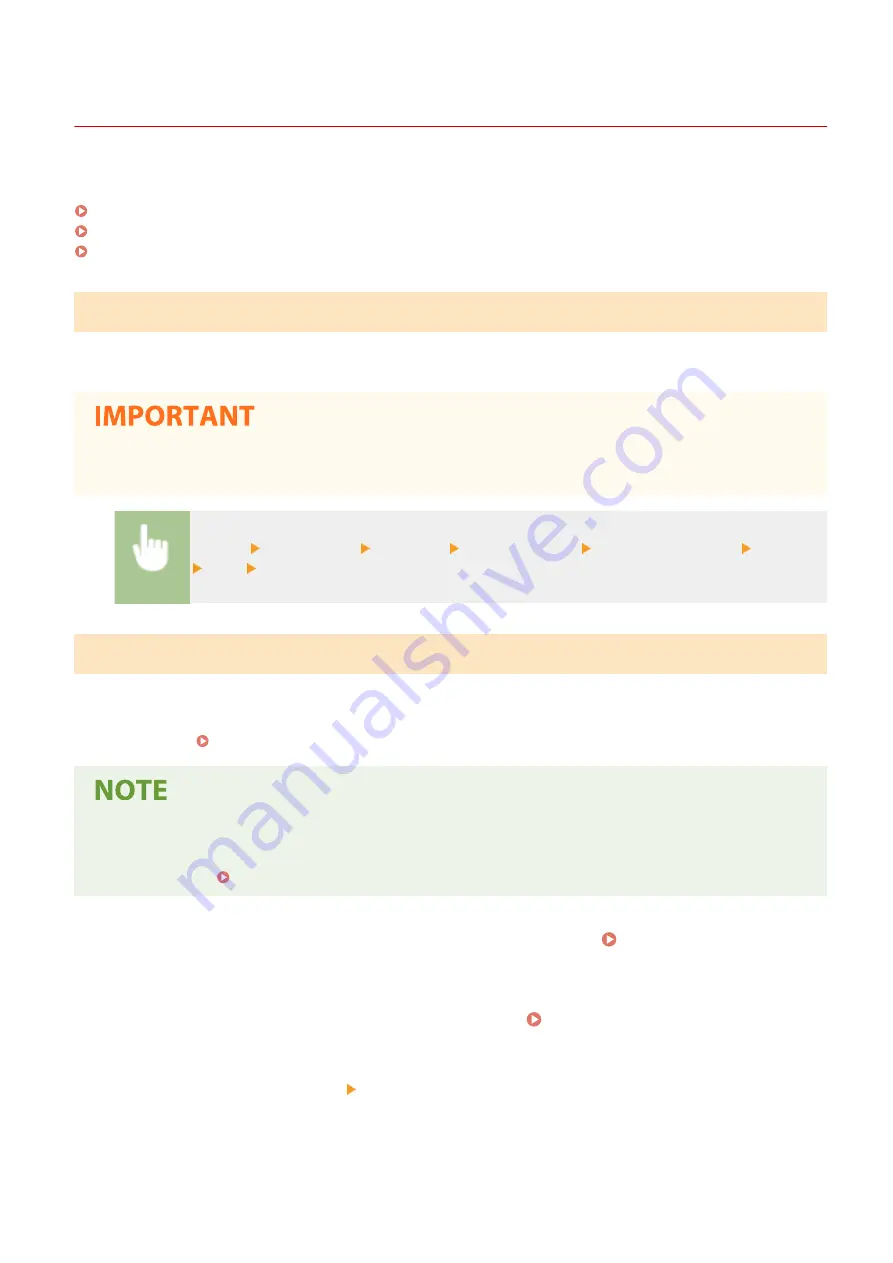
Other Network Settings
3S21-018
Configure the following items according to your network environment.
Configuring FTP PASV Mode(P. 74)
Configuring SNTP(P. 74)
Monitoring the Machine from the Device Management Systems(P. 75)
Configuring FTP PASV Mode
PASV is an FTP communication mode used for file transfer. To connect to an FTP server through a firewall, you must
use PASV mode. First check that the PASV mode is set on the FTP server.
●
Whether PASV mode is used for FTP depends on your network environment and the settings on the FTP
server to which data is being sent. For more information, contact your Network Administrator.
<Menu> <Preferences> <Network> <TCP/IP Settings> <Use FTP PASV Mode> <On>
<OK> Restart the machine
Configuring SNTP
Simple Network Time Protocol (SNTP) enables you to adjust the system clock by using the time server on the network.
If SNTP is used, the time server is checked at the specified intervals; therefore, the correct time can always be
maintained. The time is adjusted based on Coordinated Universal Time (UTC), so specify the time zone setting before
configuring SNTP ( Setting the Date/Time(P. 13) ). SNTP settings can be specified via the Remote UI.
●
The SNTP of the machine supports both NTP (version 3) and SNTP (versions 3 and 4) servers.
●
For more information about the basic operations to be performed when setting the machine from the
Remote UI, see Setting Up Menu Options from Remote UI(P. 436) .
1
Start the Remote UI and log in to System Manager Mode. Starting Remote
UI(P. 427)
2
Click [Settings/Registration] on the Portal page. Remote UI Screen(P. 428)
3
Select [Network Settings] [SNTP Settings].
4
Click [Edit].
Setting Up
74
Summary of Contents for MF746Cx
Page 13: ...LINKS Viewing User s Guide P 689 Setting Up 5 ...
Page 112: ...Basic Operations 104 ...
Page 122: ...LINKS Loading Paper in the Paper Drawer P 145 Basic Operations 114 ...
Page 166: ...Basic Operations 158 ...
Page 183: ...5 Select Apply LINKS Basic Operation P 132 Basic Operations 175 ...
Page 201: ...Saving Data to a USB Memory Device P 293 Basic Operations 193 ...
Page 229: ... Sending and Receiving Faxes via the Internet Using Internet Fax I Fax P 254 Faxing 221 ...
Page 250: ...6 Select Apply Faxing 242 ...
Page 331: ...Sending I Faxes P 255 Scanning 323 ...
Page 334: ...LINKS Checking Status and Log for Scanned Originals P 308 Scanning 326 ...
Page 337: ...LINKS Using ScanGear MF P 330 Scanning 329 ...
Page 360: ...5 Specify the destination 6 Click Fax Fax sending starts Linking with Mobile Devices 352 ...
Page 417: ...LINKS Configuring the Key and Certificate for TLS P 388 Managing the Machine 409 ...
Page 445: ...5 Click Edit 6 Specify the required settings 7 Click OK Managing the Machine 437 ...
Page 456: ... You cannot set or change the security policy on this machine Managing the Machine 448 ...
Page 586: ... Off Only When Error Occurs Setting Menu List 578 ...
Page 637: ...5 Select Apply Maintenance 629 ...
Page 650: ...Troubleshooting FAQ Troubleshooting FAQ 643 Troubleshooting FAQ 642 ...
Page 730: ... 19 MD4 RSA Data Security Inc MD4 Message Digest Algorithm ...
Page 761: ... 19 MD4 RSA Data Security Inc MD4 Message Digest Algorithm ...






























