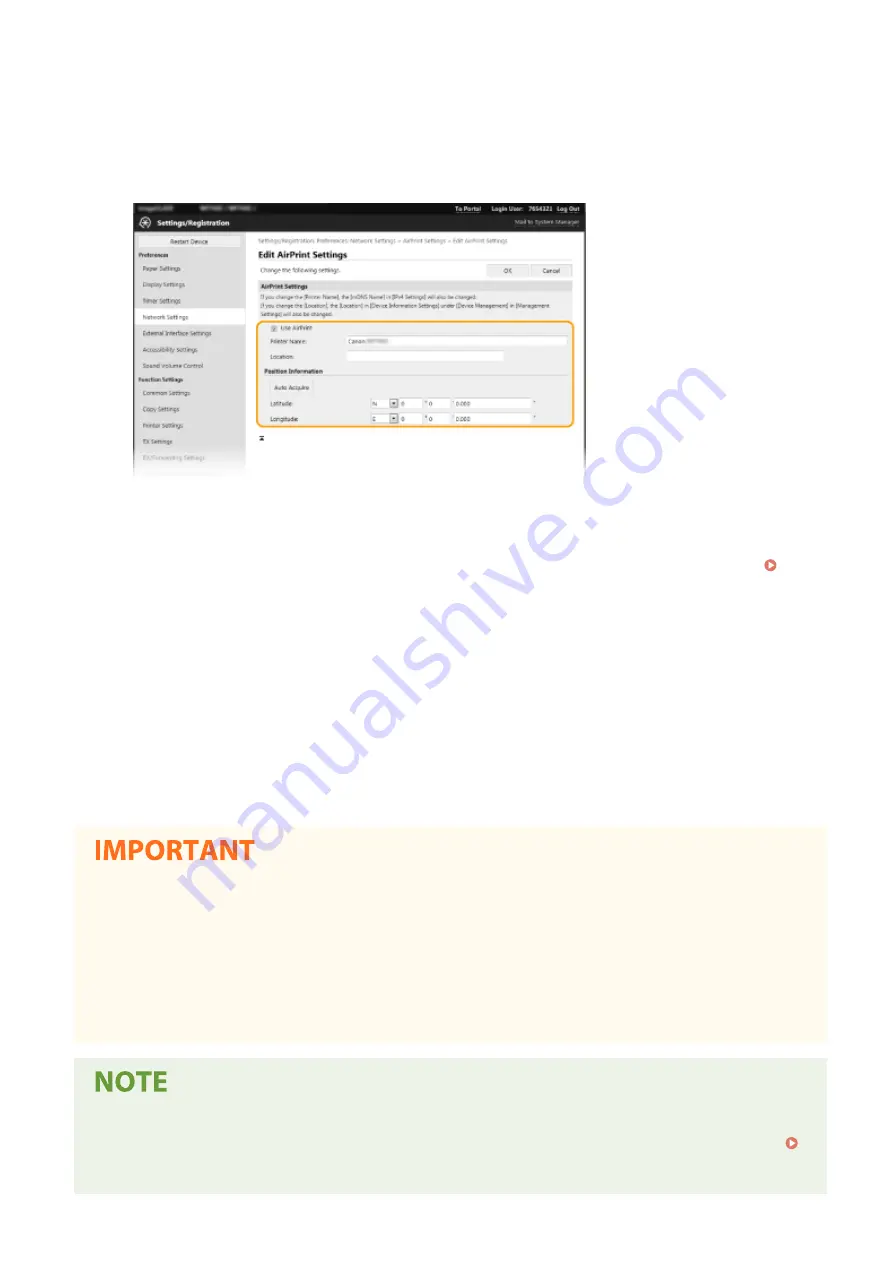
4
Click [Edit].
5
Specify the required settings.
[Use AirPrint]
Select the check box to enable AirPrint. To disable AirPrint, clear the check box.
[Printer Name]
Enter the name of the machine. If an mDNS name has already been registered in [mDNS Settings] (
Configuring DNS(P. 57) ), the registered name is displayed.
[Location]
Enter the location of the machine. If a location has already been registered in [Device Information Settings]
([Device Management] in [Management Settings] (Settings/Registration)), the registered name is displayed.
[Latitude]
Enter the latitude of the location where the machine is installed.
[Longitude]
Enter the longitude of the location where the machine is installed.
6
Click [OK].
If you select [Use AirPrint], the following settings in <Network> are set to <On>.
●
Use HTTP
●
IPP Print Settings
●
IPv4 Use mDNS
●
IPv6 Use mDNS
●
Use Network Link Scan
●
If you change [Printer Name] that you have once specified, you may be unable to print any more from the
Mac that has been able to be used for printing so far. This phenomenon occurs because <mDNS Name> (
Configuring DNS(P. 57) ) of IPv4 is also changed automatically. In this case, add the machine to the Mac
again.
Linking with Mobile Devices
342
Summary of Contents for MF746Cx
Page 13: ...LINKS Viewing User s Guide P 689 Setting Up 5 ...
Page 112: ...Basic Operations 104 ...
Page 122: ...LINKS Loading Paper in the Paper Drawer P 145 Basic Operations 114 ...
Page 166: ...Basic Operations 158 ...
Page 183: ...5 Select Apply LINKS Basic Operation P 132 Basic Operations 175 ...
Page 201: ...Saving Data to a USB Memory Device P 293 Basic Operations 193 ...
Page 229: ... Sending and Receiving Faxes via the Internet Using Internet Fax I Fax P 254 Faxing 221 ...
Page 250: ...6 Select Apply Faxing 242 ...
Page 331: ...Sending I Faxes P 255 Scanning 323 ...
Page 334: ...LINKS Checking Status and Log for Scanned Originals P 308 Scanning 326 ...
Page 337: ...LINKS Using ScanGear MF P 330 Scanning 329 ...
Page 360: ...5 Specify the destination 6 Click Fax Fax sending starts Linking with Mobile Devices 352 ...
Page 417: ...LINKS Configuring the Key and Certificate for TLS P 388 Managing the Machine 409 ...
Page 445: ...5 Click Edit 6 Specify the required settings 7 Click OK Managing the Machine 437 ...
Page 456: ... You cannot set or change the security policy on this machine Managing the Machine 448 ...
Page 586: ... Off Only When Error Occurs Setting Menu List 578 ...
Page 637: ...5 Select Apply Maintenance 629 ...
Page 650: ...Troubleshooting FAQ Troubleshooting FAQ 643 Troubleshooting FAQ 642 ...
Page 730: ... 19 MD4 RSA Data Security Inc MD4 Message Digest Algorithm ...
Page 761: ... 19 MD4 RSA Data Security Inc MD4 Message Digest Algorithm ...






























