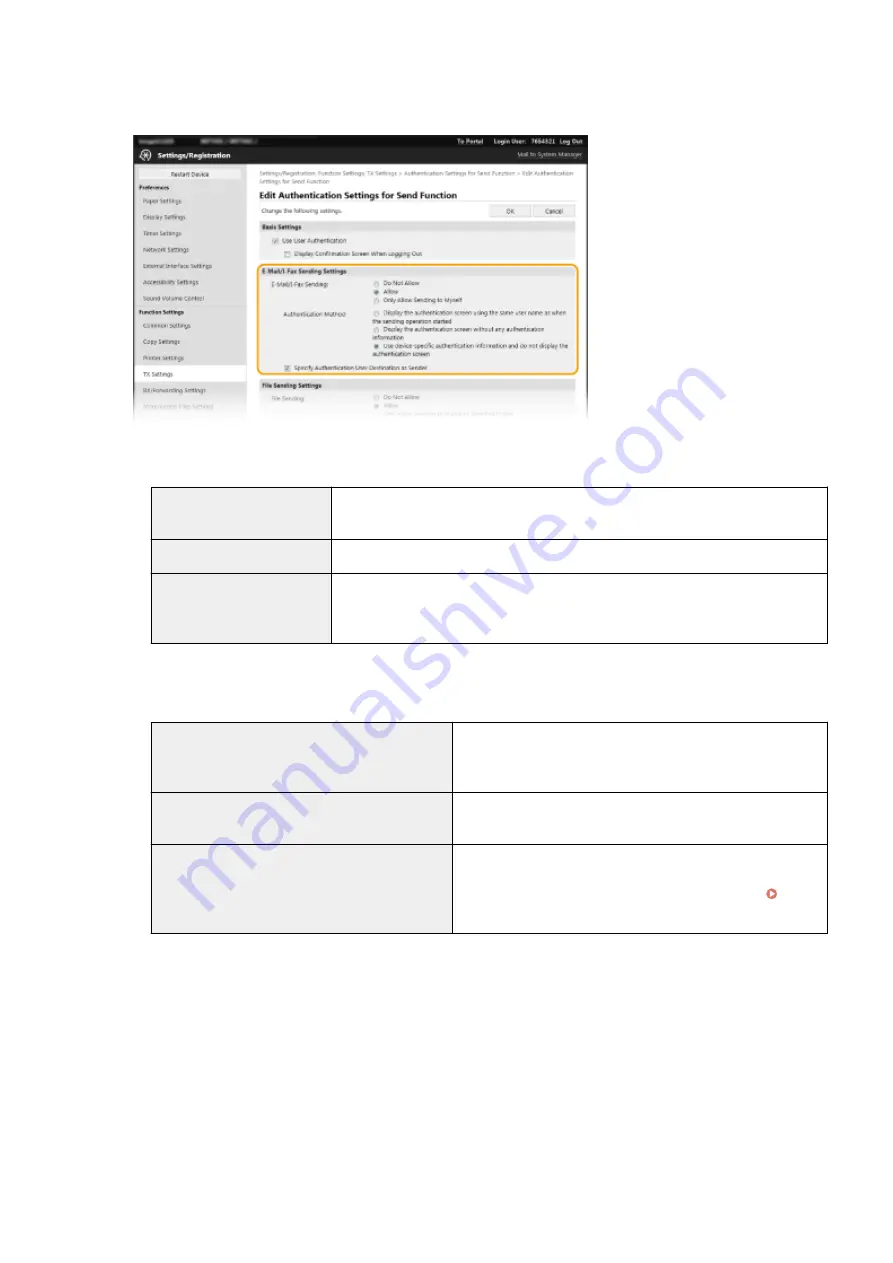
6
Configure the settings for sending e-mail/I-Faxes.
[E-Mail/I-Fax Sending]
Select whether to allow sending e-mail and I-Faxes.
[Do Not Allow]
Blocks sending e-mail and I-Faxes. <E-Mail> and <I-Fax> in the scan function can no
longer be used.
[Allow]
Permits outgoing e-mail and I-Faxes.
[Only Allow Sending to Myself] Blocks all outgoing e-mail and I-Faxes other than those to users with authorized e-
mail addresses. The e-mail addresses of authorized users must be registered on the
LDAP server.
[Authentication Method]
When [Allow] or [Only Allow Sending to Myself] is selected in [E-Mail/I-Fax Sending], this allows you to specify
whether an authentication screen is shown on the SMTP server when e-mail is sent.
[Display the authentication screen using the same
user name as when the sending operation started]
Displays the authentication screen showing the same user
name and password entered in the Authorized Send login
screen.
[Display the authentication screen without any
authentication information]
Displays the authentication screen with the user name and
password fields blank.
[Use device-specific authentication information and
do not display the authentication screen]
No authentication screen is displayed when e-mail or I-Faxes are
sent. Authorization on the SMTP server is carried out using the
user name and password set in [E-Mail/I-Fax Settings]
Configuring E-Mail/I-Fax Communication Settings(P. 90) .
[Specify Authentication User Destination as Sender]
Select the check box when the e-mail address of an authorized user will be set as the sender. The e-mail
addresses of authorized users must be registered on the LDAP server. If you clear this check box, the e-mail
address set in the [E-Mail/I-Fax Settings] is set as the sender.
7
Configure the file transfer settings (for saving to shared folders and FTP servers).
Managing the Machine
373
Summary of Contents for MF746Cx
Page 13: ...LINKS Viewing User s Guide P 689 Setting Up 5 ...
Page 112: ...Basic Operations 104 ...
Page 122: ...LINKS Loading Paper in the Paper Drawer P 145 Basic Operations 114 ...
Page 166: ...Basic Operations 158 ...
Page 183: ...5 Select Apply LINKS Basic Operation P 132 Basic Operations 175 ...
Page 201: ...Saving Data to a USB Memory Device P 293 Basic Operations 193 ...
Page 229: ... Sending and Receiving Faxes via the Internet Using Internet Fax I Fax P 254 Faxing 221 ...
Page 250: ...6 Select Apply Faxing 242 ...
Page 331: ...Sending I Faxes P 255 Scanning 323 ...
Page 334: ...LINKS Checking Status and Log for Scanned Originals P 308 Scanning 326 ...
Page 337: ...LINKS Using ScanGear MF P 330 Scanning 329 ...
Page 360: ...5 Specify the destination 6 Click Fax Fax sending starts Linking with Mobile Devices 352 ...
Page 417: ...LINKS Configuring the Key and Certificate for TLS P 388 Managing the Machine 409 ...
Page 445: ...5 Click Edit 6 Specify the required settings 7 Click OK Managing the Machine 437 ...
Page 456: ... You cannot set or change the security policy on this machine Managing the Machine 448 ...
Page 586: ... Off Only When Error Occurs Setting Menu List 578 ...
Page 637: ...5 Select Apply Maintenance 629 ...
Page 650: ...Troubleshooting FAQ Troubleshooting FAQ 643 Troubleshooting FAQ 642 ...
Page 730: ... 19 MD4 RSA Data Security Inc MD4 Message Digest Algorithm ...
Page 761: ... 19 MD4 RSA Data Security Inc MD4 Message Digest Algorithm ...






























