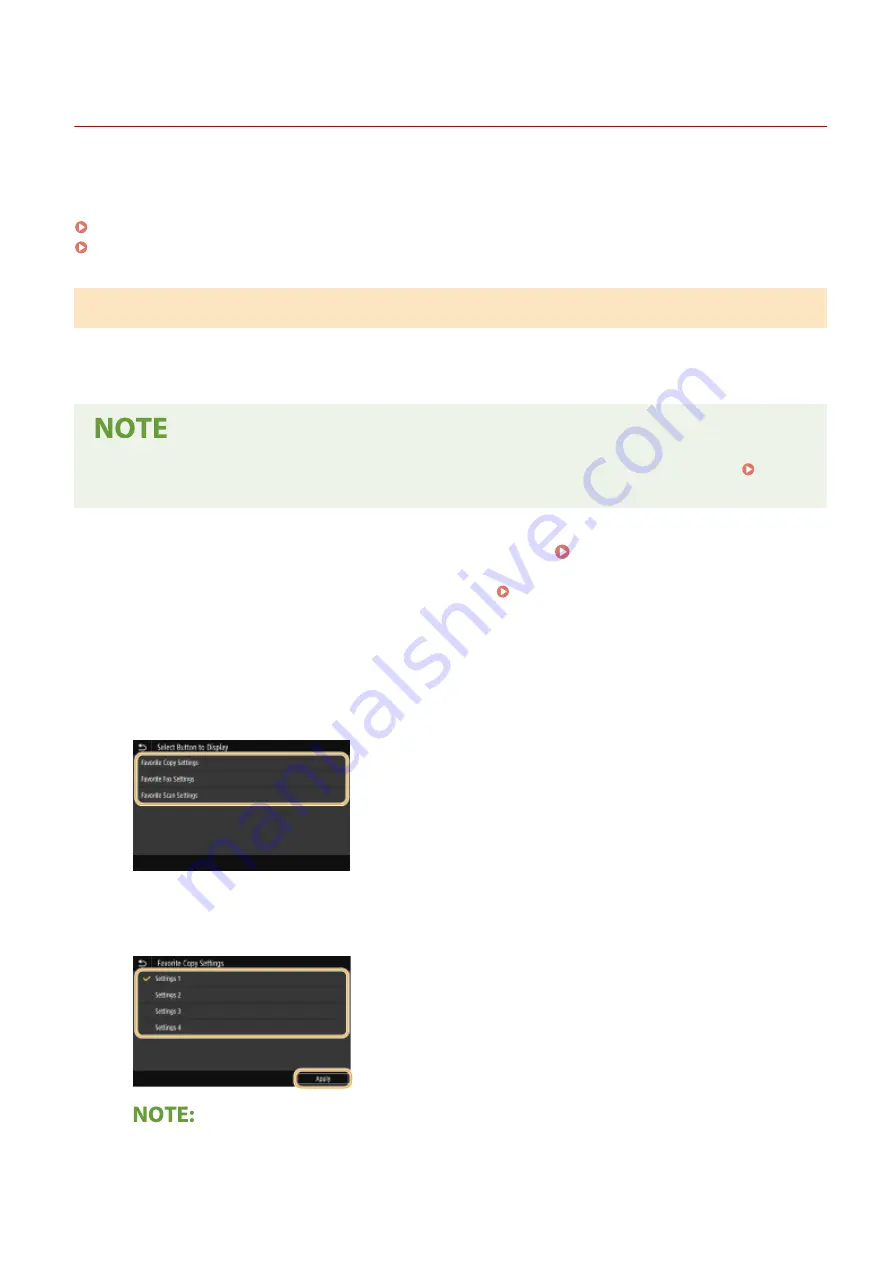
Customizing the Home Screen
3S21-03A
You can add/delete shortcut buttons displayed in the Home screen according to your application or a preferred
arrangement. You can also change the order that they are displayed in.
Adding Buttons to the Home Screen(P. 173)
Changing the Arrangement of Buttons(P. 174)
Adding Buttons to the Home Screen
You can add shortcut buttons to the Home screen for frequently used functions such as <Copy>, <Fax>, and <Scan>.
For example, you can carry out tasks more quickly and efficiently by assigning a sequence of settings (e.g. "Scan both
sides of an original, save it as a highly compressed PDF file and send it via e-mail") to a single button.
●
The settings to be added as a shortcut button must be registered beforehand as Favorite Settings.
Registering Frequently Used Settings(P. 176)
1
Select <Home Screen Settings> in the Home screen. Home Screen(P. 126)
●
If the login screen appears, enter the correct ID and PIN. Logging in to the Machine(P. 137)
2
Select <Select Button to Display>.
3
Select the function with the Favorite Settings you want to add as a button.
4
Select the check box for all settings to be displayed in the Home screen and select
<Apply>.
Removing registered buttons
Basic Operations
173
Summary of Contents for MF746Cx
Page 13: ...LINKS Viewing User s Guide P 689 Setting Up 5 ...
Page 112: ...Basic Operations 104 ...
Page 122: ...LINKS Loading Paper in the Paper Drawer P 145 Basic Operations 114 ...
Page 166: ...Basic Operations 158 ...
Page 183: ...5 Select Apply LINKS Basic Operation P 132 Basic Operations 175 ...
Page 201: ...Saving Data to a USB Memory Device P 293 Basic Operations 193 ...
Page 229: ... Sending and Receiving Faxes via the Internet Using Internet Fax I Fax P 254 Faxing 221 ...
Page 250: ...6 Select Apply Faxing 242 ...
Page 331: ...Sending I Faxes P 255 Scanning 323 ...
Page 334: ...LINKS Checking Status and Log for Scanned Originals P 308 Scanning 326 ...
Page 337: ...LINKS Using ScanGear MF P 330 Scanning 329 ...
Page 360: ...5 Specify the destination 6 Click Fax Fax sending starts Linking with Mobile Devices 352 ...
Page 417: ...LINKS Configuring the Key and Certificate for TLS P 388 Managing the Machine 409 ...
Page 445: ...5 Click Edit 6 Specify the required settings 7 Click OK Managing the Machine 437 ...
Page 456: ... You cannot set or change the security policy on this machine Managing the Machine 448 ...
Page 586: ... Off Only When Error Occurs Setting Menu List 578 ...
Page 637: ...5 Select Apply Maintenance 629 ...
Page 650: ...Troubleshooting FAQ Troubleshooting FAQ 643 Troubleshooting FAQ 642 ...
Page 730: ... 19 MD4 RSA Data Security Inc MD4 Message Digest Algorithm ...
Page 761: ... 19 MD4 RSA Data Security Inc MD4 Message Digest Algorithm ...






























