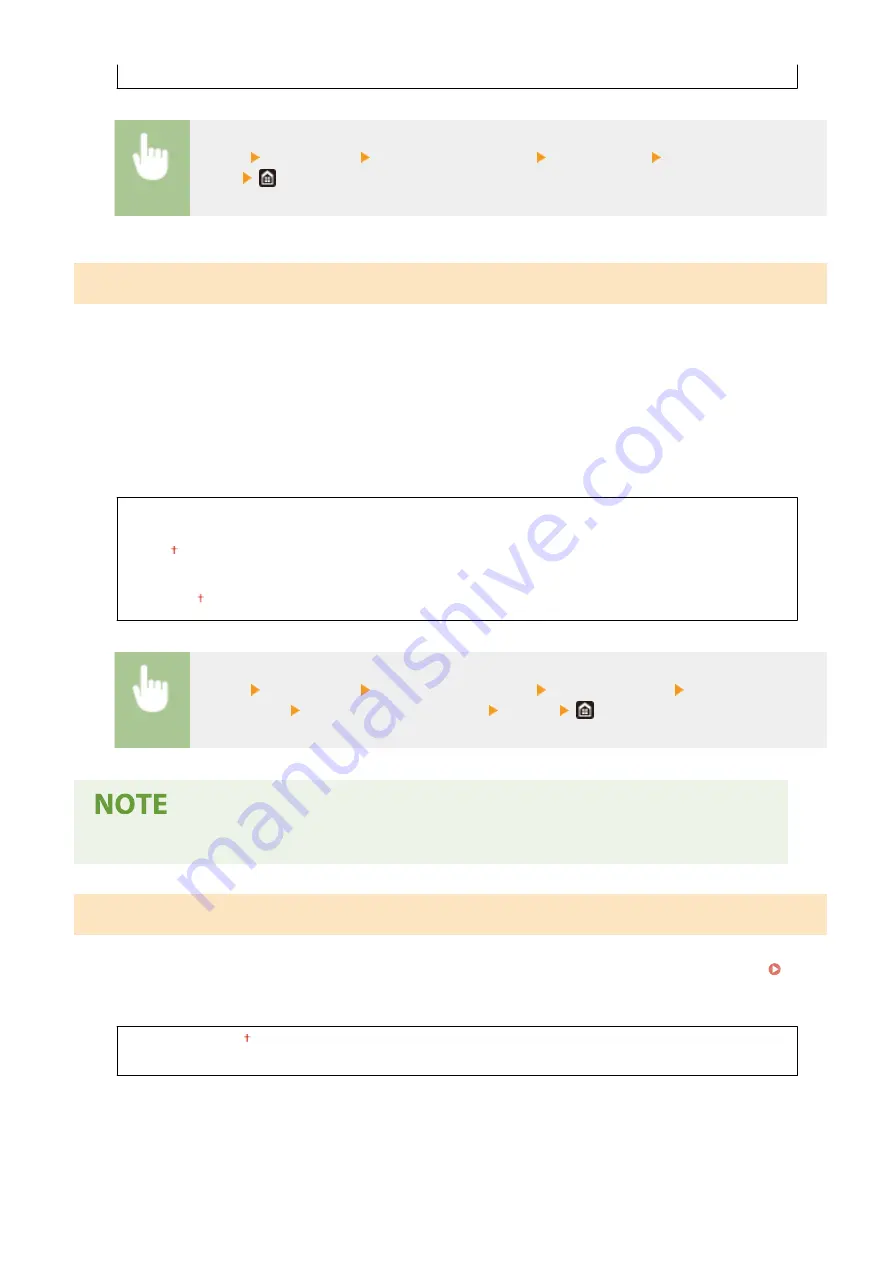
<24 Hour>
<Menu> <Preferences> <Timer/Energy Settings> <Time Format> Select the display
setting
<Auto Reset Time>
If a key is not pressed for a specified period of time, the screen and the settings are initialized to display the
default screen (Auto Reset). Specify the interval at which the Auto Reset is performed. The Auto Reset is not
performed in the following cases:
●
The setting menu is displayed.
●
The machine is processing data, such as when printing documents or sending or receiving faxes.
●
An error message is displayed and the Error indicator is blinking (However, Auto Reset is performed when the
error does not prevent the user from continuing to use a function.)
<Set This Function>
<Off>
<On>
<Set Time>
1 to 2 to 9 (min.)
<Menu> <Preferences> <Timer/Energy Settings> <Auto Reset Time> Select <On> in <Set
This Function> Enter the time in <Set Time> <Apply>
●
The screen displayed after the Auto Reset is performed can be selected in <Function After Auto Reset>.
<Function After Auto Reset>
Select whether to return the display to the default screen after the Auto Reset is performed. If <Default Function> is
selected, the main screen of the function selected in <Default Screen After Startup/Restoration> is displayed (
<Default Screen After Startup/Restoration>(P. 459) ). If <Selected Function> is selected, the display returns to the
main screen of the function that was selected.
<Default Function>
<Selected Function>
Setting Menu List
467
Summary of Contents for MF746Cx
Page 13: ...LINKS Viewing User s Guide P 689 Setting Up 5 ...
Page 112: ...Basic Operations 104 ...
Page 122: ...LINKS Loading Paper in the Paper Drawer P 145 Basic Operations 114 ...
Page 166: ...Basic Operations 158 ...
Page 183: ...5 Select Apply LINKS Basic Operation P 132 Basic Operations 175 ...
Page 201: ...Saving Data to a USB Memory Device P 293 Basic Operations 193 ...
Page 229: ... Sending and Receiving Faxes via the Internet Using Internet Fax I Fax P 254 Faxing 221 ...
Page 250: ...6 Select Apply Faxing 242 ...
Page 331: ...Sending I Faxes P 255 Scanning 323 ...
Page 334: ...LINKS Checking Status and Log for Scanned Originals P 308 Scanning 326 ...
Page 337: ...LINKS Using ScanGear MF P 330 Scanning 329 ...
Page 360: ...5 Specify the destination 6 Click Fax Fax sending starts Linking with Mobile Devices 352 ...
Page 417: ...LINKS Configuring the Key and Certificate for TLS P 388 Managing the Machine 409 ...
Page 445: ...5 Click Edit 6 Specify the required settings 7 Click OK Managing the Machine 437 ...
Page 456: ... You cannot set or change the security policy on this machine Managing the Machine 448 ...
Page 586: ... Off Only When Error Occurs Setting Menu List 578 ...
Page 637: ...5 Select Apply Maintenance 629 ...
Page 650: ...Troubleshooting FAQ Troubleshooting FAQ 643 Troubleshooting FAQ 642 ...
Page 730: ... 19 MD4 RSA Data Security Inc MD4 Message Digest Algorithm ...
Page 761: ... 19 MD4 RSA Data Security Inc MD4 Message Digest Algorithm ...






























