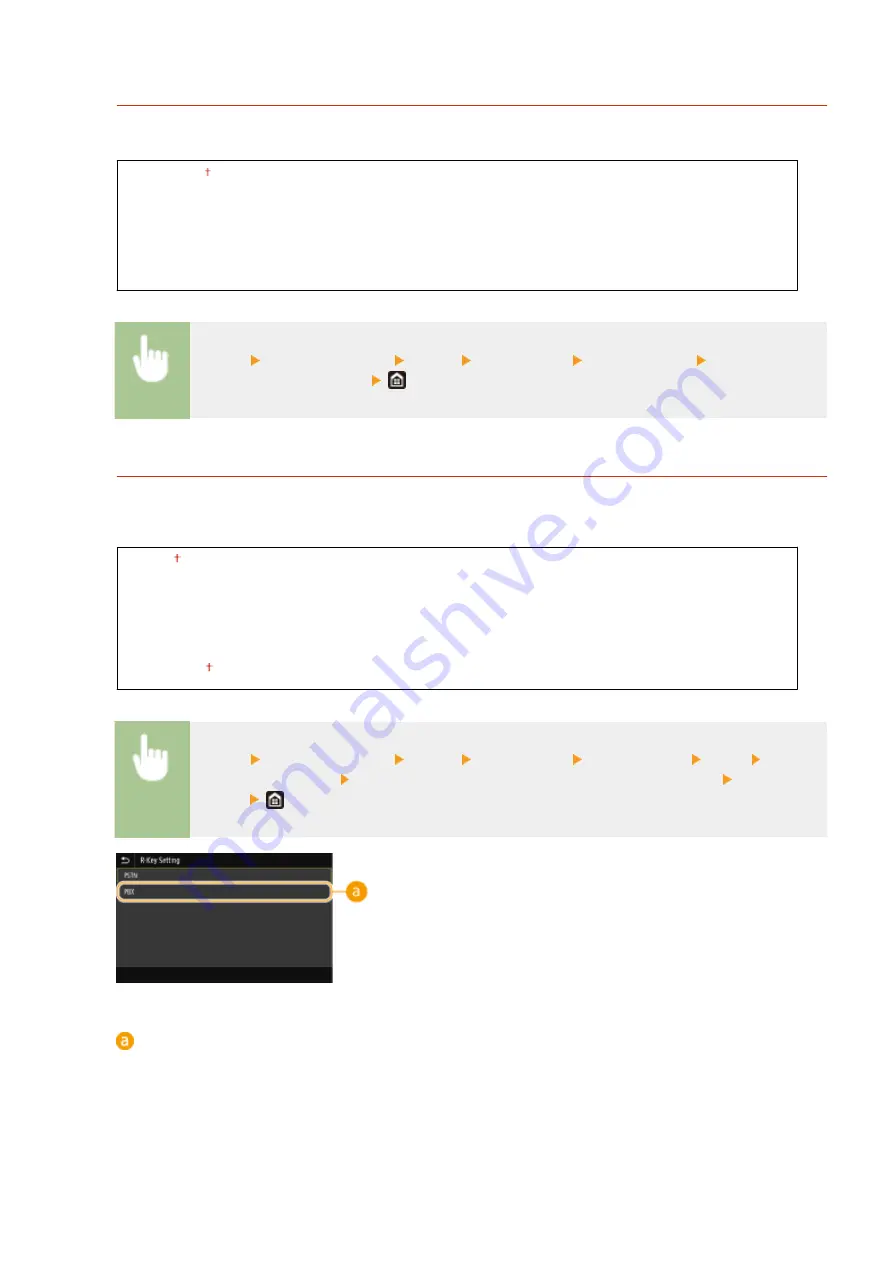
<TX Start Speed>
If it takes a long time to start sending a fax, such as when there is a poor connection, you can adjust the
communication start speed downward incrementally.
<33600 bps>
<14400 bps>
<9600 bps>
<7200 bps>
<4800 bps>
<2400 bps>
<Menu> <Function Settings> <Send> <Fax Settings> <TX Start Speed> Select the
communication start speed
<R-Key Setting>
If your machine is connected through a PBX (Private Branch Exchange), it is necessary to set the access method.
If you set it to <PBX>, the <R> key will be displayed on the Fax Basic Features screen. If you assign an outside
line access number to the <R> key, you can easily access the outside line.
<PSTN>
<PBX>
*2
<Prefix>
Prefix Code
<Hooking>
<Menu> <Function Settings> <Send> <Fax Settings> <R-Key Setting> <PBX> Select
<Prefix> or <Hooking> Enter an outside line access number if you select <Prefix>
<Apply>
<PBX>
*2
Select <PBX> when you want the machine to be connected through a PBX (Private Branch Exchange). Set the
function of the <R> key displayed on the Fax Basic Features screen to <Prefix> or <Hooking>. If you select
<Prefix>, register the prefix code on the next screen. Enter the prefix code using the numeric keys, select
<Pause>, and then select <Apply>. If you do not insert a pause, the prefix code is not registered.
Setting Menu List
568
Summary of Contents for MF746Cx
Page 13: ...LINKS Viewing User s Guide P 689 Setting Up 5 ...
Page 112: ...Basic Operations 104 ...
Page 122: ...LINKS Loading Paper in the Paper Drawer P 145 Basic Operations 114 ...
Page 166: ...Basic Operations 158 ...
Page 183: ...5 Select Apply LINKS Basic Operation P 132 Basic Operations 175 ...
Page 201: ...Saving Data to a USB Memory Device P 293 Basic Operations 193 ...
Page 229: ... Sending and Receiving Faxes via the Internet Using Internet Fax I Fax P 254 Faxing 221 ...
Page 250: ...6 Select Apply Faxing 242 ...
Page 331: ...Sending I Faxes P 255 Scanning 323 ...
Page 334: ...LINKS Checking Status and Log for Scanned Originals P 308 Scanning 326 ...
Page 337: ...LINKS Using ScanGear MF P 330 Scanning 329 ...
Page 360: ...5 Specify the destination 6 Click Fax Fax sending starts Linking with Mobile Devices 352 ...
Page 417: ...LINKS Configuring the Key and Certificate for TLS P 388 Managing the Machine 409 ...
Page 445: ...5 Click Edit 6 Specify the required settings 7 Click OK Managing the Machine 437 ...
Page 456: ... You cannot set or change the security policy on this machine Managing the Machine 448 ...
Page 586: ... Off Only When Error Occurs Setting Menu List 578 ...
Page 637: ...5 Select Apply Maintenance 629 ...
Page 650: ...Troubleshooting FAQ Troubleshooting FAQ 643 Troubleshooting FAQ 642 ...
Page 730: ... 19 MD4 RSA Data Security Inc MD4 Message Digest Algorithm ...
Page 761: ... 19 MD4 RSA Data Security Inc MD4 Message Digest Algorithm ...






























