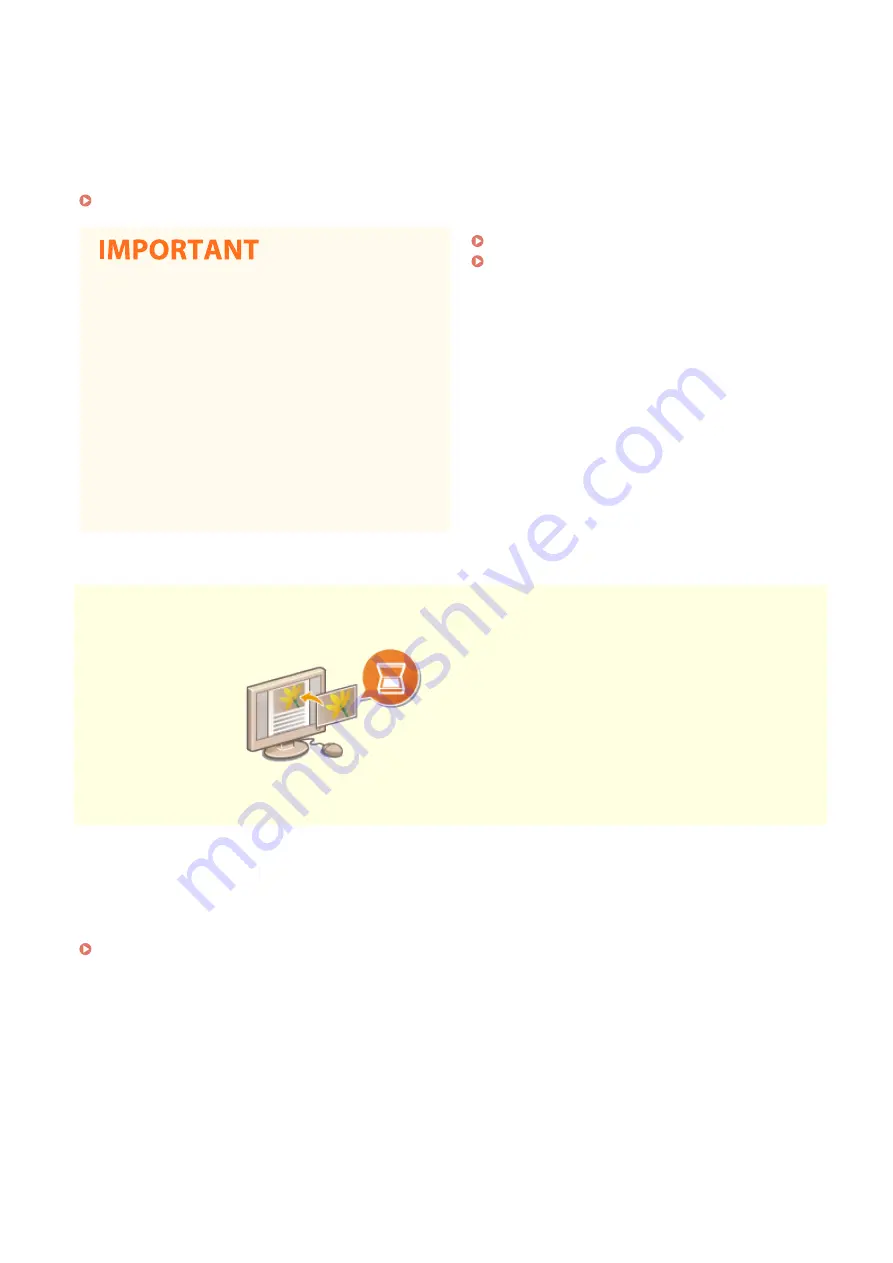
What if you're scanning a whole page of a newspaper but
all you're really interested in is a headline and a photo?
Use ScanGear MF. You can select what you want from a
preview, and then have the scanner disregard the rest.
Otherwise you'll have to use an editing program to crop
out everything you don't need.
●
Using your product to scan, print or otherwise
reproduce certain documents, and the use of
such images as scanned, printed or otherwise
reproduced by your product, may be
prohibited by law and may result in criminal
and/or civil liability. If you are uncertain about
the legality of using your product to scan,
print or otherwise reproduce any particular
document, and/or of the use of the images
scanned, printed or otherwise reproduced,
you should consult in advance with your legal
advisor for guidance.
Searching of text in a PDF can be done with a
"searchable PDF." By scanning an original with both
text and images, text portions are converted by OCR
into text data. In addition to being able to search for
text information, you can also copy required portions
into an Excel spreadsheet or Word document in
Microsoft Office. Eliminate the need to type in
customer data, addresses, etc. from scratch.
Basic Operations for Scanning Originals(P. 290)
Using Your Computer to Scan (Remote Scan)
Add Images to a Work in Progress
Some applications work with the machine to let you easily import scanned
images directly into documents you're working on. This way you can skip the
steps of opening a separate application just for receiving the scanned images
and then exporting them to the application you're really using.
Scanning Documents from an Application(P. 328)
Appendix
654
Summary of Contents for MF746Cx
Page 13: ...LINKS Viewing User s Guide P 689 Setting Up 5 ...
Page 112: ...Basic Operations 104 ...
Page 122: ...LINKS Loading Paper in the Paper Drawer P 145 Basic Operations 114 ...
Page 166: ...Basic Operations 158 ...
Page 183: ...5 Select Apply LINKS Basic Operation P 132 Basic Operations 175 ...
Page 201: ...Saving Data to a USB Memory Device P 293 Basic Operations 193 ...
Page 229: ... Sending and Receiving Faxes via the Internet Using Internet Fax I Fax P 254 Faxing 221 ...
Page 250: ...6 Select Apply Faxing 242 ...
Page 331: ...Sending I Faxes P 255 Scanning 323 ...
Page 334: ...LINKS Checking Status and Log for Scanned Originals P 308 Scanning 326 ...
Page 337: ...LINKS Using ScanGear MF P 330 Scanning 329 ...
Page 360: ...5 Specify the destination 6 Click Fax Fax sending starts Linking with Mobile Devices 352 ...
Page 417: ...LINKS Configuring the Key and Certificate for TLS P 388 Managing the Machine 409 ...
Page 445: ...5 Click Edit 6 Specify the required settings 7 Click OK Managing the Machine 437 ...
Page 456: ... You cannot set or change the security policy on this machine Managing the Machine 448 ...
Page 586: ... Off Only When Error Occurs Setting Menu List 578 ...
Page 637: ...5 Select Apply Maintenance 629 ...
Page 650: ...Troubleshooting FAQ Troubleshooting FAQ 643 Troubleshooting FAQ 642 ...
Page 730: ... 19 MD4 RSA Data Security Inc MD4 Message Digest Algorithm ...
Page 761: ... 19 MD4 RSA Data Security Inc MD4 Message Digest Algorithm ...






























