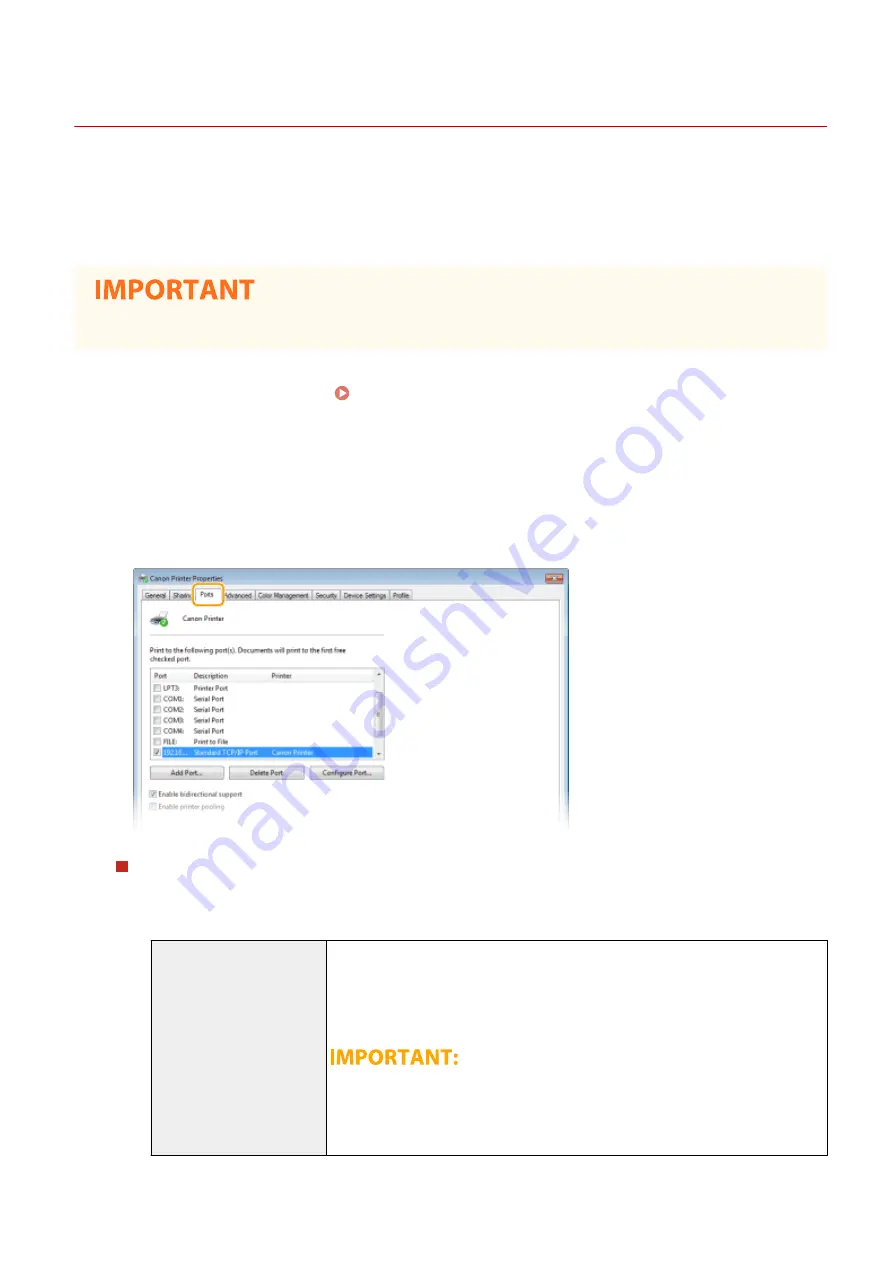
Configuring Printer Ports
3S21-00W
Printing errors can occur when the IP address of the machine has been changed, or when a printer has been added via
the Windows printer folder. These errors are typically caused by incorrect printer port settings. For example, an
incorrect port number or port type may have been specified. In such situations, your attempt to print fails because the
document data cannot reach the machine. To fix this type of problem, configure the printer port settings on the
computer.
●
To perform the following procedure, log in to your computer with an administrator account.
1
Open the printer folder. Displaying the Printer Folder(P. 690)
2
Right-click the driver icon for this machine, and click [Printer properties] or
[Properties].
3
Click the [Ports] tab and configure the required settings.
Adding a port
If you have changed the IP address of the machine or you have selected an incorrect port while installing
drivers from the Windows printer folder, add a new port. There are two types of port: "MFNP Port" and
"Standard TCP/IP Port." Select the port type according to your environment.
MFNP Port
(only for IPv4 environment)
This is a port that allows the IP address of the machine to be detected automatically.
Even if the IP address of the machine is changed, the connection is maintained,
provided that the machine and the computer are in the same subnet. You do not need
to add a new port every time the IP address is changed. If you are using the machine
in an IPv4 environment, you should normally select this type of port.
●
You can add an MFNP port only when you installed the driver from the provided
CD-ROM/DVD-ROM, or when you downloaded and installed the printer driver or
the fax driver from the Canon website.
Setting Up
45
Summary of Contents for MF746Cx
Page 13: ...LINKS Viewing User s Guide P 689 Setting Up 5 ...
Page 112: ...Basic Operations 104 ...
Page 122: ...LINKS Loading Paper in the Paper Drawer P 145 Basic Operations 114 ...
Page 166: ...Basic Operations 158 ...
Page 183: ...5 Select Apply LINKS Basic Operation P 132 Basic Operations 175 ...
Page 201: ...Saving Data to a USB Memory Device P 293 Basic Operations 193 ...
Page 229: ... Sending and Receiving Faxes via the Internet Using Internet Fax I Fax P 254 Faxing 221 ...
Page 250: ...6 Select Apply Faxing 242 ...
Page 331: ...Sending I Faxes P 255 Scanning 323 ...
Page 334: ...LINKS Checking Status and Log for Scanned Originals P 308 Scanning 326 ...
Page 337: ...LINKS Using ScanGear MF P 330 Scanning 329 ...
Page 360: ...5 Specify the destination 6 Click Fax Fax sending starts Linking with Mobile Devices 352 ...
Page 417: ...LINKS Configuring the Key and Certificate for TLS P 388 Managing the Machine 409 ...
Page 445: ...5 Click Edit 6 Specify the required settings 7 Click OK Managing the Machine 437 ...
Page 456: ... You cannot set or change the security policy on this machine Managing the Machine 448 ...
Page 586: ... Off Only When Error Occurs Setting Menu List 578 ...
Page 637: ...5 Select Apply Maintenance 629 ...
Page 650: ...Troubleshooting FAQ Troubleshooting FAQ 643 Troubleshooting FAQ 642 ...
Page 730: ... 19 MD4 RSA Data Security Inc MD4 Message Digest Algorithm ...
Page 761: ... 19 MD4 RSA Data Security Inc MD4 Message Digest Algorithm ...






























