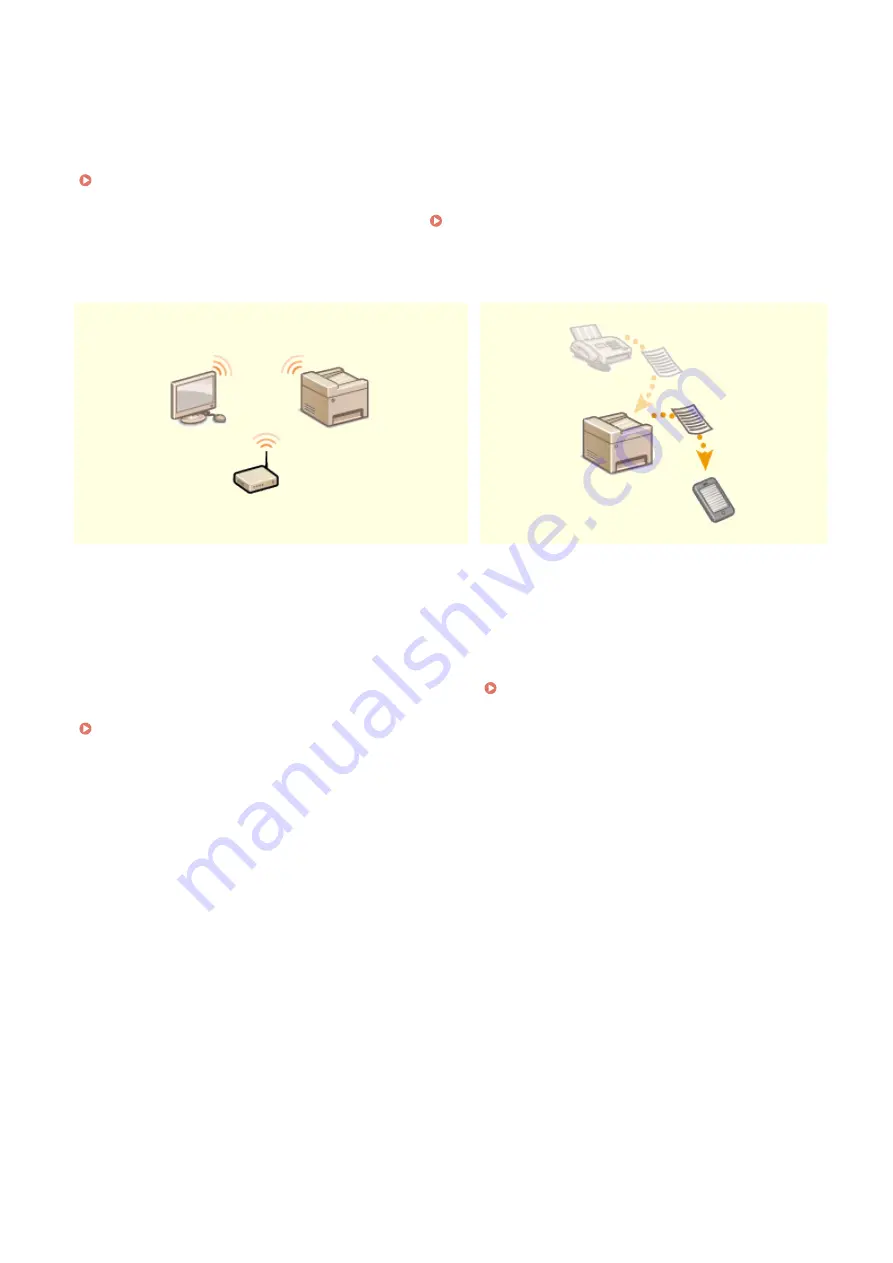
Hook up to Google Cloud Print with your laptop or
cell phone, send your data, and out come your
printed documents. With this machine, Google
Cloud Print, and your mobile device, print whenever
you want from wherever you want.
Using Google Cloud Print(P. 354)
Normally, when you print something from your computer, it
comes out of the printer right away. However, if you have
sensitive documents, this may not be what you want. Just use
secure printing and no one will be able to print your
documents without entering your password on the machine's
operation panel. Don't let your confidential documents lie
exposed on the tray for everyone to see.
Printing a Document Secured by a PIN (Secure Print)
Go Wireless
Get Faxes Wherever You Go
No cables, easy installation, simple maintenance. If you've
got a WPS wireless LAN router, bypass the settings process
altogether and be ready to go before you know it. Enjoy the
kind of clutter-free and easy to use document system that
you can only get from wireless. Compatible with IEEE
802.11b/g/n for stress-free wireless, and also supports WEP
and WPA/WPA2-PSK (TKIP/AES-CCMP) for tighter security.
Connecting to a Wireless LAN(P. 19)
Never worry about missing a fax when you're out of
the office. Set a forwarding destination and any fax
that comes in on the machine will go right to you.
Better yet, make the forwarding destination the e-
mail address for your tablet or mobile.
Forwarding the Received Documents
Appendix
656
Summary of Contents for MF746Cx
Page 13: ...LINKS Viewing User s Guide P 689 Setting Up 5 ...
Page 112: ...Basic Operations 104 ...
Page 122: ...LINKS Loading Paper in the Paper Drawer P 145 Basic Operations 114 ...
Page 166: ...Basic Operations 158 ...
Page 183: ...5 Select Apply LINKS Basic Operation P 132 Basic Operations 175 ...
Page 201: ...Saving Data to a USB Memory Device P 293 Basic Operations 193 ...
Page 229: ... Sending and Receiving Faxes via the Internet Using Internet Fax I Fax P 254 Faxing 221 ...
Page 250: ...6 Select Apply Faxing 242 ...
Page 331: ...Sending I Faxes P 255 Scanning 323 ...
Page 334: ...LINKS Checking Status and Log for Scanned Originals P 308 Scanning 326 ...
Page 337: ...LINKS Using ScanGear MF P 330 Scanning 329 ...
Page 360: ...5 Specify the destination 6 Click Fax Fax sending starts Linking with Mobile Devices 352 ...
Page 417: ...LINKS Configuring the Key and Certificate for TLS P 388 Managing the Machine 409 ...
Page 445: ...5 Click Edit 6 Specify the required settings 7 Click OK Managing the Machine 437 ...
Page 456: ... You cannot set or change the security policy on this machine Managing the Machine 448 ...
Page 586: ... Off Only When Error Occurs Setting Menu List 578 ...
Page 637: ...5 Select Apply Maintenance 629 ...
Page 650: ...Troubleshooting FAQ Troubleshooting FAQ 643 Troubleshooting FAQ 642 ...
Page 730: ... 19 MD4 RSA Data Security Inc MD4 Message Digest Algorithm ...
Page 761: ... 19 MD4 RSA Data Security Inc MD4 Message Digest Algorithm ...






























