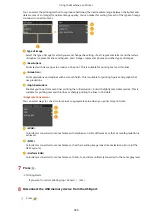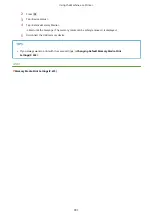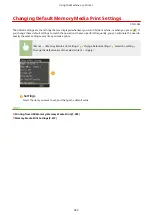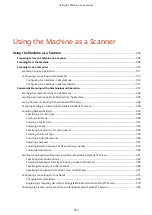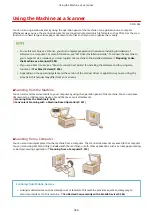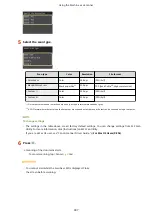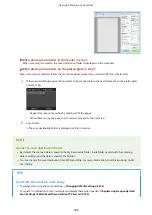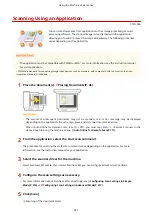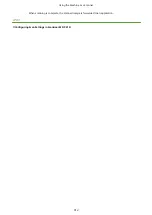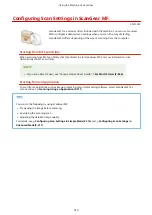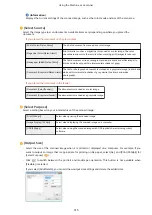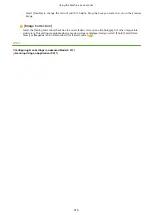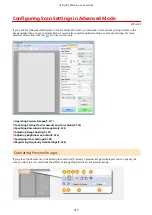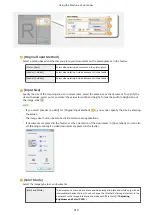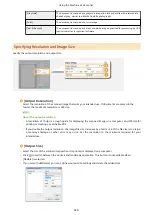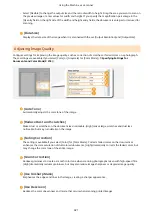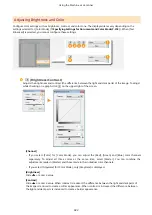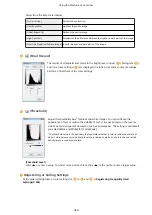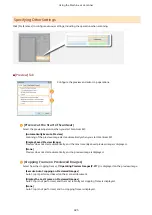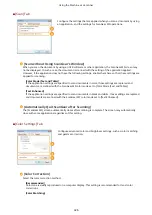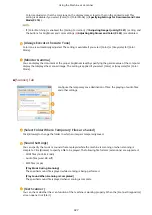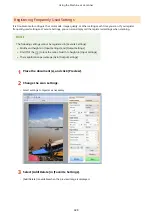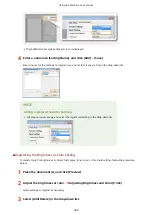Configuring Scan Settings in Simple Mode
0Y9U-05E
Simple Mode is a collection of basic scan settings in ScanGear MF designed for easy operation. In other words, Simple
Mode is a digest version of ScanGear MF. Configure settings in the order indicated from
to
on the screen, and
click [Scan]. By doing so, you can configure basic settings and scan.
Preview area
You can preview the document that is placed on the platen glass. If you click [Preview], a preview image is
displayed in this area and the cropping frame is displayed with a dotted line.
Toolbar
Control the image in the preview area.
(Auto Crop)
The cropping frame that fits the scanned image is automatically set. Each time you click the icon, the
cropping frame is reduced. You can move the frame, or change its size with your mouse.
Manually setting multiple scanning areas
●
You can manually add cropping frames. You can also specify cropping areas in the document so that
each of them can be scanned as separate images. Drag the cropping frames to specify the areas you
want to scan. You can specify up to 10 areas. Click [Scan] to scan the areas in the cropping frames as
separate images.
(Clear Crop Frame)
Clears the selected cropping frame.
(Left Rotate) /
(Right Rotate)
Rotates the preview image 90 degrees to the left or right.
Using the Machine as a Scanner
314
Summary of Contents for MF515 Series
Page 1: ...MF515x MF512x User s Guide USRMA 0856 00 2016 04 en Copyright CANON INC 2016...
Page 30: ...Power socket Connect the power cord Basic Operations 21...
Page 41: ...LINKS Customizing the Home Screen P 33 Using the Display P 37 Basic Operations 32...
Page 120: ...LINKS Basic Copy Operations P 106 Checking the Copying Status and Log P 112 Copying 111...
Page 129: ...LINKS Basic Copy Operations P 106 Adjusting Density P 117 Copying 120...
Page 134: ...2 Sided Copying P 121 Copying 125...
Page 169: ...LINKS Sending Faxes MF515x P 148 Faxing 160...
Page 179: ...LINKS Sending Faxes MF515x P 148 Adjusting Density P 167 Faxing 170...
Page 221: ...Faxing 212...
Page 241: ...LINKS Checking Status and Log for Sent and Received Documents MF515x P 200 Faxing 232...
Page 245: ...Using the Machine as a Printer 236...
Page 274: ...LINKS Printing a Document P 237 Using the Machine as a Printer 265...
Page 284: ...Printing a Document P 237 Various Print Settings P 246 Using the Machine as a Printer 275...
Page 287: ...LINKS Printing via Secure Print P 279 Using the Machine as a Printer 278...
Page 357: ...Setting Gamma Values P 360 Using the Machine as a Scanner 348...
Page 400: ...Can Be Used Conveniently with a Mobile Device 391...
Page 412: ...6 Click Fax Fax sending starts Can Be Used Conveniently with a Mobile Device 403...
Page 437: ...Connecting to a Wireless LAN P 418 Network 428...
Page 461: ...LINKS Configuring Printer Ports P 453 Network 452...
Page 466: ...3 Click OK 4 Click Close LINKS Setting Up Print Server P 458 Network 457...
Page 562: ...LINKS Using Google Cloud Print P 405 Security 553...
Page 598: ...The machine does not support use of a certificate revocation list CRL Security 589...
Page 730: ...Troubleshooting 721...
Page 819: ...Maintenance 810...
Page 855: ...For more information about this function see Scanning Using an Application P 311 Appendix 846...
Page 887: ...Appendix 878...
Page 895: ...Manual Display Settings 0Y9U 0H2 Appendix 886...