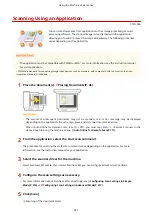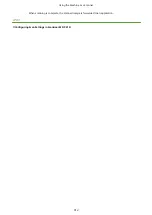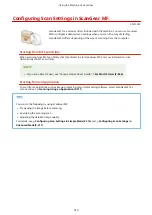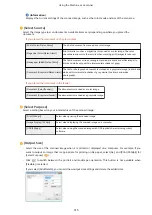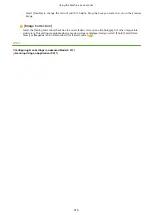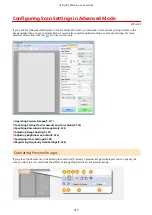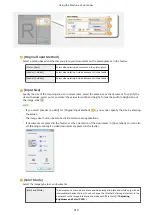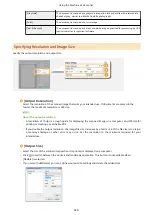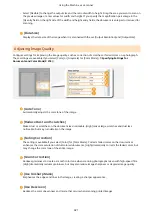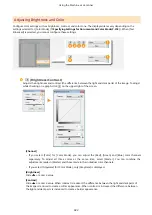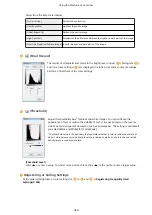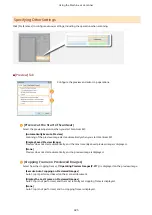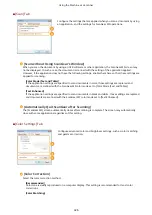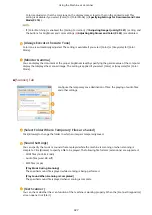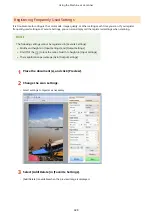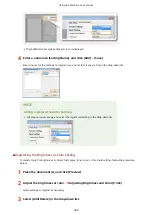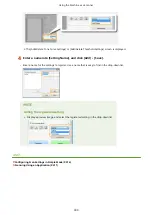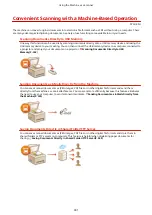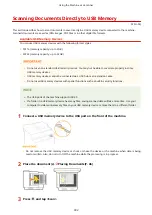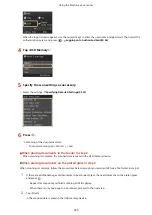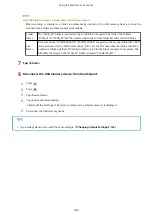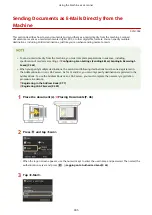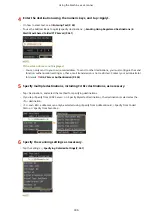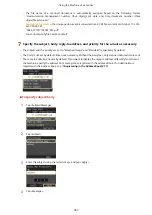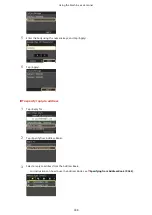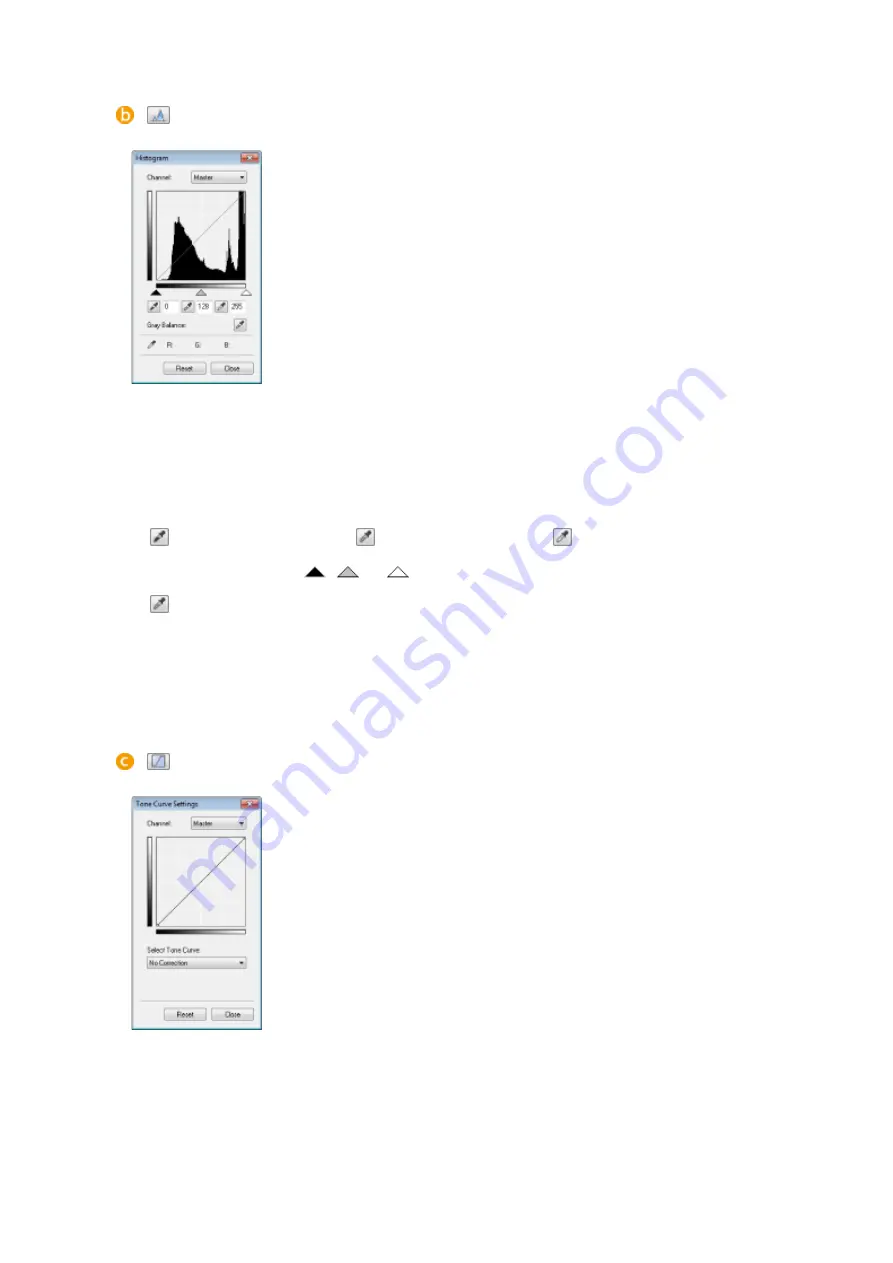
(Histogram)
A histogram is a graph that shows the distribution of brightness in an image. You can
adjust the image while checking the preview image and histogram. Specify the part of
the image you want to make brightest (or darkest) in the preview image, so that the
brightness balance of the original image is automatically adjusted with the specified
part being the average. Likewise, you can also adjust the balance with the brightness
of the medium tone being the average.
[Channel]
●
If you select [Color] for [Color Mode], you can adjust the [Red], [Green] and [Blue] color channels
separately. To adjust all three colors at the same time, select [Master]. You can combine the
adjustments made in [Master] and those made in the individual color channels.
●
If you select [Grayscale] for [Color Mode], only [Grayscale] is displayed.
(Black-point Eyedropper) /
(Mid-point Eyedropper) /
(White-point Eyedropper)
Click the parts on the preview image (or cropping frame) you want to specify as the darkest, the medium,
and the brightest. Slide
,
, or
. Alternatively, you can enter a value.
(Gray Balance Eyedropper Tool)
Click a part on the preview image (or cropping frame) you want to render as an achromatic color, which is
black, grey, or white, each of which does not have color depth. Color tone on the rest of the image is
adjusted with the clicked part being the average. For example, if snow on a photograph image is bluish,
click this part because you essentially want to render this part as white. When you click this part, the snow
is no longer bluish, and the entire image is adjusted so that it comes closer to natural colors. Click
different parts little by little while checking the preview image to produce the optimum color tone.
(Tone Curve Settings)
The tone curve is a curved line that indicates the brightness and contrast levels of the
image before and after adjustment. Select a registered tone curve to adjust the
brightness and contrast levels of the image.
[Channel]
●
If you select [Color] for [Color Mode], you can adjust the [Red], [Green] and [Blue] color channels
separately. To adjust all three colors at the same time, select [Master]. You can combine the
adjustments made in [Master] and those made in the individual color channels.
●
If you select [Grayscale] for [Color Mode], only [Grayscale] is displayed.
[Select Tone Curve]
Using the Machine as a Scanner
323
Summary of Contents for MF515 Series
Page 1: ...MF515x MF512x User s Guide USRMA 0856 00 2016 04 en Copyright CANON INC 2016...
Page 30: ...Power socket Connect the power cord Basic Operations 21...
Page 41: ...LINKS Customizing the Home Screen P 33 Using the Display P 37 Basic Operations 32...
Page 120: ...LINKS Basic Copy Operations P 106 Checking the Copying Status and Log P 112 Copying 111...
Page 129: ...LINKS Basic Copy Operations P 106 Adjusting Density P 117 Copying 120...
Page 134: ...2 Sided Copying P 121 Copying 125...
Page 169: ...LINKS Sending Faxes MF515x P 148 Faxing 160...
Page 179: ...LINKS Sending Faxes MF515x P 148 Adjusting Density P 167 Faxing 170...
Page 221: ...Faxing 212...
Page 241: ...LINKS Checking Status and Log for Sent and Received Documents MF515x P 200 Faxing 232...
Page 245: ...Using the Machine as a Printer 236...
Page 274: ...LINKS Printing a Document P 237 Using the Machine as a Printer 265...
Page 284: ...Printing a Document P 237 Various Print Settings P 246 Using the Machine as a Printer 275...
Page 287: ...LINKS Printing via Secure Print P 279 Using the Machine as a Printer 278...
Page 357: ...Setting Gamma Values P 360 Using the Machine as a Scanner 348...
Page 400: ...Can Be Used Conveniently with a Mobile Device 391...
Page 412: ...6 Click Fax Fax sending starts Can Be Used Conveniently with a Mobile Device 403...
Page 437: ...Connecting to a Wireless LAN P 418 Network 428...
Page 461: ...LINKS Configuring Printer Ports P 453 Network 452...
Page 466: ...3 Click OK 4 Click Close LINKS Setting Up Print Server P 458 Network 457...
Page 562: ...LINKS Using Google Cloud Print P 405 Security 553...
Page 598: ...The machine does not support use of a certificate revocation list CRL Security 589...
Page 730: ...Troubleshooting 721...
Page 819: ...Maintenance 810...
Page 855: ...For more information about this function see Scanning Using an Application P 311 Appendix 846...
Page 887: ...Appendix 878...
Page 895: ...Manual Display Settings 0Y9U 0H2 Appendix 886...