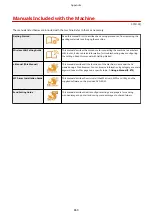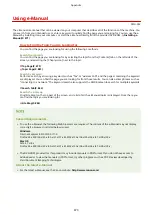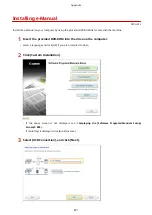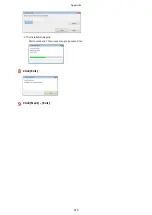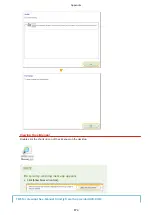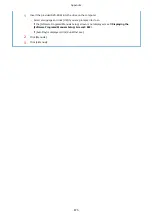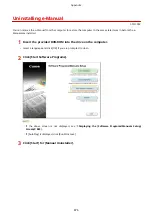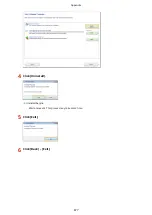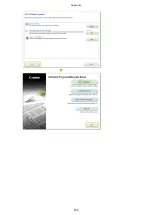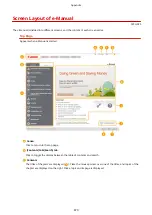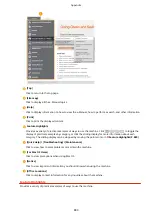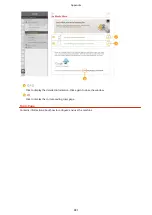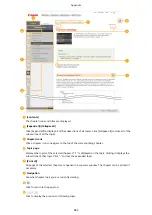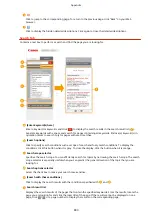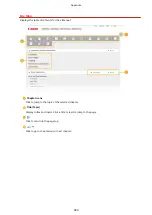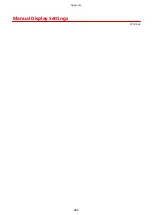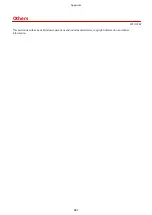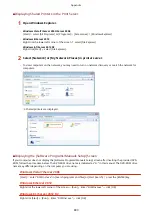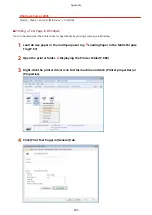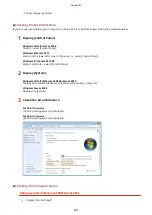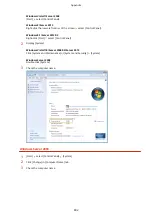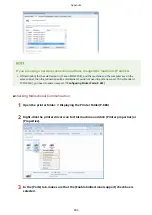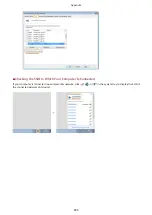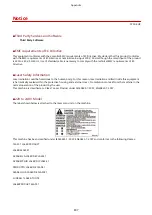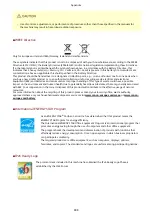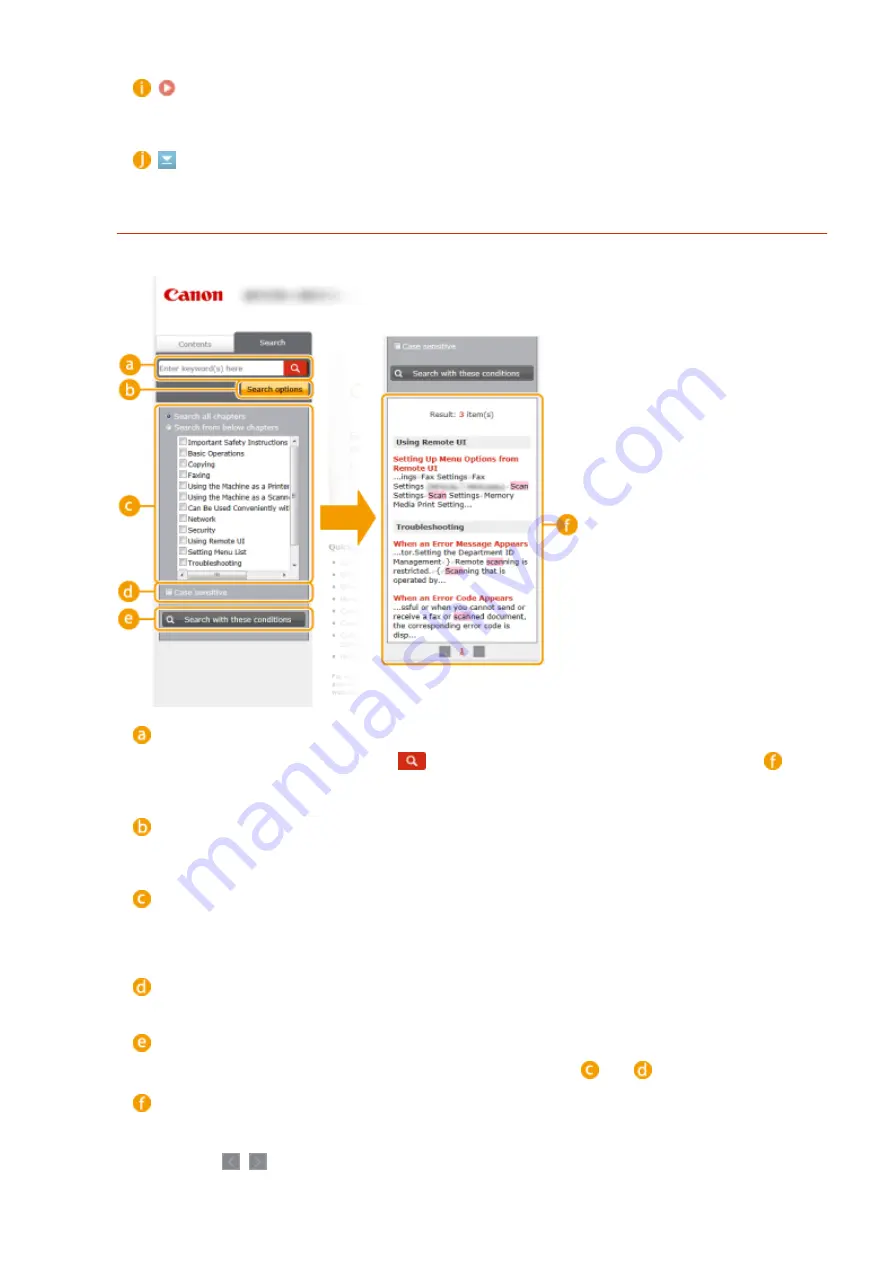
Click to jump to the corresponding page. To return to the previous page, click "Back" on your Web
browser.
Click to display the hidden detailed descriptions. Click again to close the detailed descriptions.
Search Tab
Contains a text box to perform a search and find the page you are looking for.
[Enter keyword(s) here]
Enter a keyword or keywords and click
to display the search results in the search result list (
).
Separate keywords with a space and search for pages containing all keywords. Enclose (a) keyword(s) in
quotation marks to search only for pages with exact matches.
[Search options]
Click to specify search conditions such as scope of search and fuzzy match conditions. To display the
conditions, click this button when it is gray. To close the display, click the button when it is orange.
Search scope selector
Specifies the search scope. You can efficiently search for topics by narrowing the search scope. The search
scope selector is especially useful when you can predict the general location of the topic that you are
looking for.
Search options selector
Select the check box to make your search case-sensitive.
[Search with these conditions]
Click to display the search results with the conditions specified with
and
.
Search result list
Displays the search results of the pages that contain the specified keywords. From the results, locate the
page you are looking for and click the topic title of the page. If the results cannot be displayed on one
page, click
/
or a page number to display the results on the corresponding page.
Appendix
883
Summary of Contents for MF515 Series
Page 1: ...MF515x MF512x User s Guide USRMA 0856 00 2016 04 en Copyright CANON INC 2016...
Page 30: ...Power socket Connect the power cord Basic Operations 21...
Page 41: ...LINKS Customizing the Home Screen P 33 Using the Display P 37 Basic Operations 32...
Page 120: ...LINKS Basic Copy Operations P 106 Checking the Copying Status and Log P 112 Copying 111...
Page 129: ...LINKS Basic Copy Operations P 106 Adjusting Density P 117 Copying 120...
Page 134: ...2 Sided Copying P 121 Copying 125...
Page 169: ...LINKS Sending Faxes MF515x P 148 Faxing 160...
Page 179: ...LINKS Sending Faxes MF515x P 148 Adjusting Density P 167 Faxing 170...
Page 221: ...Faxing 212...
Page 241: ...LINKS Checking Status and Log for Sent and Received Documents MF515x P 200 Faxing 232...
Page 245: ...Using the Machine as a Printer 236...
Page 274: ...LINKS Printing a Document P 237 Using the Machine as a Printer 265...
Page 284: ...Printing a Document P 237 Various Print Settings P 246 Using the Machine as a Printer 275...
Page 287: ...LINKS Printing via Secure Print P 279 Using the Machine as a Printer 278...
Page 357: ...Setting Gamma Values P 360 Using the Machine as a Scanner 348...
Page 400: ...Can Be Used Conveniently with a Mobile Device 391...
Page 412: ...6 Click Fax Fax sending starts Can Be Used Conveniently with a Mobile Device 403...
Page 437: ...Connecting to a Wireless LAN P 418 Network 428...
Page 461: ...LINKS Configuring Printer Ports P 453 Network 452...
Page 466: ...3 Click OK 4 Click Close LINKS Setting Up Print Server P 458 Network 457...
Page 562: ...LINKS Using Google Cloud Print P 405 Security 553...
Page 598: ...The machine does not support use of a certificate revocation list CRL Security 589...
Page 730: ...Troubleshooting 721...
Page 819: ...Maintenance 810...
Page 855: ...For more information about this function see Scanning Using an Application P 311 Appendix 846...
Page 887: ...Appendix 878...
Page 895: ...Manual Display Settings 0Y9U 0H2 Appendix 886...