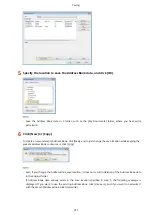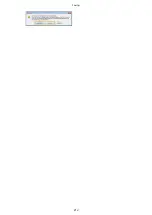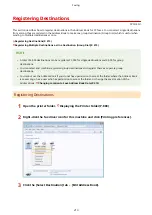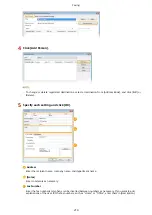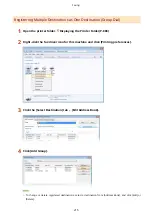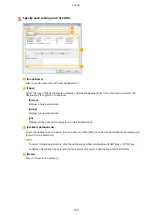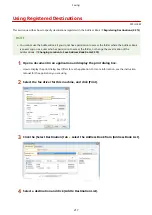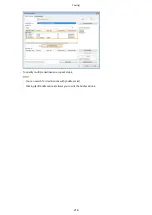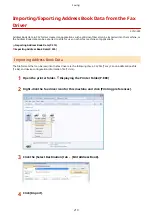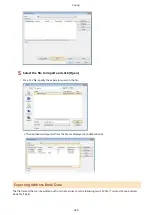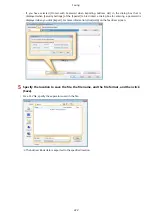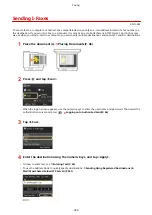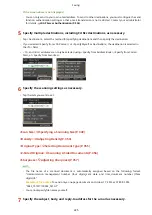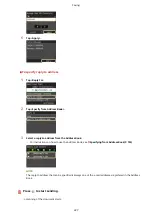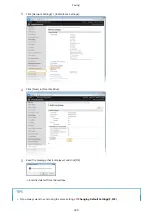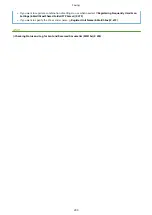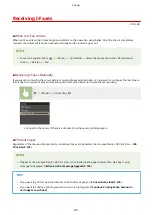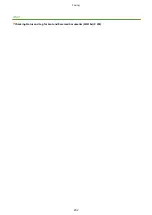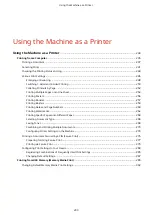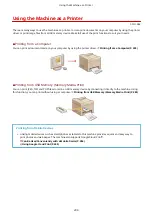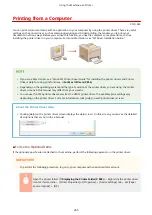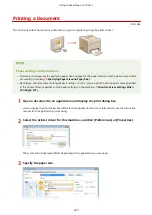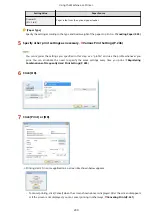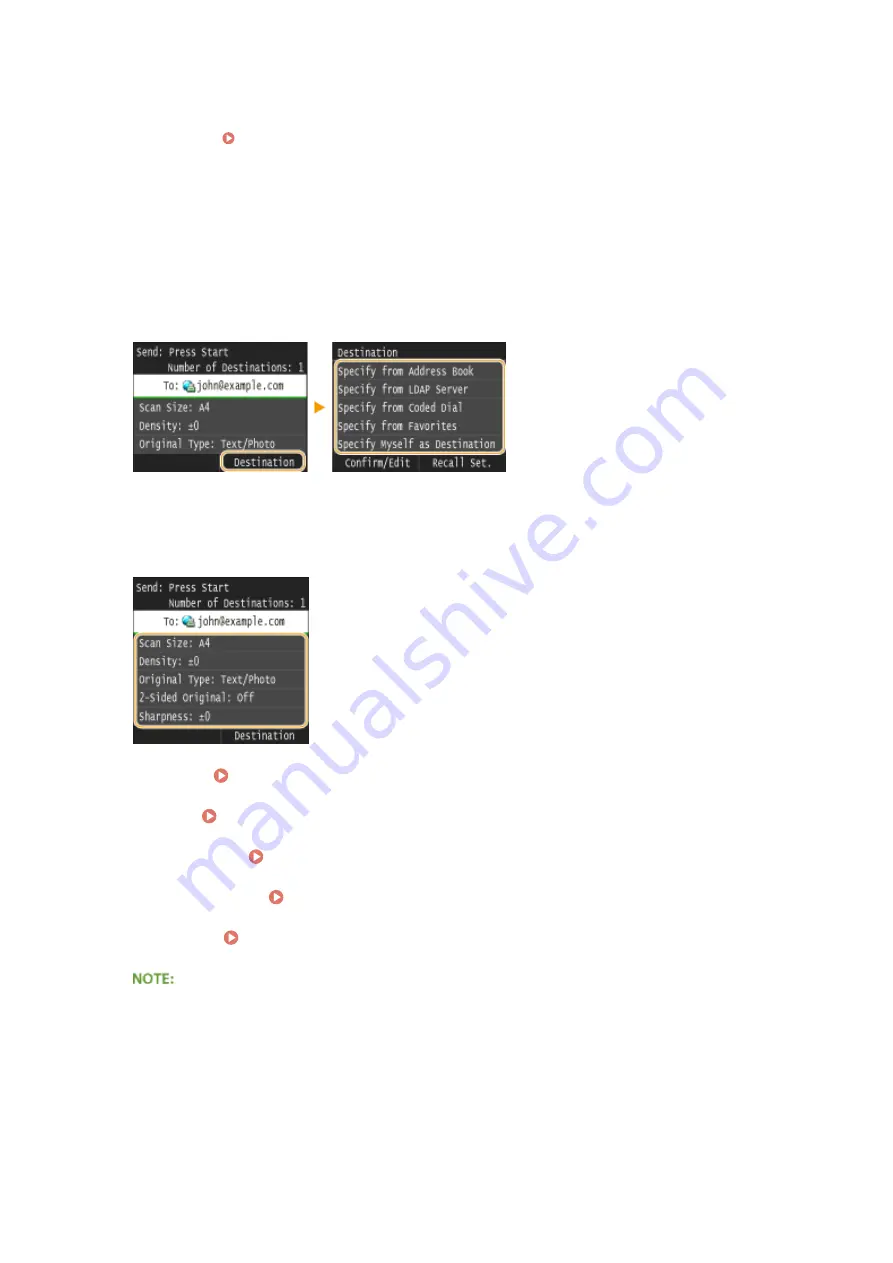
If the screen above is not displayed
●
You can only send to your own e-mail address. To send to other destinations, you must configure the send
function authentication settings so that e-mail transmission is not restricted. Contact your administrator
for details. LDAP Server Authentication(P. 536) .
5
Specify multiple destinations, including Cc/Bcc destinations, as necessary.
●
Tap <Destination>, select the method for specifying destinations and then specify the destination.
●
If you selected <Specify from LDAP Server> or <Specify Myself as Destination>, the destination is selected in
the <To> field.
●
<Cc> and <Bcc> addresses can only be selected using <Specify from Address Book>, <Specify from Coded
Dial>, or <Specify from Favorites>.
6
Specify the scanning settings as necessary.
●
Tap the item you want to set.
<Scan Size> Specifying a Scanning Size(P. 349)
<Density> Adjusting Density(P. 353)
<Original Type> Selecting Document Type(P. 355)
<2-Sided Original> Scanning 2-Sided Documents(P. 356)
<Sharpness> Adjusting Sharpness(P. 357)
●
The file name of a scanned document is automatically assigned based on the following format:
"communication management number (four digits)_sent date and time_document number (three
digits).tif."
Example of file names:
To send only a one-page document on October 17, 2015 at 07:00:05 PM.
"0045_151017190005_001.tif"
●
You cannot specify file names yourself.
7
Specify the subject, body, and reply-to address for the e-mail as necessary.
Faxing
225
Summary of Contents for MF515 Series
Page 1: ...MF515x MF512x User s Guide USRMA 0856 00 2016 04 en Copyright CANON INC 2016...
Page 30: ...Power socket Connect the power cord Basic Operations 21...
Page 41: ...LINKS Customizing the Home Screen P 33 Using the Display P 37 Basic Operations 32...
Page 120: ...LINKS Basic Copy Operations P 106 Checking the Copying Status and Log P 112 Copying 111...
Page 129: ...LINKS Basic Copy Operations P 106 Adjusting Density P 117 Copying 120...
Page 134: ...2 Sided Copying P 121 Copying 125...
Page 169: ...LINKS Sending Faxes MF515x P 148 Faxing 160...
Page 179: ...LINKS Sending Faxes MF515x P 148 Adjusting Density P 167 Faxing 170...
Page 221: ...Faxing 212...
Page 241: ...LINKS Checking Status and Log for Sent and Received Documents MF515x P 200 Faxing 232...
Page 245: ...Using the Machine as a Printer 236...
Page 274: ...LINKS Printing a Document P 237 Using the Machine as a Printer 265...
Page 284: ...Printing a Document P 237 Various Print Settings P 246 Using the Machine as a Printer 275...
Page 287: ...LINKS Printing via Secure Print P 279 Using the Machine as a Printer 278...
Page 357: ...Setting Gamma Values P 360 Using the Machine as a Scanner 348...
Page 400: ...Can Be Used Conveniently with a Mobile Device 391...
Page 412: ...6 Click Fax Fax sending starts Can Be Used Conveniently with a Mobile Device 403...
Page 437: ...Connecting to a Wireless LAN P 418 Network 428...
Page 461: ...LINKS Configuring Printer Ports P 453 Network 452...
Page 466: ...3 Click OK 4 Click Close LINKS Setting Up Print Server P 458 Network 457...
Page 562: ...LINKS Using Google Cloud Print P 405 Security 553...
Page 598: ...The machine does not support use of a certificate revocation list CRL Security 589...
Page 730: ...Troubleshooting 721...
Page 819: ...Maintenance 810...
Page 855: ...For more information about this function see Scanning Using an Application P 311 Appendix 846...
Page 887: ...Appendix 878...
Page 895: ...Manual Display Settings 0Y9U 0H2 Appendix 886...