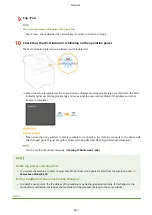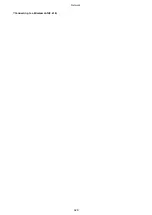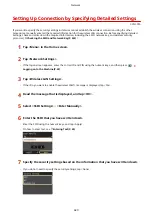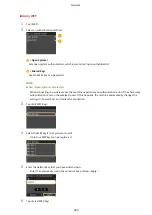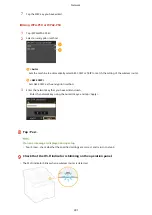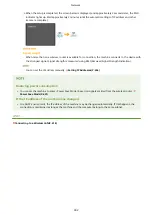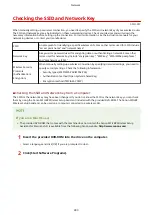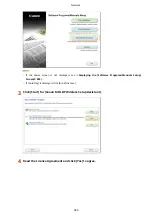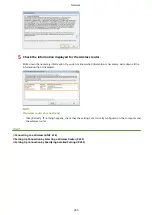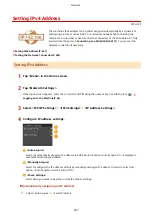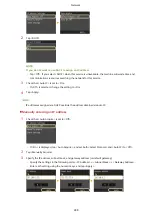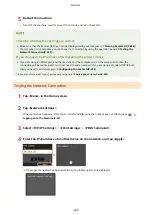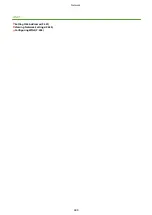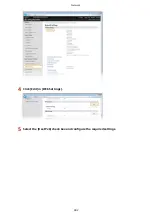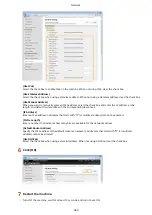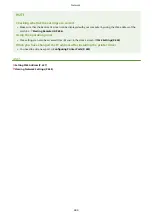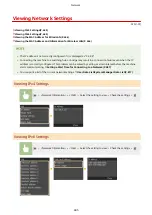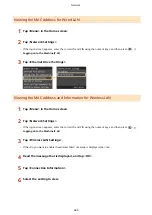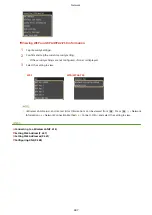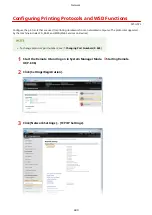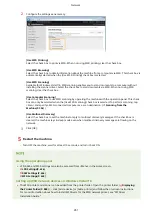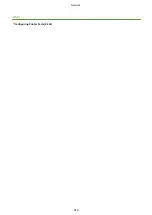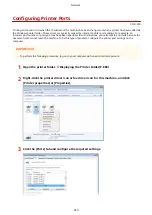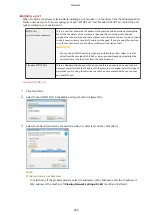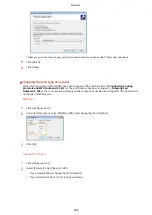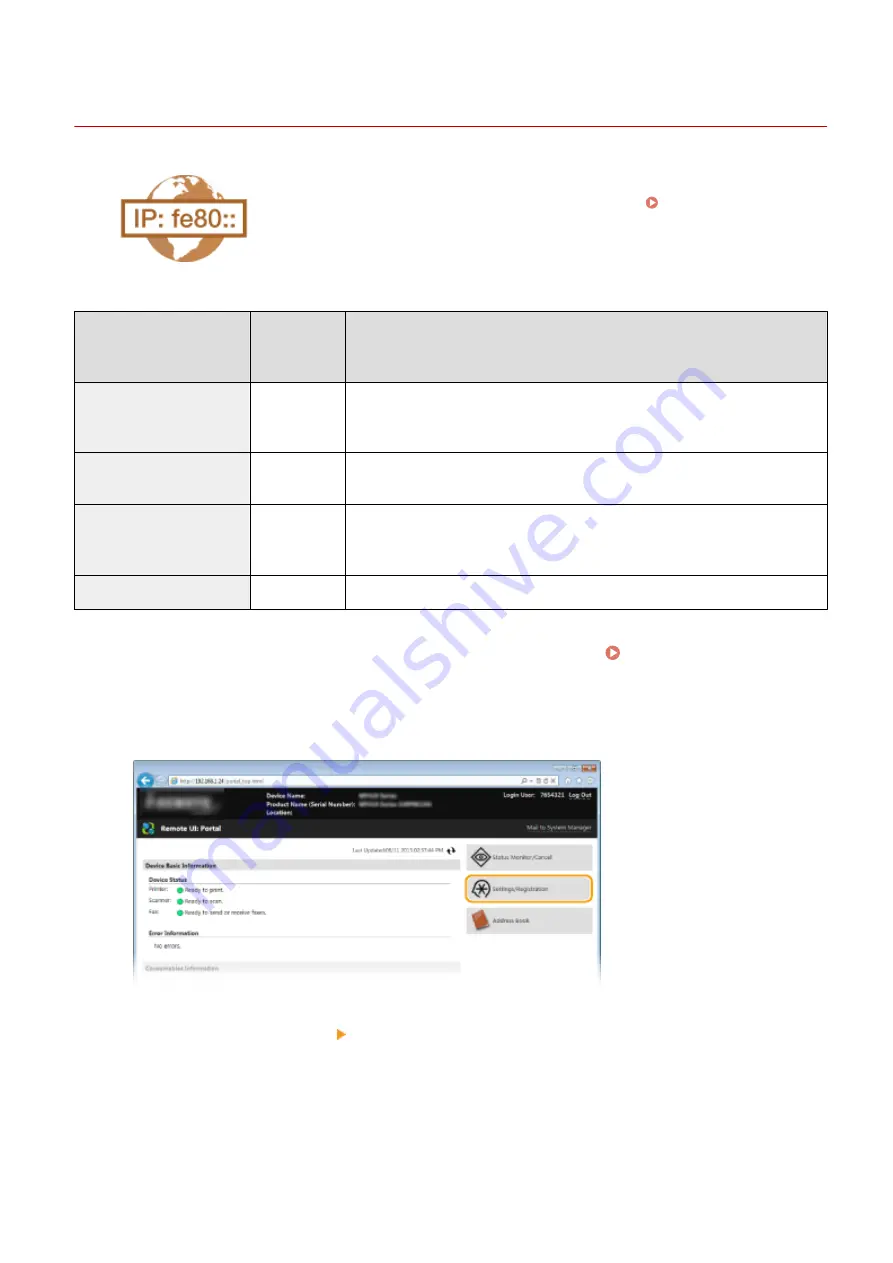
Setting IPv6 Addresses
0Y9U-07H
The IPv6 addresses of the machine can be configured via the Remote UI. Before
setting IPv6 addresses, check the IPv4 address settings ( Viewing IPv4
Settings(P. 445) ). You need to set the correct IPv4 settings to use IPv6 addresses.
Note that the scan function that uses the scanner driver or MF Scan Utility is not
available in an IPv6 environment. The machine can use up to nine of the following
IPv6 addresses:
Type
Maximum
number
available
Description
Link-local address
1
An address that is only valid within a subnet or link and cannot be used to
communicate with devices beyond a router. A link-local address is automatically set
when the IPv6 function of the machine is enabled.
Manual address
1
An address that is entered manually. When using this address, specify the prefix
length and default router address.
Stateless address
6
An address that is generated automatically using the MAC address of the machine
and the network prefix that is advertised by the router. Stateless addresses are
discarded when the machine is restarted (or turned ON).
Stateful address
1
An address obtained from a DHCP server using DHCPv6.
1
Start the Remote UI and log on in System Manager Mode. Starting Remote
UI(P. 606)
2
Click [Settings/Registration].
3
Click [Network Settings] [TCP/IP Settings].
Network
441
Summary of Contents for MF515 Series
Page 1: ...MF515x MF512x User s Guide USRMA 0856 00 2016 04 en Copyright CANON INC 2016...
Page 30: ...Power socket Connect the power cord Basic Operations 21...
Page 41: ...LINKS Customizing the Home Screen P 33 Using the Display P 37 Basic Operations 32...
Page 120: ...LINKS Basic Copy Operations P 106 Checking the Copying Status and Log P 112 Copying 111...
Page 129: ...LINKS Basic Copy Operations P 106 Adjusting Density P 117 Copying 120...
Page 134: ...2 Sided Copying P 121 Copying 125...
Page 169: ...LINKS Sending Faxes MF515x P 148 Faxing 160...
Page 179: ...LINKS Sending Faxes MF515x P 148 Adjusting Density P 167 Faxing 170...
Page 221: ...Faxing 212...
Page 241: ...LINKS Checking Status and Log for Sent and Received Documents MF515x P 200 Faxing 232...
Page 245: ...Using the Machine as a Printer 236...
Page 274: ...LINKS Printing a Document P 237 Using the Machine as a Printer 265...
Page 284: ...Printing a Document P 237 Various Print Settings P 246 Using the Machine as a Printer 275...
Page 287: ...LINKS Printing via Secure Print P 279 Using the Machine as a Printer 278...
Page 357: ...Setting Gamma Values P 360 Using the Machine as a Scanner 348...
Page 400: ...Can Be Used Conveniently with a Mobile Device 391...
Page 412: ...6 Click Fax Fax sending starts Can Be Used Conveniently with a Mobile Device 403...
Page 437: ...Connecting to a Wireless LAN P 418 Network 428...
Page 461: ...LINKS Configuring Printer Ports P 453 Network 452...
Page 466: ...3 Click OK 4 Click Close LINKS Setting Up Print Server P 458 Network 457...
Page 562: ...LINKS Using Google Cloud Print P 405 Security 553...
Page 598: ...The machine does not support use of a certificate revocation list CRL Security 589...
Page 730: ...Troubleshooting 721...
Page 819: ...Maintenance 810...
Page 855: ...For more information about this function see Scanning Using an Application P 311 Appendix 846...
Page 887: ...Appendix 878...
Page 895: ...Manual Display Settings 0Y9U 0H2 Appendix 886...