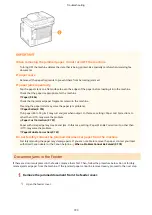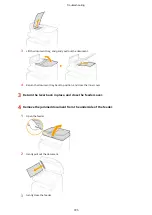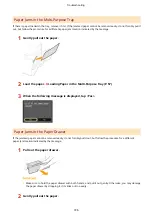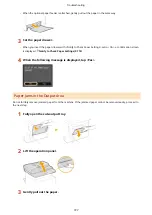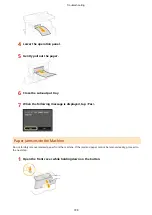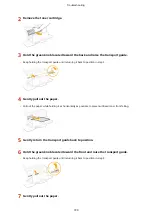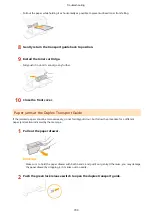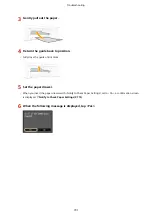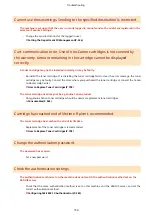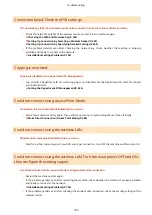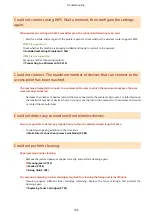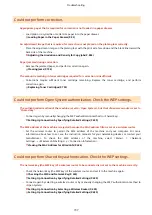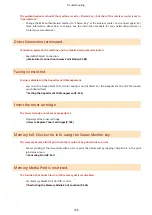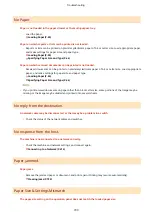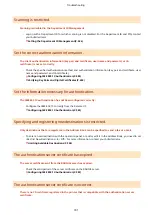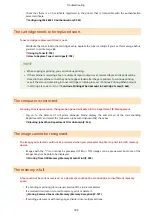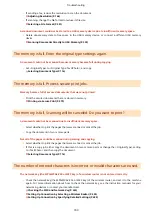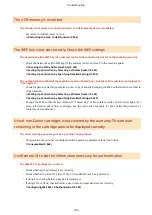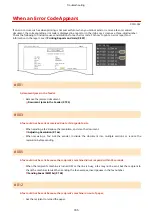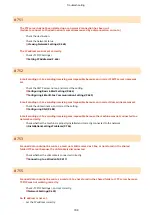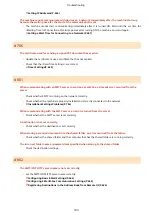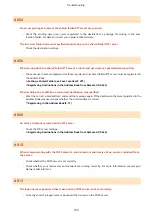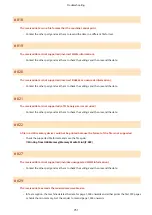Could not connect using WPS. Wait a moment, then configure the settings
again.
When automatic setting with WPS was attempted, the connection failed due to an error.
●
Wait for a while, and set again. If the problem persists, check whether the wireless router supports WPS.
If WPS is supported:
Check whether the machine is properly installed and ready to connect to the network.
Installation/Settings Problems(P. 756)
If WPS is not supported:
Set using another connecting method.
Connecting to a Wireless LAN(P. 418)
Could not connect. The maximum number of devices that can connect to the
access point has been reached.
The machine attempted to connect to a wireless LAN router to which the maximum number of devices
were already connected.
●
Decrease the number of devices (clients) that are connected to the wireless LAN router. For information on
the maximum number of devices that can connect, see the instruction manual for the wireless LAN router
or contact the manufacturer.
Could not detect any connections from wireless devices.
It was not possible to detect any mobile device within the predetermined length of time.
●
Connect again paying attention to the time limit.
Make Direct Connection (Access Point Mode)(P. 388)
Could not perform cleaning.
Paper jammed during cleaning.
●
Remove the jammed paper, set paper correctly, and perform cleaning again.
Clearing Jams(P. 722)
Feeder(P. 786)
Fixing Unit(P. 788)
The amount remaining in toner cartridges required for cleaning the fixing unit is insufficient.
●
Cleaning requires sufficient toner cartridge remaining. Replace the toner cartridge, and perform the
cleaning again.
Replacing Toner Cartridges(P. 793)
Troubleshooting
736
Summary of Contents for MF515 Series
Page 1: ...MF515x MF512x User s Guide USRMA 0856 00 2016 04 en Copyright CANON INC 2016...
Page 30: ...Power socket Connect the power cord Basic Operations 21...
Page 41: ...LINKS Customizing the Home Screen P 33 Using the Display P 37 Basic Operations 32...
Page 120: ...LINKS Basic Copy Operations P 106 Checking the Copying Status and Log P 112 Copying 111...
Page 129: ...LINKS Basic Copy Operations P 106 Adjusting Density P 117 Copying 120...
Page 134: ...2 Sided Copying P 121 Copying 125...
Page 169: ...LINKS Sending Faxes MF515x P 148 Faxing 160...
Page 179: ...LINKS Sending Faxes MF515x P 148 Adjusting Density P 167 Faxing 170...
Page 221: ...Faxing 212...
Page 241: ...LINKS Checking Status and Log for Sent and Received Documents MF515x P 200 Faxing 232...
Page 245: ...Using the Machine as a Printer 236...
Page 274: ...LINKS Printing a Document P 237 Using the Machine as a Printer 265...
Page 284: ...Printing a Document P 237 Various Print Settings P 246 Using the Machine as a Printer 275...
Page 287: ...LINKS Printing via Secure Print P 279 Using the Machine as a Printer 278...
Page 357: ...Setting Gamma Values P 360 Using the Machine as a Scanner 348...
Page 400: ...Can Be Used Conveniently with a Mobile Device 391...
Page 412: ...6 Click Fax Fax sending starts Can Be Used Conveniently with a Mobile Device 403...
Page 437: ...Connecting to a Wireless LAN P 418 Network 428...
Page 461: ...LINKS Configuring Printer Ports P 453 Network 452...
Page 466: ...3 Click OK 4 Click Close LINKS Setting Up Print Server P 458 Network 457...
Page 562: ...LINKS Using Google Cloud Print P 405 Security 553...
Page 598: ...The machine does not support use of a certificate revocation list CRL Security 589...
Page 730: ...Troubleshooting 721...
Page 819: ...Maintenance 810...
Page 855: ...For more information about this function see Scanning Using an Application P 311 Appendix 846...
Page 887: ...Appendix 878...
Page 895: ...Manual Display Settings 0Y9U 0H2 Appendix 886...