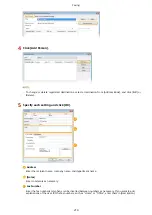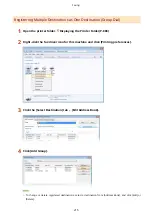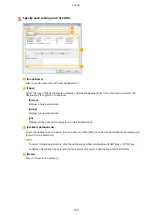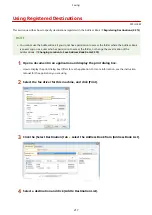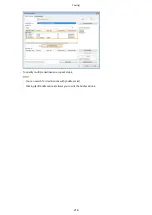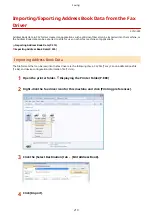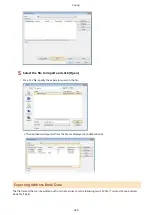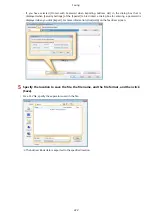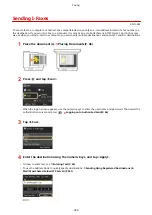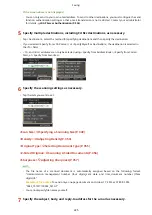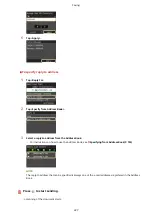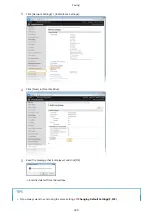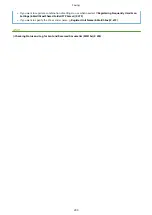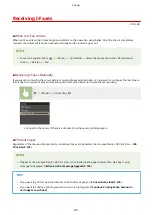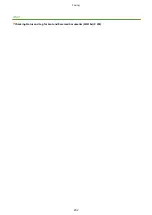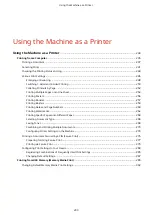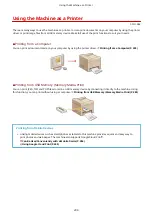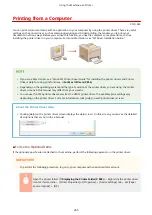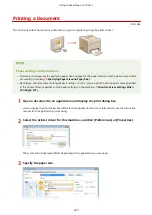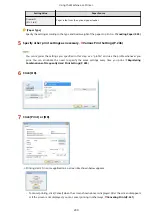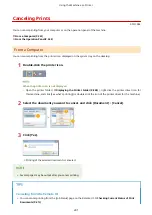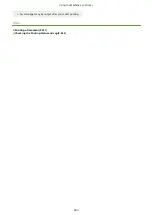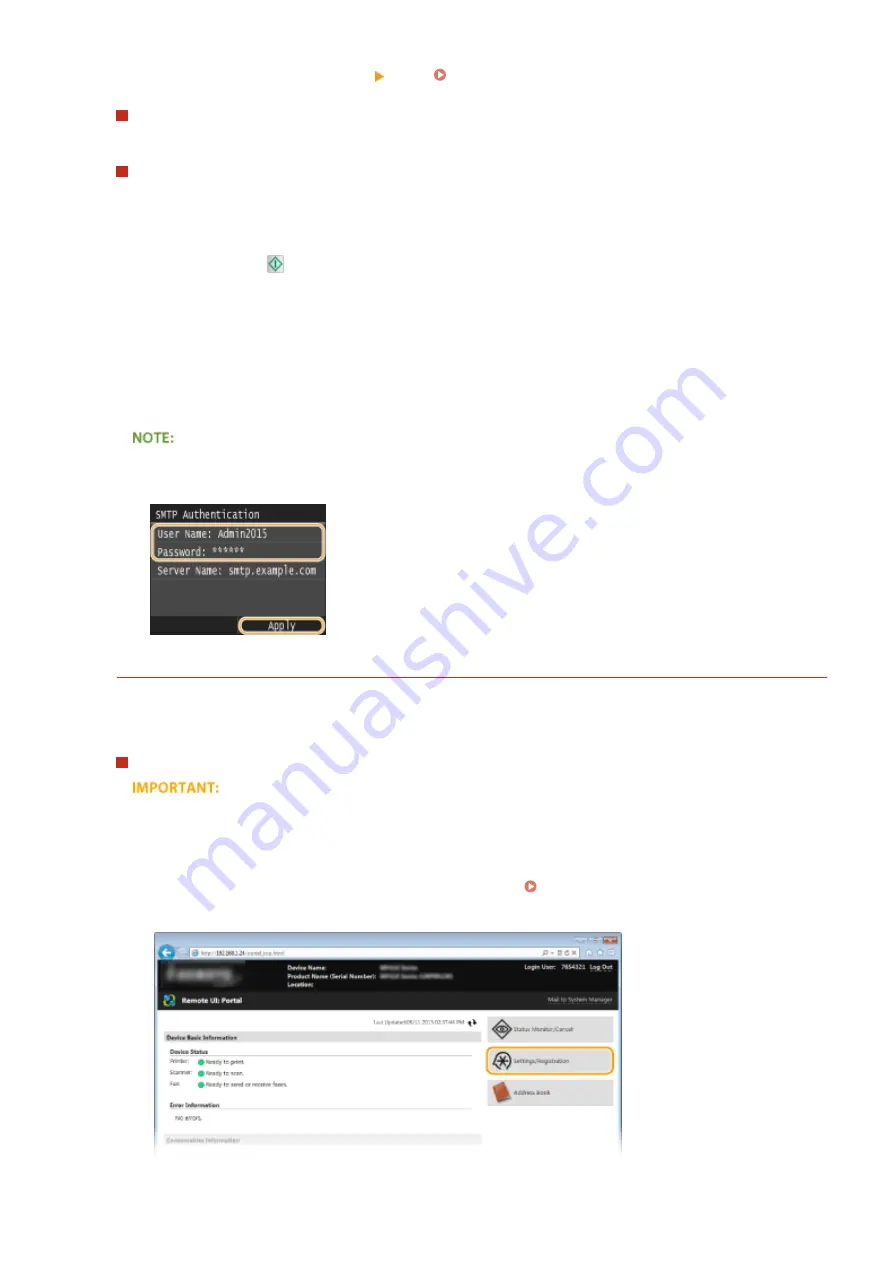
●
To cancel sending, tap <Cancel> <Yes>. Canceling Sending Documents (Fax/I-Fax)(P. 176)
When placing documents in the feeder in step 1
When scanning is complete, the I-Fax is sent.
When placing documents on the platen glass in step 1
When scanning is complete, follow the procedures below.
1
If there are additional pages of documents to be scanned, place the next document on the platen
glass, and press
.
●
Repeat this step until you finish scanning all of the pages.
●
When there is only one page to be scanned, proceed to the next step.
2
Tap <Start Sending>.
➠
The I-Fax is sent.
If the <SMTP Authentication> screen is displayed
●
Enter the user name and password with the numeric keys, and tap <Apply>.
If a Send Error Occurs
Error notifications are sometimes sent to the e-mail address set to the machine. If you leave it as-is, it may
result in an insufficient remaining capacity of mailbox depending on your mail server. It is recommended that
you clear the mailbox periodically.
To clear the mailbox
●
When the mailbox is cleared, all e-mail in the server mailbox is deleted. When you specify the e-mail
account that you use usually, you should first check whether any e-mail in the mailbox needs to be kept.
1
Start the Remote UI and log on in System Manager Mode. Starting Remote UI(P. 606)
2
Click [Settings/Registration].
Faxing
228
Summary of Contents for MF515 Series
Page 1: ...MF515x MF512x User s Guide USRMA 0856 00 2016 04 en Copyright CANON INC 2016...
Page 30: ...Power socket Connect the power cord Basic Operations 21...
Page 41: ...LINKS Customizing the Home Screen P 33 Using the Display P 37 Basic Operations 32...
Page 120: ...LINKS Basic Copy Operations P 106 Checking the Copying Status and Log P 112 Copying 111...
Page 129: ...LINKS Basic Copy Operations P 106 Adjusting Density P 117 Copying 120...
Page 134: ...2 Sided Copying P 121 Copying 125...
Page 169: ...LINKS Sending Faxes MF515x P 148 Faxing 160...
Page 179: ...LINKS Sending Faxes MF515x P 148 Adjusting Density P 167 Faxing 170...
Page 221: ...Faxing 212...
Page 241: ...LINKS Checking Status and Log for Sent and Received Documents MF515x P 200 Faxing 232...
Page 245: ...Using the Machine as a Printer 236...
Page 274: ...LINKS Printing a Document P 237 Using the Machine as a Printer 265...
Page 284: ...Printing a Document P 237 Various Print Settings P 246 Using the Machine as a Printer 275...
Page 287: ...LINKS Printing via Secure Print P 279 Using the Machine as a Printer 278...
Page 357: ...Setting Gamma Values P 360 Using the Machine as a Scanner 348...
Page 400: ...Can Be Used Conveniently with a Mobile Device 391...
Page 412: ...6 Click Fax Fax sending starts Can Be Used Conveniently with a Mobile Device 403...
Page 437: ...Connecting to a Wireless LAN P 418 Network 428...
Page 461: ...LINKS Configuring Printer Ports P 453 Network 452...
Page 466: ...3 Click OK 4 Click Close LINKS Setting Up Print Server P 458 Network 457...
Page 562: ...LINKS Using Google Cloud Print P 405 Security 553...
Page 598: ...The machine does not support use of a certificate revocation list CRL Security 589...
Page 730: ...Troubleshooting 721...
Page 819: ...Maintenance 810...
Page 855: ...For more information about this function see Scanning Using an Application P 311 Appendix 846...
Page 887: ...Appendix 878...
Page 895: ...Manual Display Settings 0Y9U 0H2 Appendix 886...