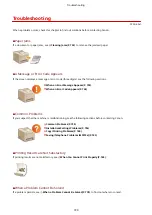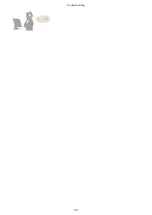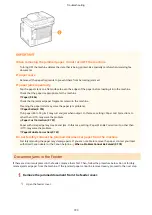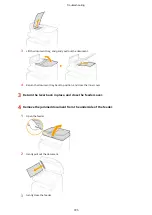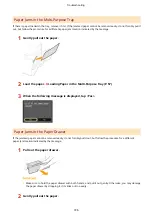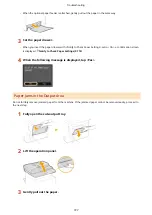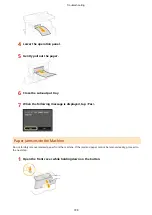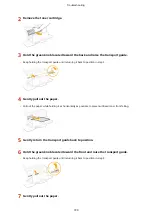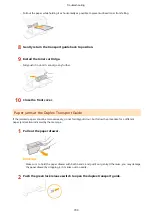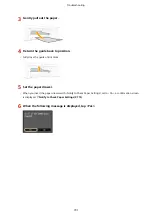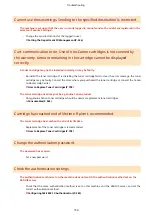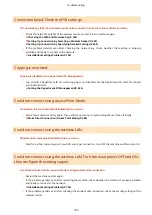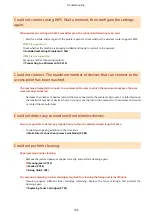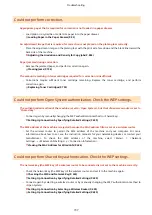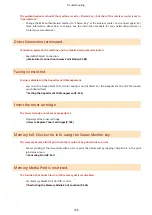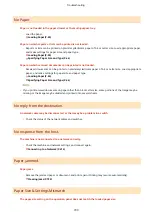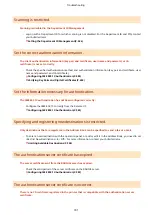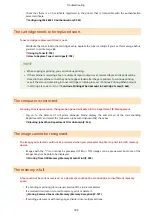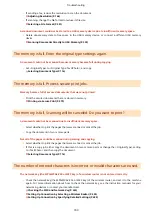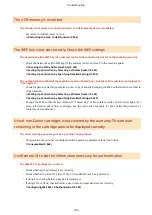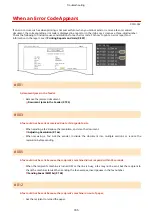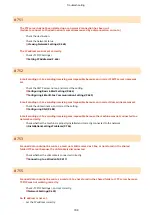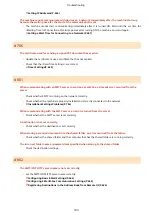Cannot use these settings. Sending to the specified destination is restricted.
The machine is set up so that the user currently logged in cannot send to the addresses registered in the
selected <Favorite Settings>.
●
Change the send restrictions for the logged in user.
Setting the Department ID Management(P. 526)
Cart. communication error. Use of non-Canon cartridges is not covered by
the warranty. Amount remaining in the cartridge cannot be displayed
correctly.
A toner cartridge may not be installed correctly or may be faulty.
●
Re-install the toner cartridge. If re-installing the toner cartridge fails to clear the error message, the toner
cartridge may be faulty. Contact the store where you purchased the toner cartridge or consult the Canon
Customer Help Center.
How to Replace Toner Cartridges(P. 798)
The toner cartridge used may not be a genuine Canon product.
●
Only genuine Canon toner cartridges should be used as replacement toner cartridges.
Cartridge has reached end of lifetime. Rplcmt. recommended.
The toner cartridge has reached the end of its lifetime.
●
Replacement of the toner cartridge is recommended.
How to Replace Toner Cartridges(P. 798)
Change the authentication password.
The password has expired.
●
Set a new password.
Check the authentication settings.
The authentication method set on the machine does not match the authentication method set on the
RADIUS server.
●
Check that the same authentication method is set on this machine and the RADIUS server, and set the
correct authentication method.
Configuring IEEE 802.1X Authentication(P. 583)
Troubleshooting
734
Summary of Contents for MF515 Series
Page 1: ...MF515x MF512x User s Guide USRMA 0856 00 2016 04 en Copyright CANON INC 2016...
Page 30: ...Power socket Connect the power cord Basic Operations 21...
Page 41: ...LINKS Customizing the Home Screen P 33 Using the Display P 37 Basic Operations 32...
Page 120: ...LINKS Basic Copy Operations P 106 Checking the Copying Status and Log P 112 Copying 111...
Page 129: ...LINKS Basic Copy Operations P 106 Adjusting Density P 117 Copying 120...
Page 134: ...2 Sided Copying P 121 Copying 125...
Page 169: ...LINKS Sending Faxes MF515x P 148 Faxing 160...
Page 179: ...LINKS Sending Faxes MF515x P 148 Adjusting Density P 167 Faxing 170...
Page 221: ...Faxing 212...
Page 241: ...LINKS Checking Status and Log for Sent and Received Documents MF515x P 200 Faxing 232...
Page 245: ...Using the Machine as a Printer 236...
Page 274: ...LINKS Printing a Document P 237 Using the Machine as a Printer 265...
Page 284: ...Printing a Document P 237 Various Print Settings P 246 Using the Machine as a Printer 275...
Page 287: ...LINKS Printing via Secure Print P 279 Using the Machine as a Printer 278...
Page 357: ...Setting Gamma Values P 360 Using the Machine as a Scanner 348...
Page 400: ...Can Be Used Conveniently with a Mobile Device 391...
Page 412: ...6 Click Fax Fax sending starts Can Be Used Conveniently with a Mobile Device 403...
Page 437: ...Connecting to a Wireless LAN P 418 Network 428...
Page 461: ...LINKS Configuring Printer Ports P 453 Network 452...
Page 466: ...3 Click OK 4 Click Close LINKS Setting Up Print Server P 458 Network 457...
Page 562: ...LINKS Using Google Cloud Print P 405 Security 553...
Page 598: ...The machine does not support use of a certificate revocation list CRL Security 589...
Page 730: ...Troubleshooting 721...
Page 819: ...Maintenance 810...
Page 855: ...For more information about this function see Scanning Using an Application P 311 Appendix 846...
Page 887: ...Appendix 878...
Page 895: ...Manual Display Settings 0Y9U 0H2 Appendix 886...