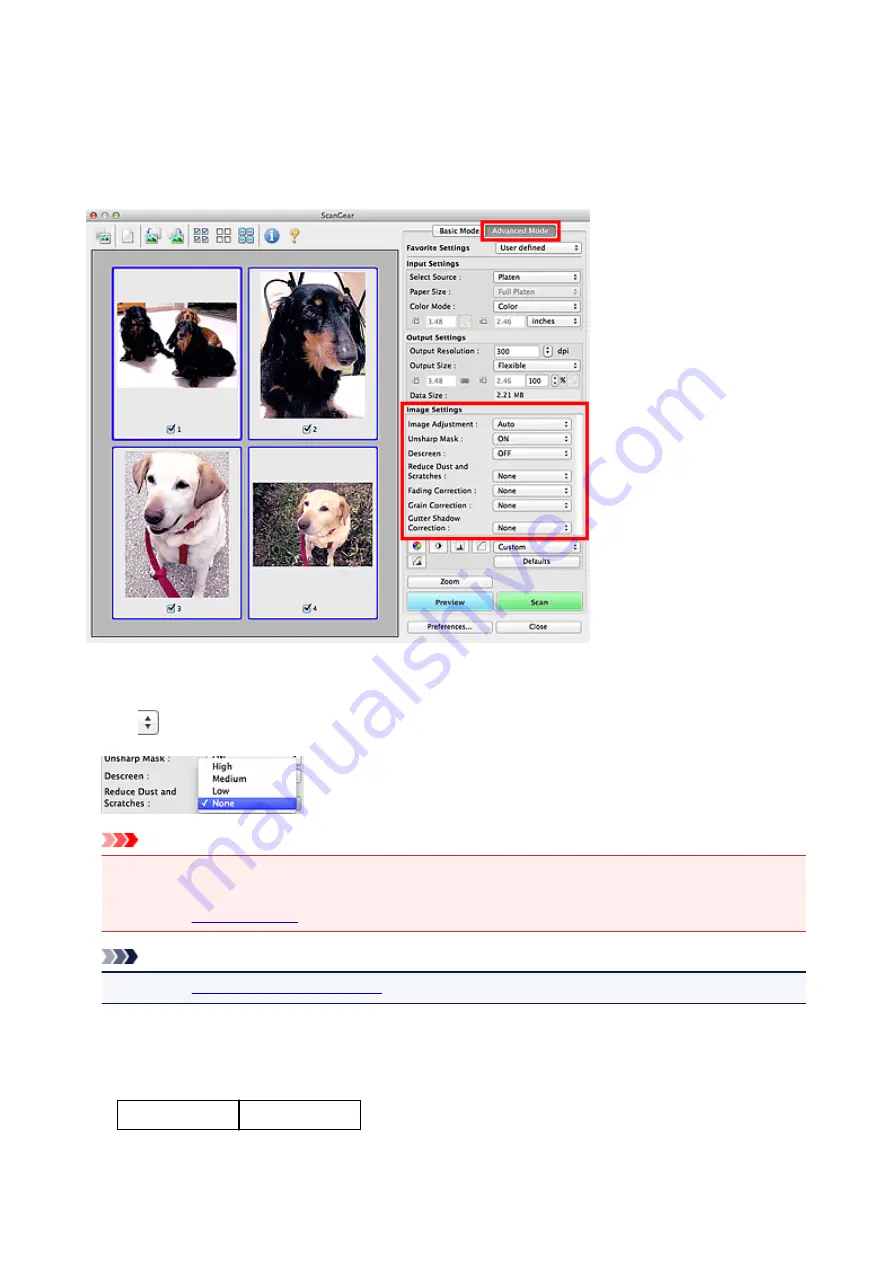
Correcting Images (Unsharp Mask, Reduce Dust and Scratches,
Fading Correction, etc.)
The
Image Settings
functions on the
Advanced Mode
tab of ScanGear allow you to enhance the outline of
the subjects, reduce dust/scratches, and correct faded colors when scanning images.
Setting Items
Click
(Arrow) of a function and select an item from the pop-up menu.
Important
• Do not apply these functions to images without moire, dust/scratches, or faded colors. The color tone
may be adversely affected.
• Refer to "
" for details and precautions on each function.
Note
• Refer to "
Advanced Mode
tab of ScanGear and scan.
Adjusting the image brightness and color tone
Set
Image Adjustment
to
Auto
,
Photo
,
Magazine
, or
Document
according to the document type.
None
Auto
134
Summary of Contents for LiDE220
Page 20: ...Safety Guide Safety Precautions Regulatory and Safety Information 20 ...
Page 27: ...Placing Items Place the Item on the Platen Items You Can Place How to Place Items 27 ...
Page 38: ...Scanning Scanning from a Computer Scanning Using the Scanner Buttons 38 ...
Page 72: ...Defaults You can restore the settings in the displayed screen to the default settings 72 ...
Page 87: ...Defaults You can restore the settings in the displayed screen to the default settings 87 ...
Page 122: ...122 ...
Page 137: ...137 ...
Page 221: ...Problems with Scanning Problems with Scanning Scan Results Not Satisfactory 221 ...
















































