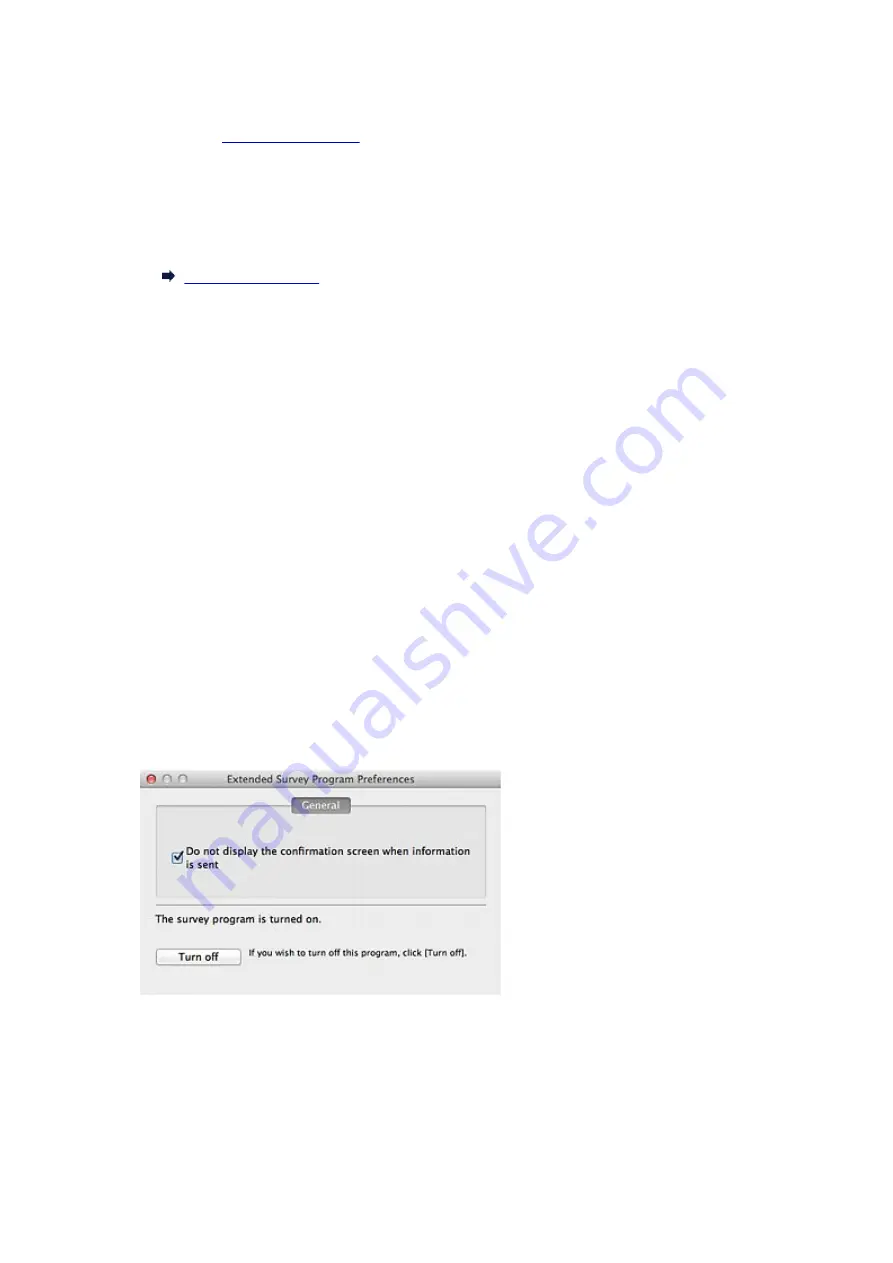
To stop the survey program:
Click
Turn off
. The Inkjet Printer/Scanner/Fax Extended Survey Program stops; the usage status will not
" to restart the survey program.
To uninstall the Inkjet Printer/Scanner/Fax Extended Survey Program:
1. Stop the Inkjet Printer/Scanner/Fax Extended Survey Program.
2. From the
Go
menu of Finder, select
Applications
, then double-click the
Canon Utilities
folder,
Inkjet Extended Survey Program
folder.
3. Drag and drop
Canon Inkjet Printer/Scanner/Fax Extended Survey Program
into the
trash can.
4. Restart the computer.
Empty the trash can and restart the computer.
Changing the setting:
If you want to change the setting so that a confirmation screen appears before sending the usage status,
or to restart the survey program, follow these steps below.
1. From the
Go
menu of Finder, select
Applications
, then double-click the
Canon Utilities
folder,
Inkjet Extended Survey Program
folder.
2. Double-click the
Canon Inkjet Printer/Scanner/Fax Extended Survey Program
icon.
Do not display the confirmation screen when information is sent
Select this checkbox to send the usage status automatically.
Deselect this checkbox to display the Inkjet Printer/Scanner/Fax Extended Survey Program icon
in the Dock before sending the usage status. Send the usage status via a confirmation screen.
Turn off/Turn on
Click
Turn off
to stop the Inkjet Printer/Scanner/Fax Extended Survey Program.
Click
Turn on
to restart the Inkjet Printer/Scanner/Fax Extended Survey Program.
247
Summary of Contents for LiDE220
Page 20: ...Safety Guide Safety Precautions Regulatory and Safety Information 20 ...
Page 27: ...Placing Items Place the Item on the Platen Items You Can Place How to Place Items 27 ...
Page 38: ...Scanning Scanning from a Computer Scanning Using the Scanner Buttons 38 ...
Page 72: ...Defaults You can restore the settings in the displayed screen to the default settings 72 ...
Page 87: ...Defaults You can restore the settings in the displayed screen to the default settings 87 ...
Page 122: ...122 ...
Page 137: ...137 ...
Page 221: ...Problems with Scanning Problems with Scanning Scan Results Not Satisfactory 221 ...















