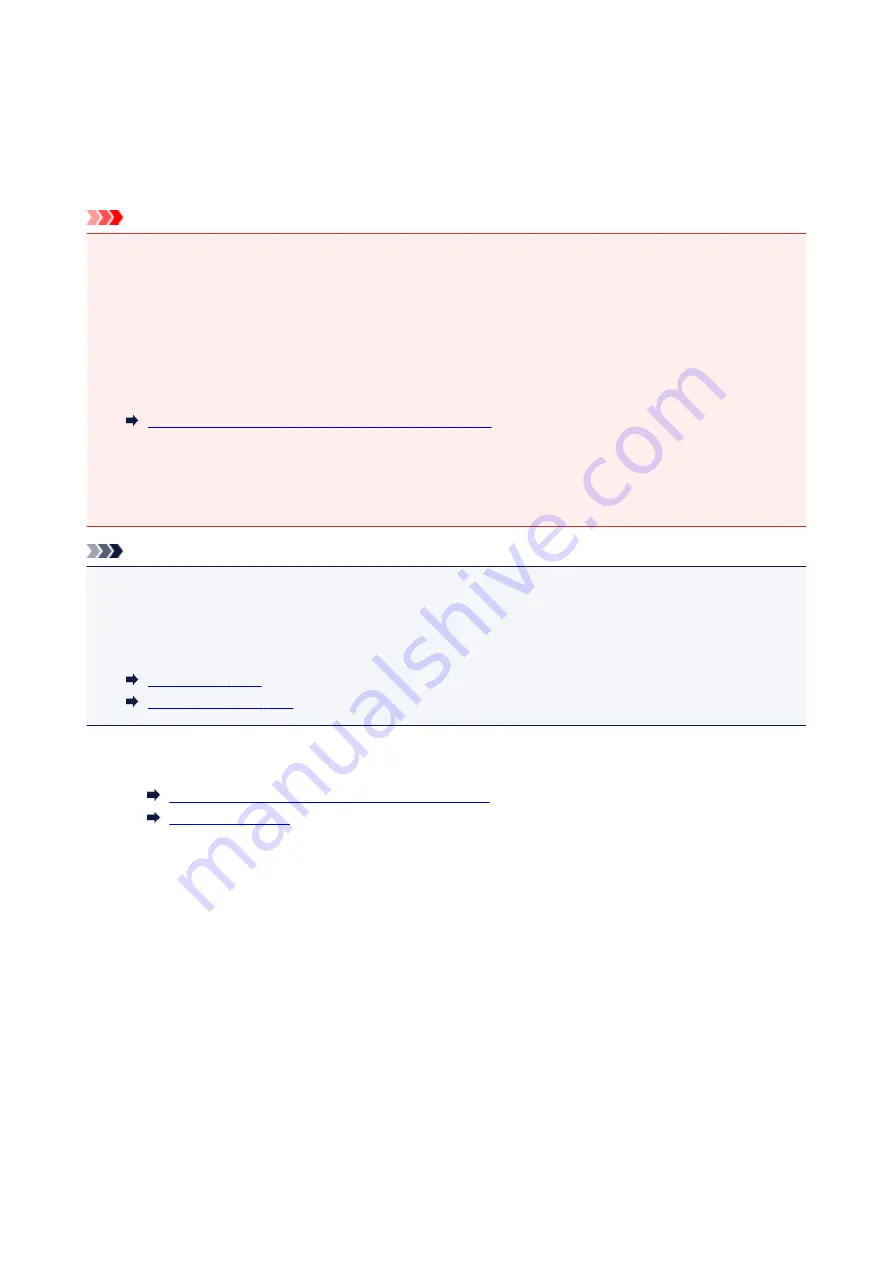
Scanning Multiple Documents at One Time with ScanGear
You can scan two or more photos (small documents) on the Platen at one time on the
Basic Mode
tab and
Advanced Mode
tab.
This section explains how to scan multiple documents from the
Basic Mode
tab.
Important
• To scan multiple documents as a single image, scan in whole image view.
• The following types of documents may not be cropped correctly. In that case, adjust the cropping
frames (scan areas) in whole image view and scan.
• Photos that have a whitish background
• Documents printed on white paper, hand-written text, business cards, etc.
• Thin documents
• Thick documents
Scanning Multiple Documents in Whole Image View
• The following types of documents may not be scanned correctly.
• Documents smaller than 1.2 inches (3 cm) square
• Photos that have been cut to various shapes
Note
• You can also scan multiple documents at one time from the
Advanced Mode
tab. Use the
Advanced
Mode
tab to make advanced scan settings such as the color mode, output resolution, image brightness,
and color tone.
• Refer to the corresponding sections below for details on the
Basic Mode
tab and
Advanced Mode
tab.
1. Place the document on the Platen, then start ScanGear.
Placing Items (When Scanning from a Computer)
Starting ScanGear
2. Set
Select Source
according to the document placed on the Platen.
129
Summary of Contents for LiDE220
Page 20: ...Safety Guide Safety Precautions Regulatory and Safety Information 20 ...
Page 27: ...Placing Items Place the Item on the Platen Items You Can Place How to Place Items 27 ...
Page 38: ...Scanning Scanning from a Computer Scanning Using the Scanner Buttons 38 ...
Page 72: ...Defaults You can restore the settings in the displayed screen to the default settings 72 ...
Page 87: ...Defaults You can restore the settings in the displayed screen to the default settings 87 ...
Page 122: ...122 ...
Page 137: ...137 ...
Page 221: ...Problems with Scanning Problems with Scanning Scan Results Not Satisfactory 221 ...






























