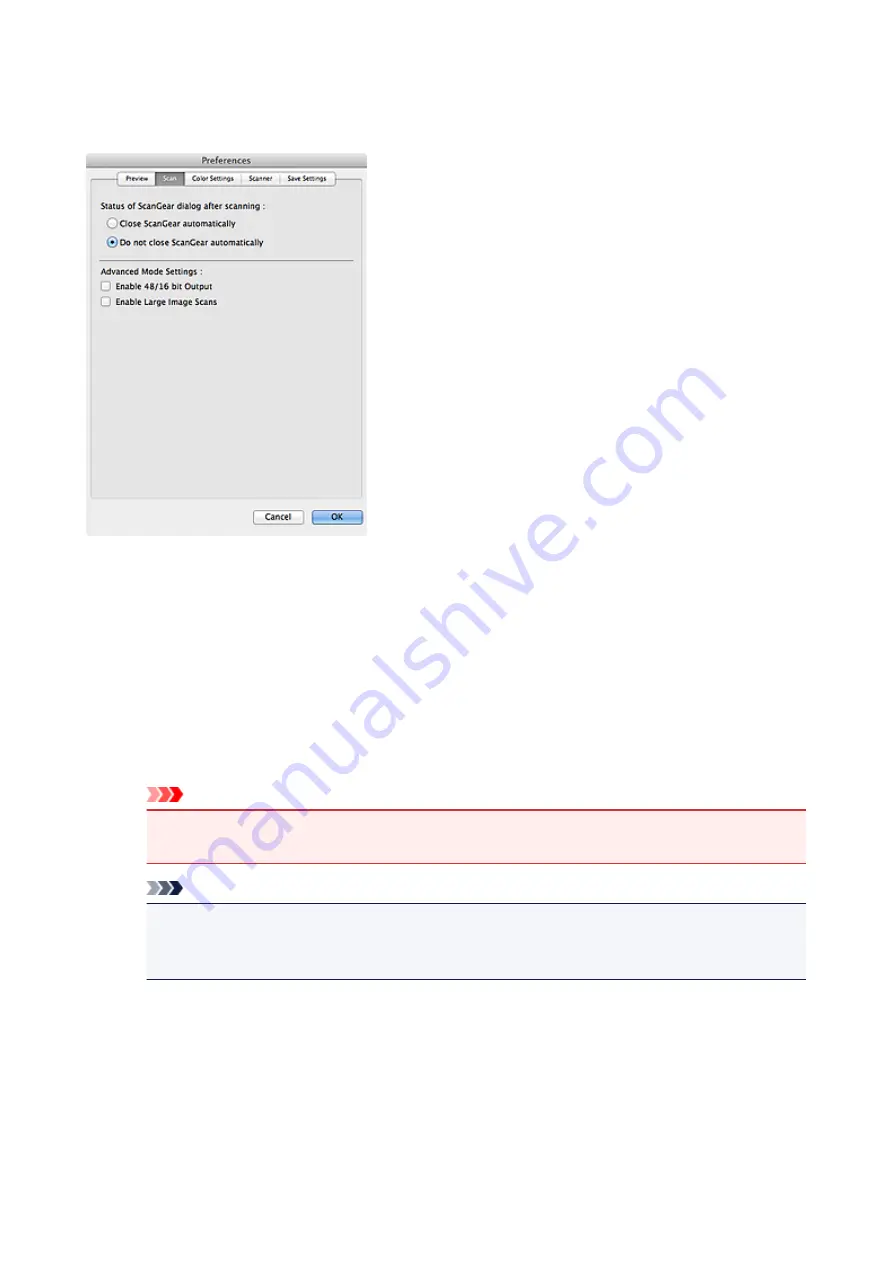
Scan Tab
On the
Scan
tab, you can specify the following settings.
Status of ScanGear dialog after scanning
Select what to do with ScanGear after scanning images.
Close ScanGear automatically
Select this to close the ScanGear screen when scanning is completed.
Do not close ScanGear automatically
Select this to return to the ScanGear screen for another scan when scanning is completed.
Advanced Mode Settings
Enable 48/16 bit Output
Select this checkbox to display
Color(48bit)
in
Color Mode
on the
Advanced Mode
tab.
Important
• Some applications cannot receive images scanned in
Color(48bit)
or may close when such
images are received.
Note
• When
Color(48bit)
is selected for
Color Mode
, deselecting this checkbox changes
Color(48bit)
to
Color
.
• When using a model supporting 16 bit output,
Grayscale(16bit)
appears in
Color Mode
.
Enable Large Image Scans
Select this checkbox to scan images up to 30000 pixels x 21000 pixels and 1.8 GB.
183
Summary of Contents for LiDE220
Page 20: ...Safety Guide Safety Precautions Regulatory and Safety Information 20 ...
Page 27: ...Placing Items Place the Item on the Platen Items You Can Place How to Place Items 27 ...
Page 38: ...Scanning Scanning from a Computer Scanning Using the Scanner Buttons 38 ...
Page 72: ...Defaults You can restore the settings in the displayed screen to the default settings 72 ...
Page 87: ...Defaults You can restore the settings in the displayed screen to the default settings 87 ...
Page 122: ...122 ...
Page 137: ...137 ...
Page 221: ...Problems with Scanning Problems with Scanning Scan Results Not Satisfactory 221 ...






























