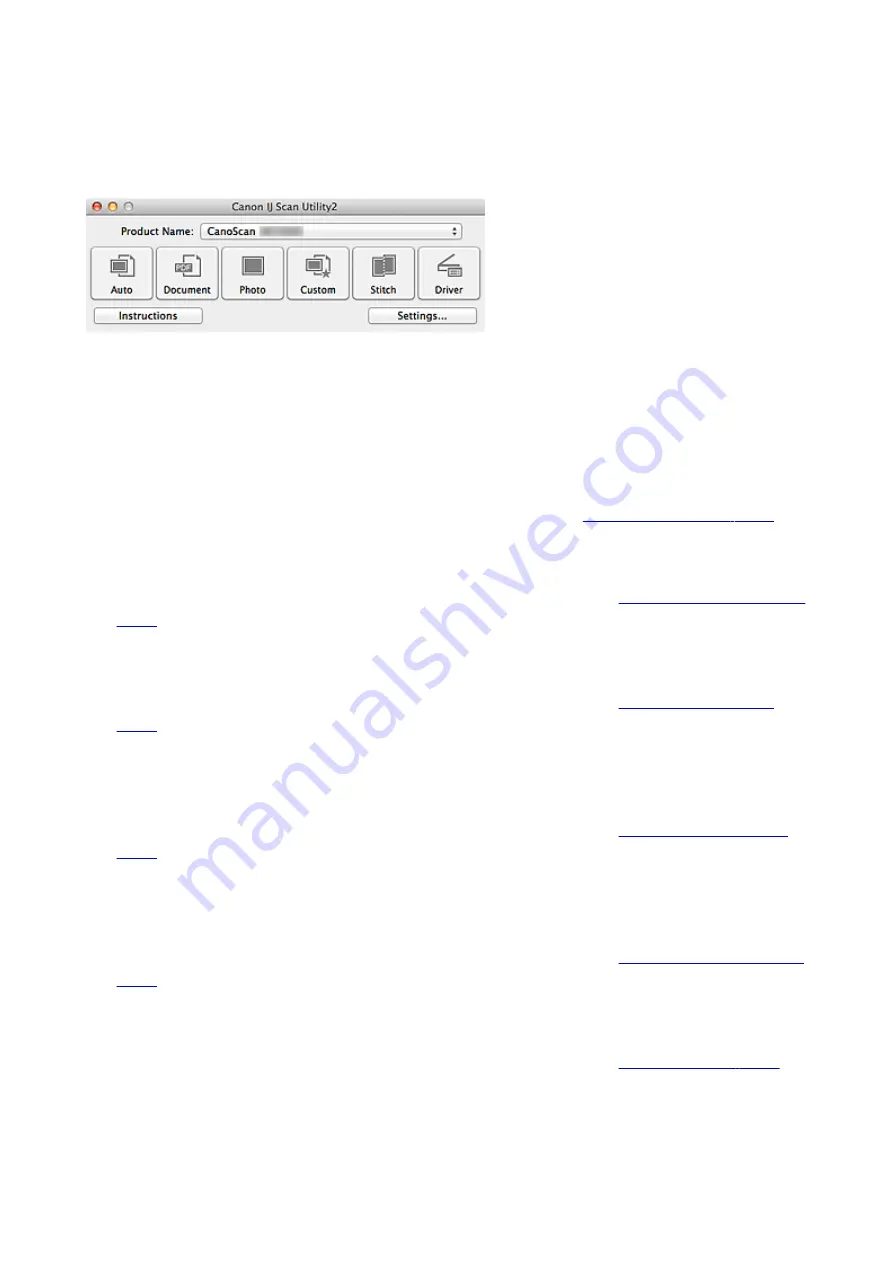
IJ Scan Utility Main Screen
From the
Go
menu of Finder, select
Applications
, then double-click the
Canon Utilities
folder,
IJ Scan
Utility
folder, and then
Canon IJ Scan Utility2
icon to start IJ Scan Utility.
You can complete from scanning to saving at one time by simply clicking the corresponding icon.
Product Name
Displays the name of the product that IJ Scan Utility is currently set to use.
If the displayed product is not the one you want to use, select the desired product from the list.
Auto
Detects the item type automatically and saves them to a computer. The data format for saving will also
be set automatically.
Save settings and the response after scanning can be specified in the
Document
Scans items as documents and saves them to a computer.
Scan/save settings and the response after scanning can be specified in the
Photo
Scans items as photos and saves them to a computer.
Scan/save settings and the response after scanning can be specified in the
Custom
Scans items with your favorite settings and saves the images to a computer. The item type can be
automatically detected.
Scan/save settings and the response after scanning can be specified in the
Stitch
Displays the
Image Stitch
window in which you can scan the left and right halves of an item larger than
the platen and combine the scanned images back into one image.
Scan/save settings and the response after scanning can be specified in the
Driver
Allows you to make image corrections and color adjustments when scanning.
Scan/save settings and the response after scanning can be specified in the
Instructions
Opens this guide.
65
Summary of Contents for LiDE220
Page 20: ...Safety Guide Safety Precautions Regulatory and Safety Information 20 ...
Page 27: ...Placing Items Place the Item on the Platen Items You Can Place How to Place Items 27 ...
Page 38: ...Scanning Scanning from a Computer Scanning Using the Scanner Buttons 38 ...
Page 72: ...Defaults You can restore the settings in the displayed screen to the default settings 72 ...
Page 87: ...Defaults You can restore the settings in the displayed screen to the default settings 87 ...
Page 122: ...122 ...
Page 137: ...137 ...
Page 221: ...Problems with Scanning Problems with Scanning Scan Results Not Satisfactory 221 ...






























