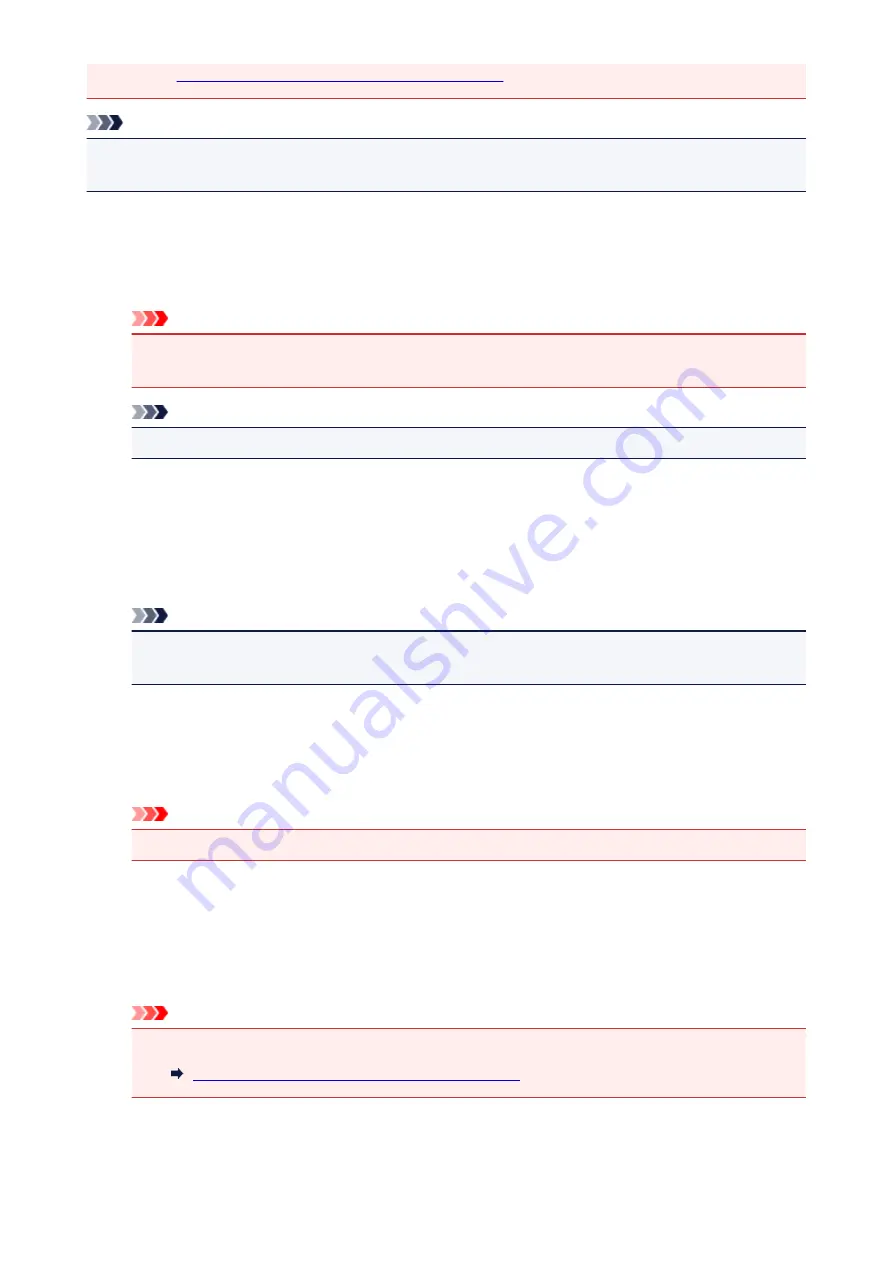
Refer to "
Placing Items (When Scanning from a Computer)
" for how to place items.
Note
• To reduce moire in scans, set
Select Source
to
Magazine
in the
Settings (Document Scan)
dialog or
Settings (Custom Scan)
dialog, then click
Document
or
Custom
in the IJ Scan Utility main screen.
(1) Scan Options Area
Apply recommended image correction
Applies suitable corrections automatically based on the item type.
Important
• The color tone may differ from the source image due to corrections. In that case, deselect the
checkbox and scan.
Note
• Scanning takes longer than usual when you enable this function.
(2) Save Settings Area
File Name
Enter the file name of the image to be saved. When you save a file, the date and four digits are
appended to the set file name in the "_20XX0101_0001" format.
Note
• When you select the
Save to a subfolder with current date
checkbox, the date and four digits
are appended to the set file name.
Save in
Displays the folder in which to save the scanned images. To change the folder, specify the
destination folder in the dialog displayed by selecting
Add...
from the pop-up menu.
The default save folder is the
Pictures
folder.
Important
• When the Settings dialog is displayed from My Image Garden, this option does not appear.
Data Format
Auto
is selected. The following data formats are automatically applied according to the item type
when saving.
• Photos, postcards, BD/DVD/CD, and business cards: JPEG
• Magazines, newspapers, and documents: PDF
Important
• The save format may differ depending on how you place the item.
Placing Items (When Scanning from a Computer)
JPEG Image Quality
You can specify the image quality of JPEG files.
70
Summary of Contents for LiDE220
Page 20: ...Safety Guide Safety Precautions Regulatory and Safety Information 20 ...
Page 27: ...Placing Items Place the Item on the Platen Items You Can Place How to Place Items 27 ...
Page 38: ...Scanning Scanning from a Computer Scanning Using the Scanner Buttons 38 ...
Page 72: ...Defaults You can restore the settings in the displayed screen to the default settings 72 ...
Page 87: ...Defaults You can restore the settings in the displayed screen to the default settings 87 ...
Page 122: ...122 ...
Page 137: ...137 ...
Page 221: ...Problems with Scanning Problems with Scanning Scan Results Not Satisfactory 221 ...
















































