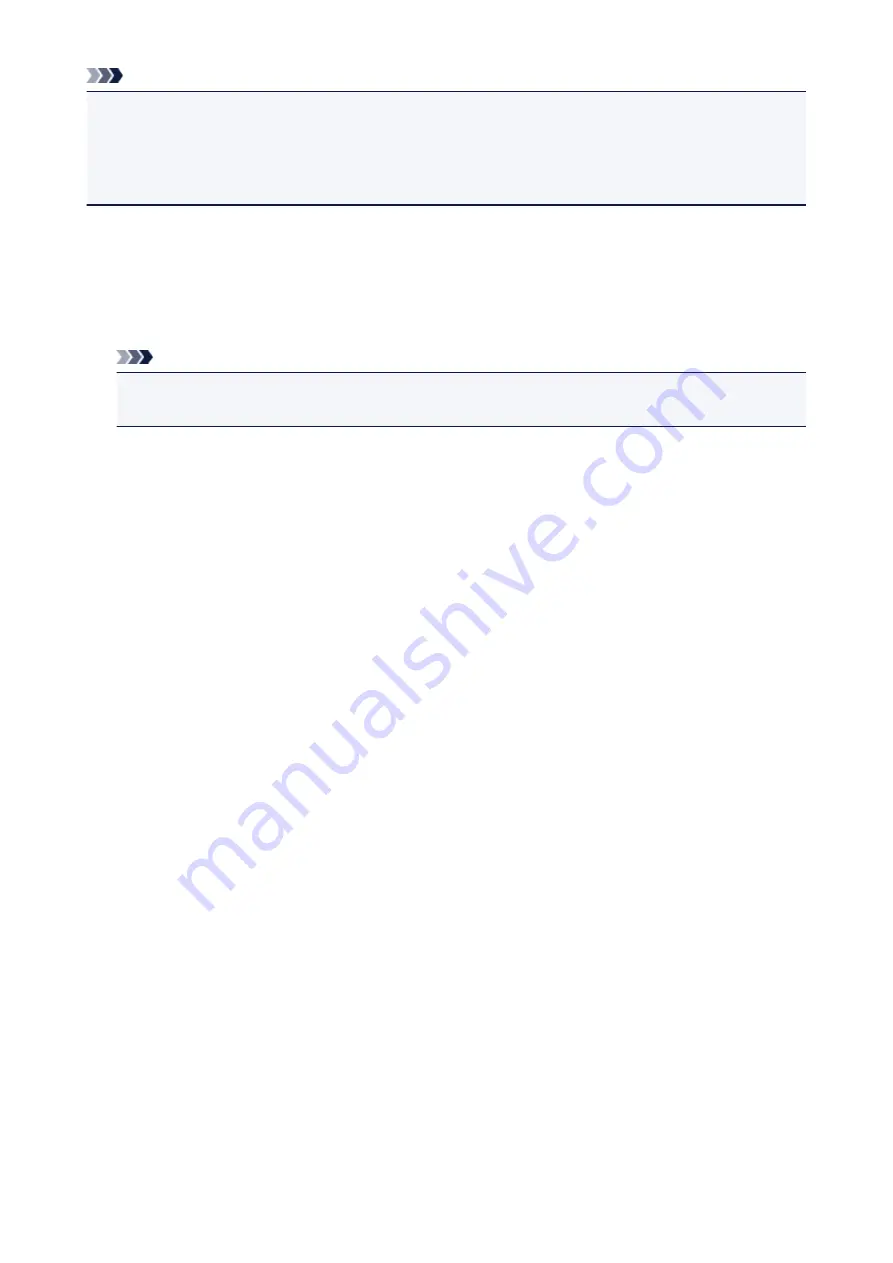
Note
• You can select one when
Color Mode
is
Color
,
Color(48bit)
, or
Grayscale
.
• Color Matching is available when ScanGear, monitor, color management-compliant application (such as
Adobe Photoshop), and printer are set up correctly.
Refer to the corresponding manual for the monitor, printer, and application settings.
Monitor Gamma
By setting the gamma value of a monitor, you can adjust the input data to the brightness characteristics
of the monitor. Adjust the value if your monitor's gamma value does not match the default value set in
ScanGear, and the colors of the original image are not accurately reflected in the monitor.
Click
Defaults
to return to the default Monitor Gamma value (2.20).
Note
• Refer to the manual of your monitor to check its gamma value. If it is not written in the manual,
contact the manufacturer.
185
Summary of Contents for LiDE220
Page 20: ...Safety Guide Safety Precautions Regulatory and Safety Information 20 ...
Page 27: ...Placing Items Place the Item on the Platen Items You Can Place How to Place Items 27 ...
Page 38: ...Scanning Scanning from a Computer Scanning Using the Scanner Buttons 38 ...
Page 72: ...Defaults You can restore the settings in the displayed screen to the default settings 72 ...
Page 87: ...Defaults You can restore the settings in the displayed screen to the default settings 87 ...
Page 122: ...122 ...
Page 137: ...137 ...
Page 221: ...Problems with Scanning Problems with Scanning Scan Results Not Satisfactory 221 ...






























