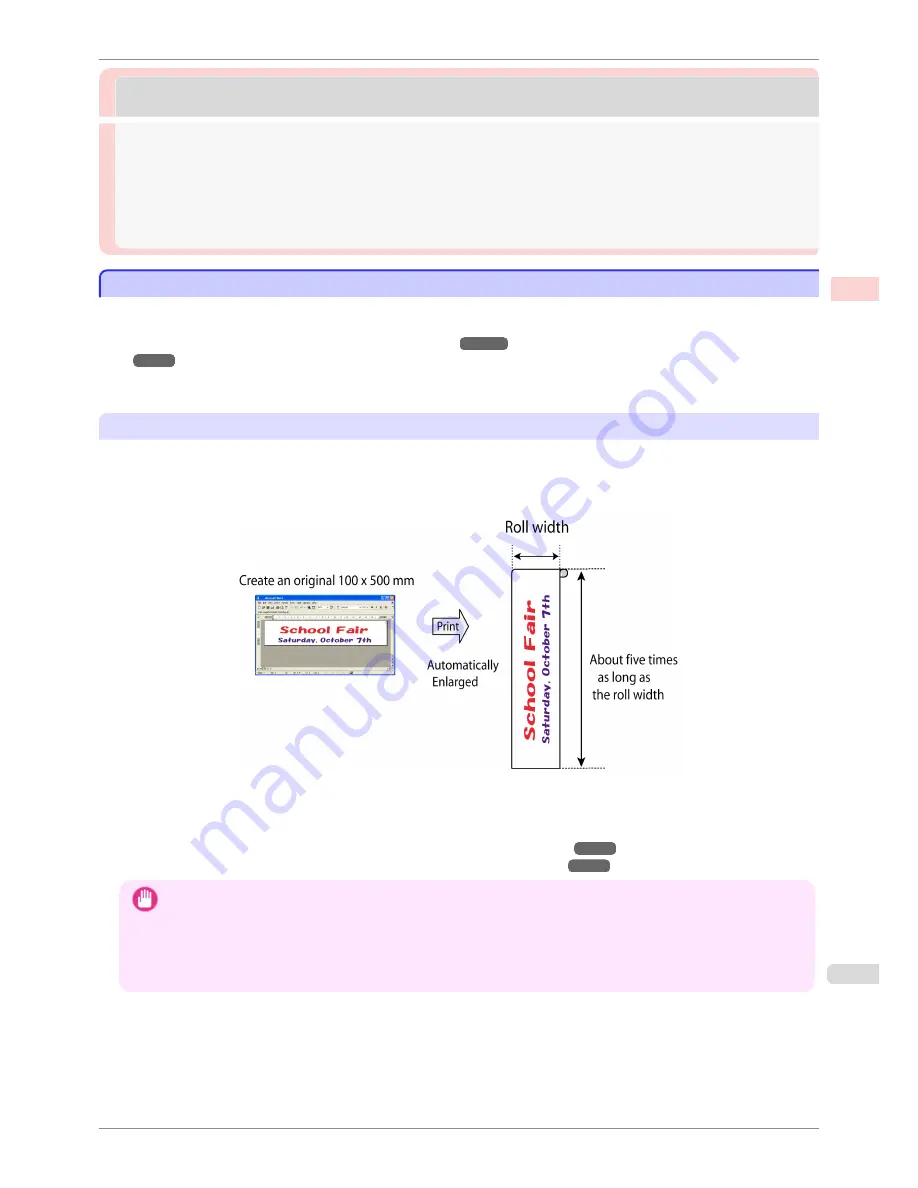
Printing banners or at other non-standard sizes
Printing banners or at other non-standard sizes
Printing Vertical or Horizontal Banners (Large-Format Printing) ................................................................
93
Printing Vertical or Horizontal Banners (Large-Format Printing; Windows) ......................................
94
Printing Vertical or Horizontal Banners (Large-Format Printing; Mac OS) ........................................
97
Printing on Non-Standard Paper Sizes ...................................................................................................................
99
Printing on Non-Standard Paper Sizes (Windows) .....................................................................................
100
Printing on Non-Standard Paper Sizes (Mac OS) .......................................................................................
102
Printing Vertical or Horizontal Banners (Large-Format Printing)
Printing Vertical or Horizontal Banners (Large-Format Printing)
On this printer, large-format printing of up to 18.0 m is available using rolls.
If you use Print Plug-In for Office or PosterArtist, you can easily print maximum 18.0 m vertical or horizontal ban-
ners. (Refer to
"Print Plug-In for Officefeatures (Windows)"
➔
P.281
and
"Using PosterArtist to Compose Origi-
nals"
➔
P.48
.)
However, you may not be able to print 18.0 m due to restrictions in the settable document size according to the
application software.
Fit Roll Paper Width
To match the width of vertical and horizontal banners with the width of rolls, use the printer driver function for auto-
matically enlarging/reducing and printing.
For example, if you automatically enlarge a document created with application software such as Microsoft Word,
you can print the full width of the roll easily.
For instructions on printing vertical or horizontal banners, refer to the following topics, as appropriate for your com-
puter and operating system.
•
Printing Vertical or Horizontal Banners (Large-Format Printing; Windows)
➔
P.94
•
Printing Vertical or Horizontal Banners (Large-Format Printing; Mac OS)
➔
P.97
Important
•
Before printing, check how much of the roll paper is left. If you have activated automatic detection of the remaining roll
paper, a warning message is displayed when there is not enough roll paper left.
•
If not much ink is left, prepare replacement ink tanks.
•
To print at a higher level of quality, in the printer driver, choose
High
or
Highest
in Print Quality, and choose
Unidirec-
tional Printing
as the direction of printing.
iPF8400S
Printing Vertical or Horizontal Banners (Large-Format Printing)
User's Guide
Enhanced Printing Options
Printing banners or at other non-standard sizes
93
Summary of Contents for iPF8400S Series
Page 18: ...18 ...
Page 32: ...iPF8400S User s Guide 32 ...
Page 148: ...iPF8400S User s Guide 148 ...
Page 572: ...iPF8400S User s Guide 572 ...
Page 606: ...iPF8400S User s Guide 606 ...
Page 622: ...iPF8400S User s Guide 622 ...
Page 708: ...iPF8400S User s Guide 708 ...
Page 804: ...iPF8400S User s Guide 804 ...
Page 917: ...iPF8400S WEEE Directive User s Guide Appendix Disposal of the product 917 ...
Page 918: ...WEEE Directive iPF8400S User s Guide Appendix Disposal of the product 918 ...
Page 919: ...iPF8400S WEEE Directive User s Guide Appendix Disposal of the product 919 ...
Page 920: ...WEEE Directive iPF8400S User s Guide Appendix Disposal of the product 920 ...
Page 921: ...iPF8400S WEEE Directive User s Guide Appendix Disposal of the product 921 ...
Page 922: ...WEEE Directive iPF8400S User s Guide Appendix Disposal of the product 922 ...
Page 923: ...iPF8400S WEEE Directive User s Guide Appendix Disposal of the product 923 ...
Page 924: ...WEEE Directive iPF8400S User s Guide Appendix Disposal of the product 924 ...































