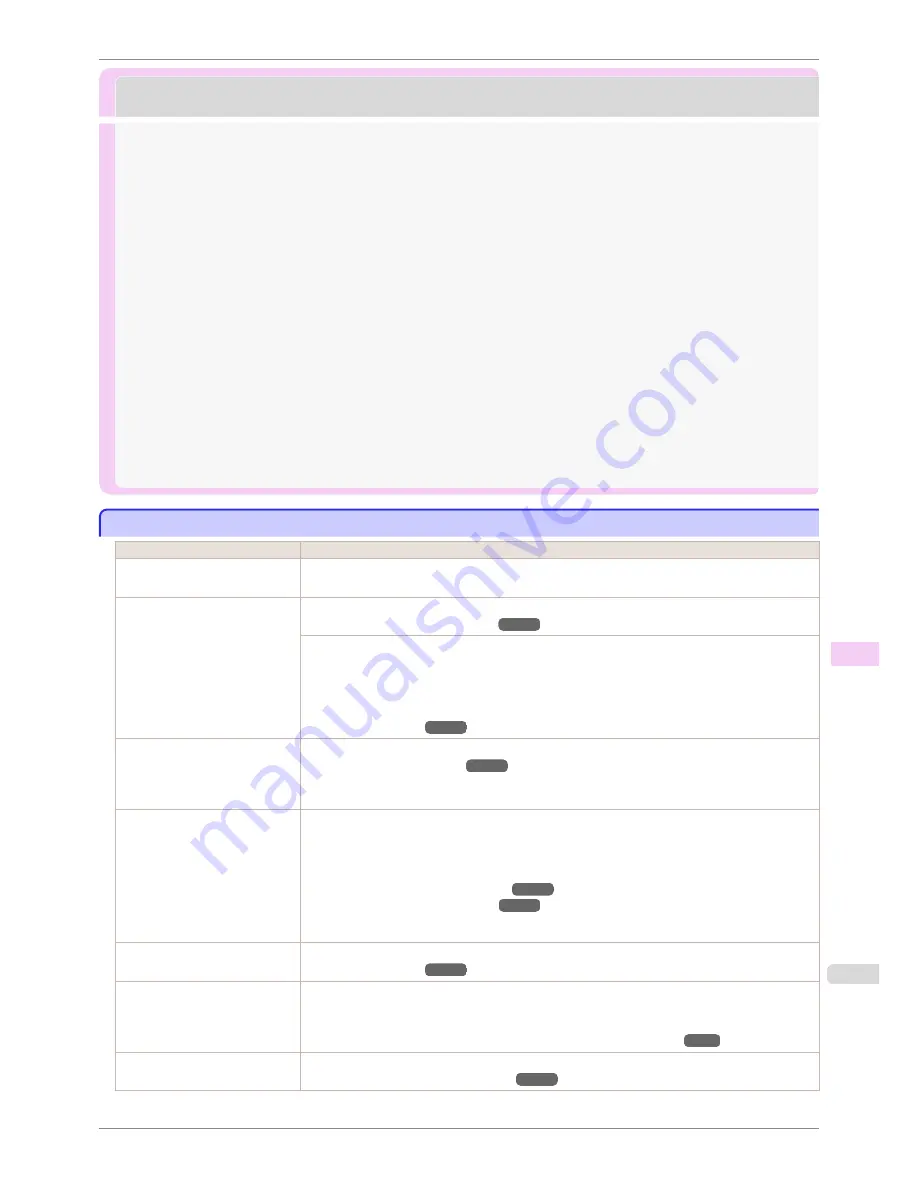
Problems with the printing quality
Problems with the printing quality
Printing is faint ................................................................................................................................................................
863
Paper rubs against the printhead ...........................................................................................................................
864
The edges of the paper are dirty ............................................................................................................................
864
The surface of the paper is dirty ............................................................................................................................
865
The back side of the paper is dirty ........................................................................................................................
865
Immediately after borderless printing, the trailing edge margin is soiled during regular printing .............................
866
Printed colors are inaccurate ....................................................................................................................................
866
Banding in different colors occurs .........................................................................................................................
866
Colors in printed images are uneven .....................................................................................................................
867
Image edges are blurred or white banding occurs .........................................................................................
868
Setting the Blue Switch on the Platen .............................................................................................................
868
The contrast becomes uneven during printing .................................................................................................
871
The length of printed images is inaccurate in the feeding direction ......................................................
871
Images are printed crooked ......................................................................................................................................
871
Documents are printed in monochrome ..............................................................................................................
871
Line thickness is not uniform ....................................................................................................................................
872
Lines or colors are misaligned ..................................................................................................................................
872
Borders appear in borderless printing ..................................................................................................................
873
Printing is faint
Printing is faint
Cause
Corrective Action
You may be printing on the wrong
side of the paper.
Print on the printing surface.
The Printhead nozzles are clog-
ged.
Print a test pattern to check the nozzles and see if they are clogged.
(See "Checking for Nozzle Clogging.")
➔
P.817
To check for nozzles after printing, set
Frequency
in
Nozzle Check
in the Control Panel menu to a
setting other than
Off
.
Furthermore, to have a warning displayed depending on the result of the nozzle check, set
Warning
in
Nozzle Check
in the Control Panel menu to
On
.
Note that when
Warning
is set to
On
, printing may stop depending on the content of the warning.
(See "Menu Settings.")
➔
P.591
Because the printer was left with-
out ink tanks installed for some
time, ink has become clogged in
the ink supply system.
After the ink tanks have been installed for 24 hours, run
Head Cleaning B
from the Control Panel.
(See "Cleaning the Printhead.")
➔
P.818
Paper is jammed inside the Top
Cover.
Follow the steps below to remove the jammed piece of paper inside the Top Cover.
1.
Open the Top Cover and make sure the Carriage is not over the Platen.
2.
Remove any scraps of paper inside the Top Cover.
(See "Clearing Jammed Roll Paper.")
➔
P.853
(See "Clearing a Jammed Sheet.")
➔
P.856
3.
Close the Top Cover.
The ink was not dry when paper
was cut.
Specify a longer drying period in the Control Panel menu, in
Paper Details
>
Roll DryingTime
.
(See "Menu Settings.")
➔
P.591
Printing may be faint if
Print Qual-
ity
in
Advanced Settings
in the
printer driver is set to
Standard
or
Fast
.
In
Advanced Settings
of the printer driver, choose
Highest quality
or
High
in
Print Quality
.
Printing in
Fast
or
Standard
mode is faster and consumes less ink than in
Highest quality
or
High
modes, but the printing quality is lower.
(See "Giving Priority to Particular Graphic Elements and Colors for Printing.")
➔
P.57
You are printing on paper that
tends to generate dust when cut.
In the Control Panel menu, set
CutDustReduct.
in
Paper Details
to
On
.
(See "Reducing Dust from Cutting Rolls.")
➔
P.491
iPF8400S
Printing is faint
User's Guide
Troubleshooting
Problems with the printing quality
863
Summary of Contents for iPF8400S Series
Page 18: ...18 ...
Page 32: ...iPF8400S User s Guide 32 ...
Page 148: ...iPF8400S User s Guide 148 ...
Page 572: ...iPF8400S User s Guide 572 ...
Page 606: ...iPF8400S User s Guide 606 ...
Page 622: ...iPF8400S User s Guide 622 ...
Page 708: ...iPF8400S User s Guide 708 ...
Page 804: ...iPF8400S User s Guide 804 ...
Page 917: ...iPF8400S WEEE Directive User s Guide Appendix Disposal of the product 917 ...
Page 918: ...WEEE Directive iPF8400S User s Guide Appendix Disposal of the product 918 ...
Page 919: ...iPF8400S WEEE Directive User s Guide Appendix Disposal of the product 919 ...
Page 920: ...WEEE Directive iPF8400S User s Guide Appendix Disposal of the product 920 ...
Page 921: ...iPF8400S WEEE Directive User s Guide Appendix Disposal of the product 921 ...
Page 922: ...WEEE Directive iPF8400S User s Guide Appendix Disposal of the product 922 ...
Page 923: ...iPF8400S WEEE Directive User s Guide Appendix Disposal of the product 923 ...
Page 924: ...WEEE Directive iPF8400S User s Guide Appendix Disposal of the product 924 ...






























