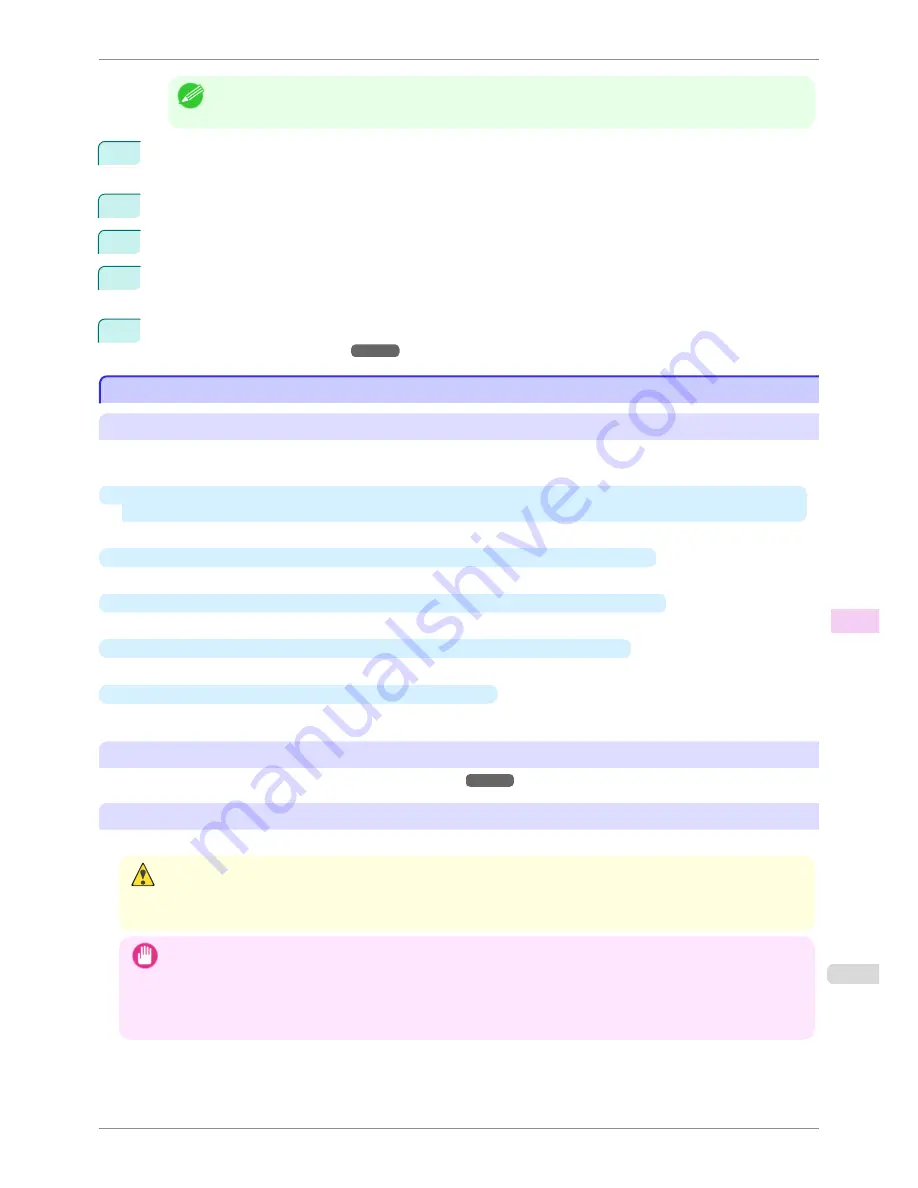
Note
•
If the
Tab Selection screen
is not displayed, press the
Menu
button.
2
Press the
OK
button.
The
Set./Adj. Menu
is displayed.
3
Press
▲
or
▼
to select
Maintenance
, and then press the
OK
button.
4
Press
▲
or
▼
to select
Head Cleaning
, and then press the
OK
button.
5
Press
▲
or
▼
to select
Head Cleaning A
or
Head Cleaning B
, and then press the
OK
button.
Head cleaning is now executed.
6
Print a test pattern to check the nozzles, and determine whether cleaning has cleared the nozzles.
(See
"Checking for Nozzle Clogging.")
➔
P.817
Replacing the Printhead
Replacing the Printhead
When to replace the Printhead
This printer is equipped with two printheads.
Replace one or both printheads in the following situations.
•
If the printing quality does not improve even after one or two cycles of
Head Cleaning B
from the printer
menu
Replace any printheads with poor printing performance.
•
If the Display Screen indicates "
Open top cover and replace the left printhead.
"
Replace the Printhead on the left side.
•
If the Display Screen indicates "
Open top cover and replace the right printhead.
"
Replace the Printhead on the right side.
•
If the Display Screen indicates "
Open top cover and replace the printhead.
"
Replace both printheads.
•
If your Canon dealer has advised Printhead replacement
Replace the Printhead as directed.
Compatible printheads
For information on compatible printheads,
see "Printhead."
➔
P.817
Precautions when handling the Printhead
Take the following precautions when handling the Printhead.
Caution
•
For safety, keep the Printhead out of the reach of children.
•
If ink is accidentally ingested, contact a physician immediately.
•
Do not touch the Printhead immediately after printing. The Printhead becomes extremely hot, and there is a risk of burns.
Important
•
There may be ink around the nozzles of the Printhead you remove. Handle the Printhead carefully during replacement.
The ink may stain clothing.
•
Do not open the Printhead pouch until immediately before installation. After removing the Printhead from the pouch,
install it right away. If the Printhead is left after the pouch is opened, the nozzles may dry out, which may affect printing
quality.
iPF8400S
Replacing the Printhead
User's Guide
Maintenance and Consumables
Printheads
819
Summary of Contents for iPF8400S Series
Page 18: ...18 ...
Page 32: ...iPF8400S User s Guide 32 ...
Page 148: ...iPF8400S User s Guide 148 ...
Page 572: ...iPF8400S User s Guide 572 ...
Page 606: ...iPF8400S User s Guide 606 ...
Page 622: ...iPF8400S User s Guide 622 ...
Page 708: ...iPF8400S User s Guide 708 ...
Page 804: ...iPF8400S User s Guide 804 ...
Page 917: ...iPF8400S WEEE Directive User s Guide Appendix Disposal of the product 917 ...
Page 918: ...WEEE Directive iPF8400S User s Guide Appendix Disposal of the product 918 ...
Page 919: ...iPF8400S WEEE Directive User s Guide Appendix Disposal of the product 919 ...
Page 920: ...WEEE Directive iPF8400S User s Guide Appendix Disposal of the product 920 ...
Page 921: ...iPF8400S WEEE Directive User s Guide Appendix Disposal of the product 921 ...
Page 922: ...WEEE Directive iPF8400S User s Guide Appendix Disposal of the product 922 ...
Page 923: ...iPF8400S WEEE Directive User s Guide Appendix Disposal of the product 923 ...
Page 924: ...WEEE Directive iPF8400S User s Guide Appendix Disposal of the product 924 ...






























