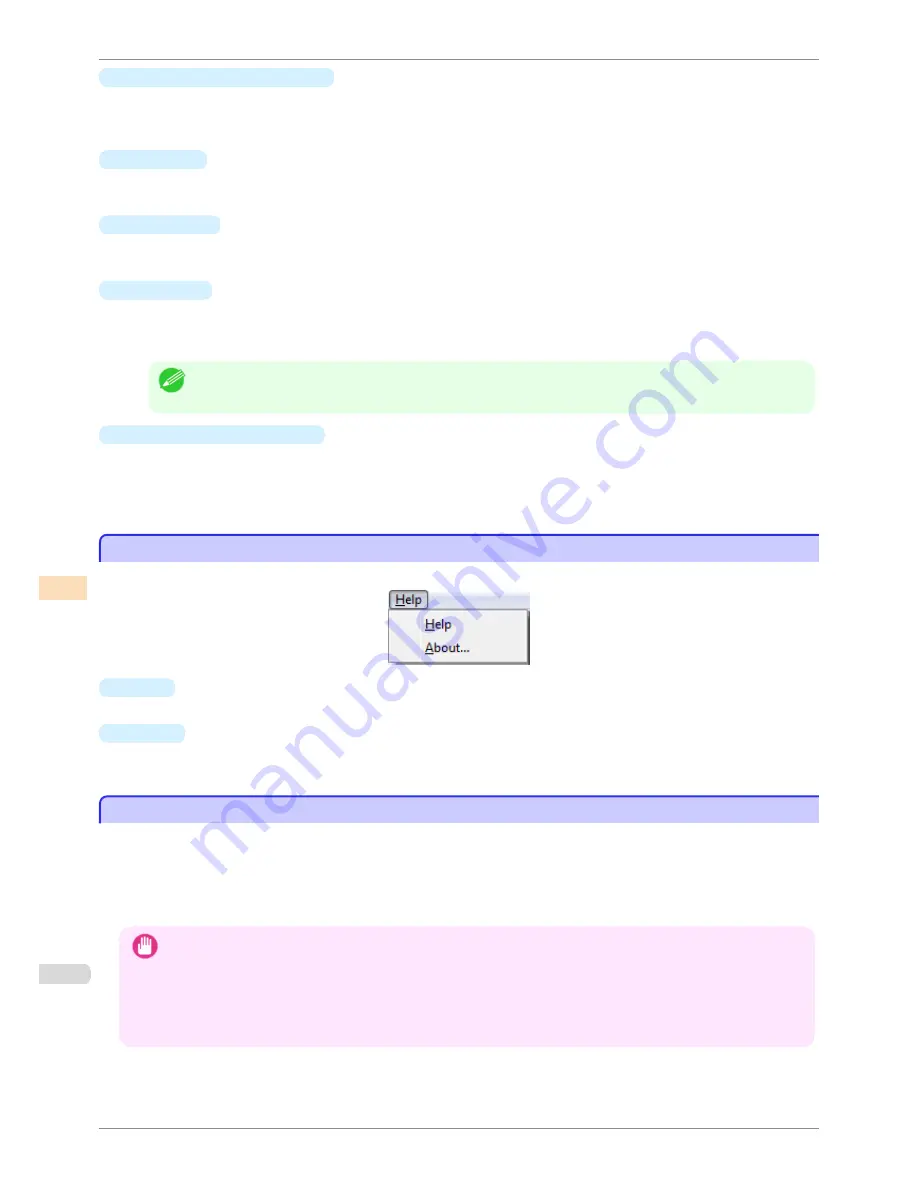
•
Close Dialog When Finished
Selects whether or not to close the progress dialog box automatically when
Color Check
or
Acquire Color
Measurement Data
finishes.
When the check box is selected, the progress dialog box closes automatically.
•
Favorites
Displays the
Favorites Management
dialog box.
This allows you to check the execution logs registered in the favorites.
•
Log Details
Displays the
Execution Log Details
dialog box.
This allows you to check the details of the execution log selected in
Execution Logs
in the main window.
•
Save Data
Displays the
Output Color Measurement Data
dialog box.
This saves the color measurement data of the execution log selected in
Execution Logs
in the main window
on the computer.
Note
•
This menu cannot be selected if multiple execution logs are selected.
•
Output Execution Log CSV
When
Selected Logs
is selected, this saves the execution log selected in
Execution Logs
in the main win-
dow on the computer in a CSV format file.
When
All Logs
is selected, this saves all of the execution logs displayed in
Execution Logs
in the main win-
dow on the computer in a CSV format file.
Help Menu
Help Menu
This section describes each of the menu items in the
Help
menu.
•
Help
Displays the Color Calibration Management Console help.
•
About
Displays the
About
dialog box, which allows you to check the version of Color Calibration Management Con-
sole.
Printer List
Printer List
The printers displayed in the
Printer
list are printers connected via the network or USB that satisfy the following
conditions. However, printers that are connected via a server are not displayed.
•
Printers that are compatible with the Color Calibration Management Console
•
Printers where the printer driver is installed
•
Printers registered using the Color Calibration Management Console
Important
•
In order to display printers where the printer driver is installed, you either need to turn on the
Synchronize with Printers
that Use the Printer Driver
setting in the
Printer List Options
dialog box or register the printers in the Color Calibra-
tion Management Console.
The
Printer List Options
dialog box can be displayed by selecting
Manage Printer List
>
Options
from the
File
menu.
•
For registration in the Color Calibration Management Console, click
Register
from
Manage Printer List
in the
File
menu.
Help Menu
iPF8400S
User's Guide
Color Management
Color Calibration Management Console (Windows)
750
Summary of Contents for iPF8400S Series
Page 18: ...18 ...
Page 32: ...iPF8400S User s Guide 32 ...
Page 148: ...iPF8400S User s Guide 148 ...
Page 572: ...iPF8400S User s Guide 572 ...
Page 606: ...iPF8400S User s Guide 606 ...
Page 622: ...iPF8400S User s Guide 622 ...
Page 708: ...iPF8400S User s Guide 708 ...
Page 804: ...iPF8400S User s Guide 804 ...
Page 917: ...iPF8400S WEEE Directive User s Guide Appendix Disposal of the product 917 ...
Page 918: ...WEEE Directive iPF8400S User s Guide Appendix Disposal of the product 918 ...
Page 919: ...iPF8400S WEEE Directive User s Guide Appendix Disposal of the product 919 ...
Page 920: ...WEEE Directive iPF8400S User s Guide Appendix Disposal of the product 920 ...
Page 921: ...iPF8400S WEEE Directive User s Guide Appendix Disposal of the product 921 ...
Page 922: ...WEEE Directive iPF8400S User s Guide Appendix Disposal of the product 922 ...
Page 923: ...iPF8400S WEEE Directive User s Guide Appendix Disposal of the product 923 ...
Page 924: ...WEEE Directive iPF8400S User s Guide Appendix Disposal of the product 924 ...






























