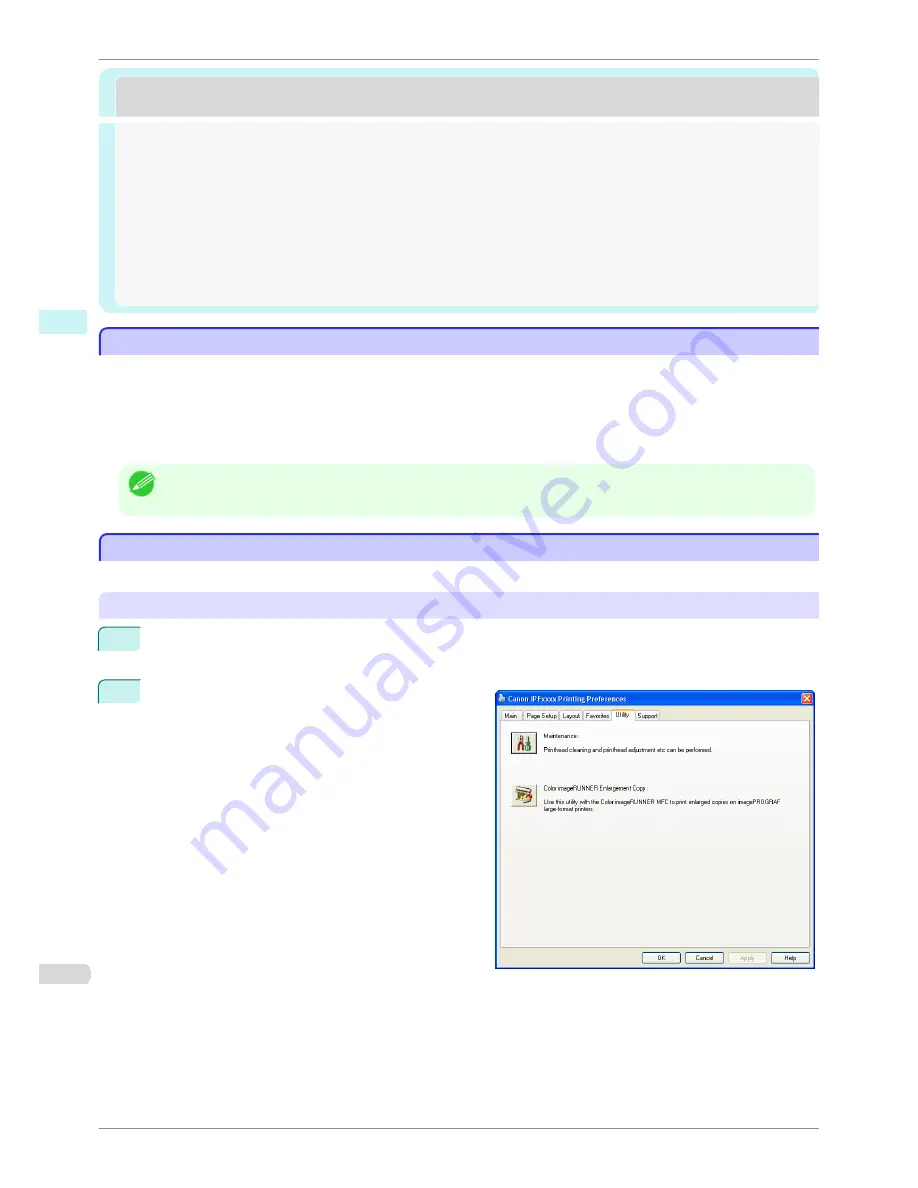
Color imageRUNNER Enlargement Copy
Color imageRUNNER Enlargement Copy
The Features of Color imageRUNNER Enlargement Copy ..........................................................................
214
Starting Color imageRUNNER Enlargement Copy ...........................................................................................
214
Color imageRUNNER Enlargement Copy Dialog Box .....................................................................................
215
Hot Folder ..........................................................................................................................................................................
216
Creating a New Hot Folder .........................................................................................................................................
216
Specifying an Existing Shared Folder as a Hot Folder ...................................................................................
219
Setting the Print Parameters ....................................................................................................................................
221
Printing Enlargements of Scanned Originals from a Color imageRUNNER ..........................................
222
The Features of Color imageRUNNER Enlargement Copy
The Features of Color imageRUNNER Enlargement Copy
The main features of Color imageRUNNER Enlargement Copy are as follows.
•
Allows the document scanned with the Color imageRUNNER to be automatically enlarged and printed.
•
You can perform basic printer settings such as printer selection, media type and output profile selection, and
matching methods, in addition to borderless printing and enlargement/reduction process without growing
through the printer driver.
Note
•
The media type, image size, detailed media settings, and the printer settings can cause the actual print output to differ
from the Color imageRUNNER Enlargement Copy settings.
Starting Color imageRUNNER Enlargement Copy
Starting Color imageRUNNER Enlargement Copy
Follow the procedure below to start the Color imageRUNNER Enlargement Copy.
To start by selecting
Printers and Faxes
from the
start
button
1
Open the folder of the OS you are using for configuring printers.
For example, on Windows XP click the
start
button on the desktop, and then select
Printers and Faxes
.
2
Right-click the Printers icon and select
Printing Pref-
erences
to open the
Printing Preferences
dialog
box.
In the
Utility
sheet, click the
Color imageRUNNER
Enlargement Copy
button.
The Features of Color imageRUNNER Enlargement Copy
iPF8400S
User's Guide
Windows Software
Color imageRUNNER Enlargement Copy
214
Summary of Contents for iPF8400S Series
Page 18: ...18 ...
Page 32: ...iPF8400S User s Guide 32 ...
Page 148: ...iPF8400S User s Guide 148 ...
Page 572: ...iPF8400S User s Guide 572 ...
Page 606: ...iPF8400S User s Guide 606 ...
Page 622: ...iPF8400S User s Guide 622 ...
Page 708: ...iPF8400S User s Guide 708 ...
Page 804: ...iPF8400S User s Guide 804 ...
Page 917: ...iPF8400S WEEE Directive User s Guide Appendix Disposal of the product 917 ...
Page 918: ...WEEE Directive iPF8400S User s Guide Appendix Disposal of the product 918 ...
Page 919: ...iPF8400S WEEE Directive User s Guide Appendix Disposal of the product 919 ...
Page 920: ...WEEE Directive iPF8400S User s Guide Appendix Disposal of the product 920 ...
Page 921: ...iPF8400S WEEE Directive User s Guide Appendix Disposal of the product 921 ...
Page 922: ...WEEE Directive iPF8400S User s Guide Appendix Disposal of the product 922 ...
Page 923: ...iPF8400S WEEE Directive User s Guide Appendix Disposal of the product 923 ...
Page 924: ...WEEE Directive iPF8400S User s Guide Appendix Disposal of the product 924 ...






























