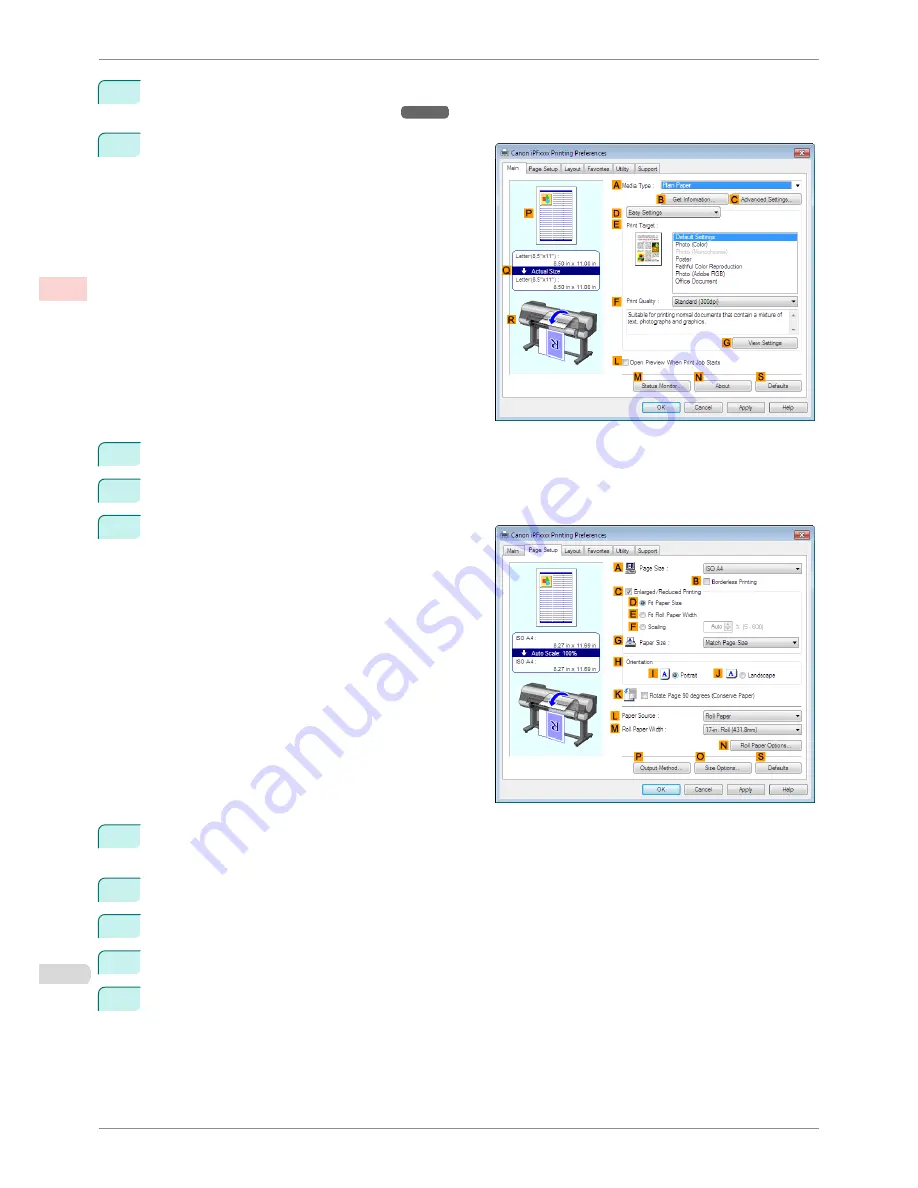
2
Select the printer in the dialog box, and then display the printer driver dialog box.
(See "Accessing the Print-
er Driver Dialog Box from Applications .")
➔
P.156
3
Make sure the
Main
sheet is displayed.
4
In the
A
Media Type
list, select the type of paper that is loaded. In this case, click Plain Paper.
5
Make your selection in the
E
Print Target
list.
6
Click the
Page Setup
tab to display the
Page Setup
sheet.
7
In the
A
Page Size
list, click the size of the original as specified in the application. In this case, click
ISO
A4
.
8
Select the
C
Enlarged/Reduced Printing
check box.
9
Click
Match Page Size
in the
G
Paper Size
list.
10
Click
F
Scaling
and enter
50
.
11
Click
Cut Sheet
in the
L
Paper Source
list.
Printing Originals Centered on Sheets (Windows)
iPF8400S
User's Guide
Enhanced Printing Options
Centering originals
124
Summary of Contents for iPF8400S Series
Page 18: ...18 ...
Page 32: ...iPF8400S User s Guide 32 ...
Page 148: ...iPF8400S User s Guide 148 ...
Page 572: ...iPF8400S User s Guide 572 ...
Page 606: ...iPF8400S User s Guide 606 ...
Page 622: ...iPF8400S User s Guide 622 ...
Page 708: ...iPF8400S User s Guide 708 ...
Page 804: ...iPF8400S User s Guide 804 ...
Page 917: ...iPF8400S WEEE Directive User s Guide Appendix Disposal of the product 917 ...
Page 918: ...WEEE Directive iPF8400S User s Guide Appendix Disposal of the product 918 ...
Page 919: ...iPF8400S WEEE Directive User s Guide Appendix Disposal of the product 919 ...
Page 920: ...WEEE Directive iPF8400S User s Guide Appendix Disposal of the product 920 ...
Page 921: ...iPF8400S WEEE Directive User s Guide Appendix Disposal of the product 921 ...
Page 922: ...WEEE Directive iPF8400S User s Guide Appendix Disposal of the product 922 ...
Page 923: ...iPF8400S WEEE Directive User s Guide Appendix Disposal of the product 923 ...
Page 924: ...WEEE Directive iPF8400S User s Guide Appendix Disposal of the product 924 ...






























