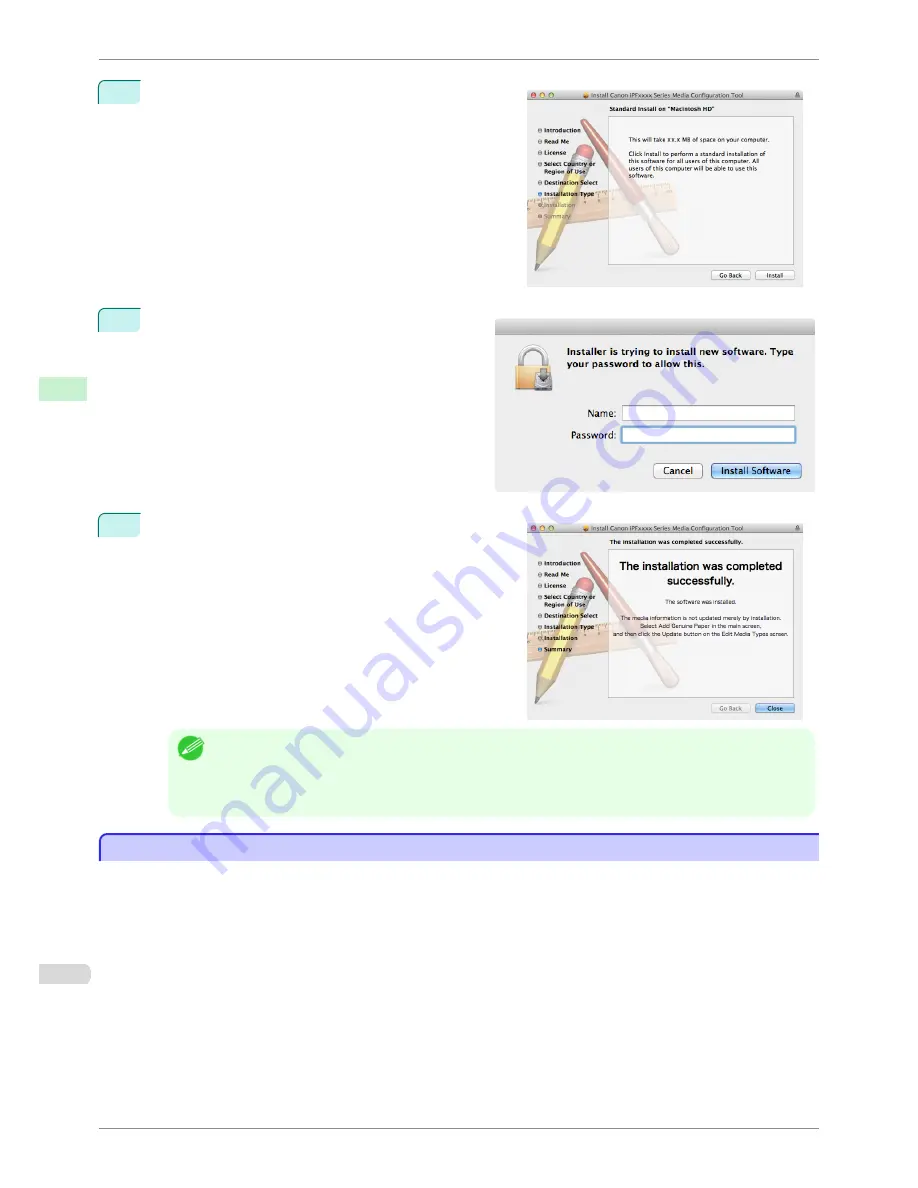
4
Click the
Install
button.
5
Enter an administrator name/password and click the
Install Software
button.
6
Click the
Close
button.
The installation of Media Configuration Tool is complete.
Note
•
When the installation is completed properly, the
Media Configuration Tool
folder is saved in the following fold-
er.
Applications
>
Canon Utilities
>
iPFxxxx Media Configuration Tool
•
The
iPFxxxx
in the folder above will be the printer name in use.
Starting Method
Starting Method
Follow the procedure below to start the Media Configuration Tool.
From the
Applications
menu >
Canon Utilities
>
iPFxxxx Media Configuration Tool
>
MCTxxxx.app
.
Starting Method
iPF8400S
User's Guide
Handling and Use of Paper
Media Configuration Tool (Mac OS)
546
Summary of Contents for iPF8400S Series
Page 18: ...18 ...
Page 32: ...iPF8400S User s Guide 32 ...
Page 148: ...iPF8400S User s Guide 148 ...
Page 572: ...iPF8400S User s Guide 572 ...
Page 606: ...iPF8400S User s Guide 606 ...
Page 622: ...iPF8400S User s Guide 622 ...
Page 708: ...iPF8400S User s Guide 708 ...
Page 804: ...iPF8400S User s Guide 804 ...
Page 917: ...iPF8400S WEEE Directive User s Guide Appendix Disposal of the product 917 ...
Page 918: ...WEEE Directive iPF8400S User s Guide Appendix Disposal of the product 918 ...
Page 919: ...iPF8400S WEEE Directive User s Guide Appendix Disposal of the product 919 ...
Page 920: ...WEEE Directive iPF8400S User s Guide Appendix Disposal of the product 920 ...
Page 921: ...iPF8400S WEEE Directive User s Guide Appendix Disposal of the product 921 ...
Page 922: ...WEEE Directive iPF8400S User s Guide Appendix Disposal of the product 922 ...
Page 923: ...iPF8400S WEEE Directive User s Guide Appendix Disposal of the product 923 ...
Page 924: ...WEEE Directive iPF8400S User s Guide Appendix Disposal of the product 924 ...






























