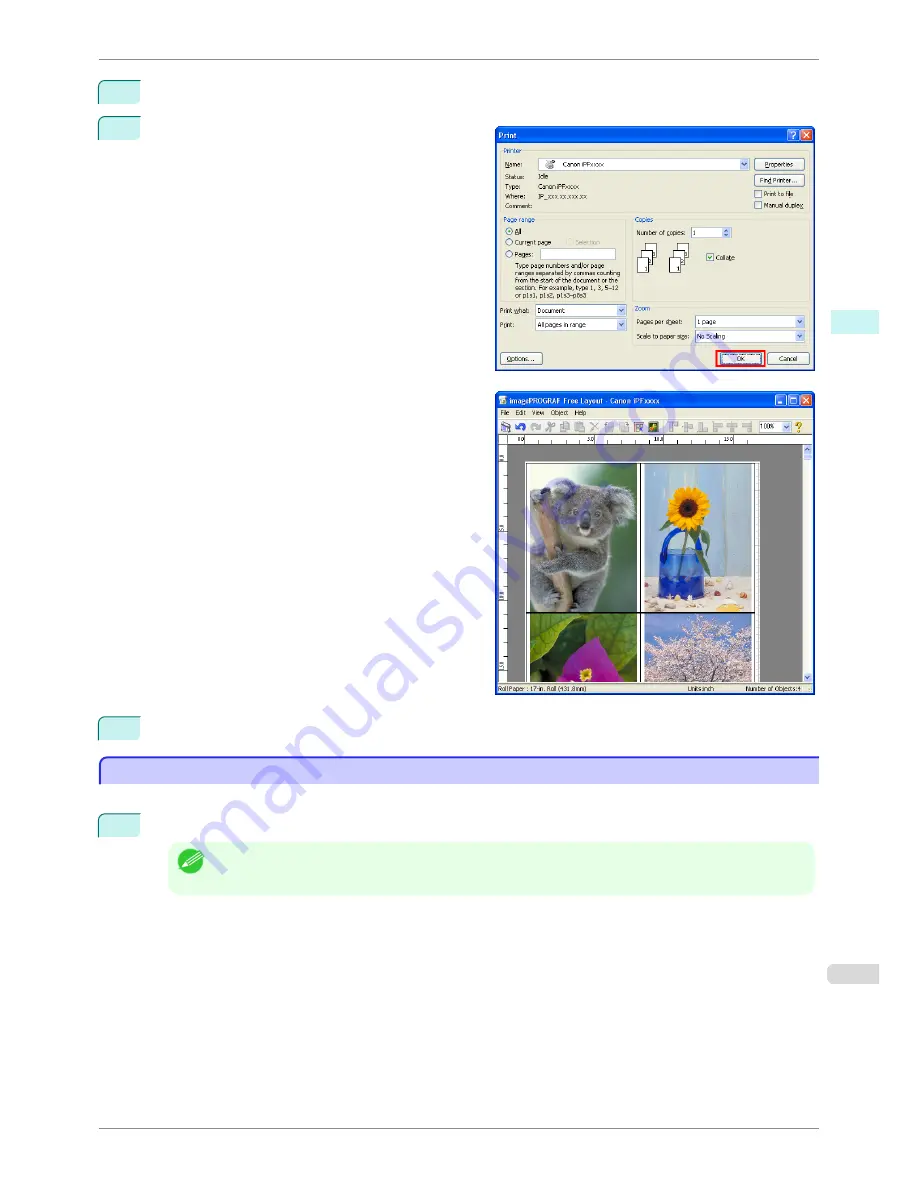
5
Click the
OK
button to save the settings.
6
In the
dialog box, select the pages to print and
the number of copies, and click the
OK
button.
Free Layout starts, laying out the document created
with application software in the layout area as an ob-
ject.
7
Leaving Free Layout running, open other files with the application software and repeat the above steps.
Laying out a Document Created with Multiple Application Programs on One Page
Laying out a Document Created with Multiple Application Programs on One Page
You can lay out and print a document created with multiple application programs on one page.
1
From the application software's
File
menu, select the printer setup menu to open the
dialog box.
Note
•
Normally, select
from the
File
menu.
iPF8400S
Laying out a Document Created with Multiple Application Programs on One Page
User's Guide
Windows Software
Free Layout
201
Summary of Contents for iPF8400S Series
Page 18: ...18 ...
Page 32: ...iPF8400S User s Guide 32 ...
Page 148: ...iPF8400S User s Guide 148 ...
Page 572: ...iPF8400S User s Guide 572 ...
Page 606: ...iPF8400S User s Guide 606 ...
Page 622: ...iPF8400S User s Guide 622 ...
Page 708: ...iPF8400S User s Guide 708 ...
Page 804: ...iPF8400S User s Guide 804 ...
Page 917: ...iPF8400S WEEE Directive User s Guide Appendix Disposal of the product 917 ...
Page 918: ...WEEE Directive iPF8400S User s Guide Appendix Disposal of the product 918 ...
Page 919: ...iPF8400S WEEE Directive User s Guide Appendix Disposal of the product 919 ...
Page 920: ...WEEE Directive iPF8400S User s Guide Appendix Disposal of the product 920 ...
Page 921: ...iPF8400S WEEE Directive User s Guide Appendix Disposal of the product 921 ...
Page 922: ...WEEE Directive iPF8400S User s Guide Appendix Disposal of the product 922 ...
Page 923: ...iPF8400S WEEE Directive User s Guide Appendix Disposal of the product 923 ...
Page 924: ...WEEE Directive iPF8400S User s Guide Appendix Disposal of the product 924 ...






























