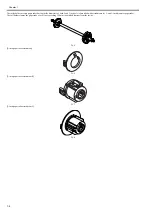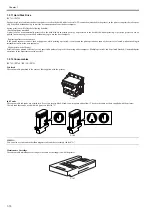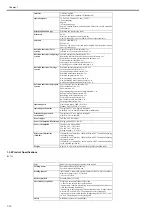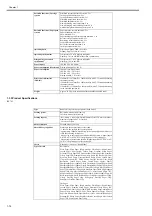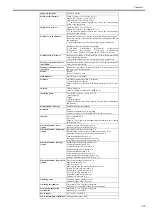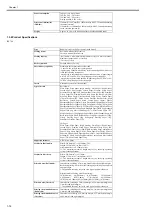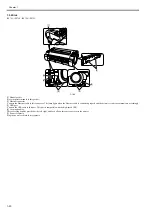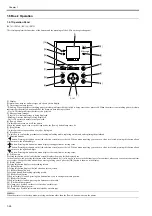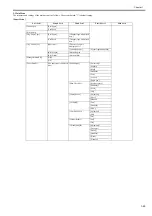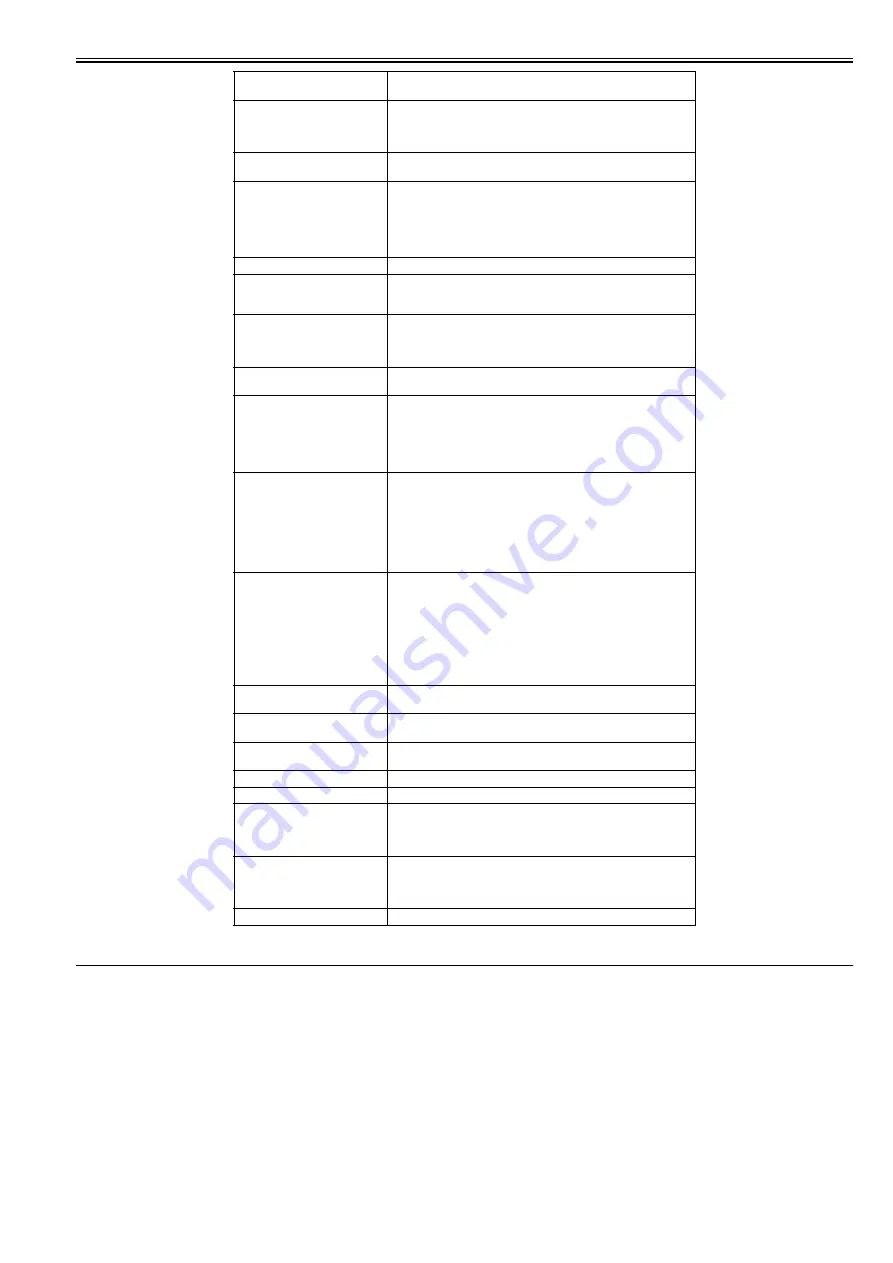
Chapter 1
1-17
1.4 Detailed Specifications
1.4.1 Interface Specifications
0023-2577
iPF765 / iPF760 / iPF750 / iPF755
a. USB (standard)
(1) Interface type
USB 2.0 Hi-Speed (Full speed (12 Mbits/sec), High speed (480 Mbits/sec))
(2) Data transfer system
Control transfer
Bulk transfer
(3) Signal level
Compliant with the USB standard.
(4) Interface cable
Twisted-pair shielded cable, 5.0 m max.
Compliant with the USB standard.
Wire materials: AWG No.28, data wire pair (AWF: American Wire Gauge)
AWG No.20 to No.28, power distribution wire pair
Memory
256MB
Increase of memory: none
Firmware
Flash ROM (update from USB or Ethernet)
- Printer description language
GARO (Graphic Arts language with Raster Operation), HP-GL/2, HP-
RTL
Interface
USB2.0 Hi-Speed
Network (10Base-T/100Base-TX/1000Base-T)
Operation panel
LCD (160 X 128 dots), 13 keys, 5 LEDs
- Panel language
English
- Message language
English, German, French, Italian, Spanish, Chinese, Korean, Russianand
and Japanese
Printhead/Ink Tank type
Printhead and separate ink tanks
Printhead
PF-04
Structure: Integrated six-color assembly
Number of nozzles: 5,120 for MBK, 2,560 for other each color
Ink tank
PFI-102 MBK/BK/C/Y
PFI-104 M
Capacity: 130 ml per color (Ink tanks supplied with the printer contain
90 ml pf each color.)
Detection functions (Cover
system)
Upper cover open/closed detection: Yes
Ink tank cover open/closed detection: Yes
Detection functions (Ink passage
system)
Ink tank presence/absence detection: Yes
Remaining ink level detection (dot count and electrode): Yes
Maintenance cartridge presence/absence detection: Yes
Used ink tank full detection: Yes
Ink supply Valve open/closed detection: Yes
Air passage Valve open/closed detection: Yes
Detection functions (Carriage
system)
Printhead presence/absence detection: Yes
Carriage position detection: Yes
Carriage home position detection: Yes
Printhead temperature detection: Yes
Printhead height detection: Yes
Non-discharging nozzle detection: Yes
Non-discharging nozzle backup feature: Yes
Ambient temperature/humidity detection: Yes
Detection functions (Paper path
system)
Paper presence/absence detection: Yes
Paper width detection: Yes
Skew detection: Yes
Paper leading edge and trailing edge detection: Yes
Release lever position detection: Yes
Remaining roll media detection: Yes
Feed roller rotation detection: Yes
Roll holder rotation detection: Yes
Cutter positin detection: Yes
Operating noise
Operating: Approx. 50dB (A) or less
Standby: Approx. 35dB (A) or less
Operating environment
Temperature: 15 to 30 degrees centigrade
Humidity: 10% to 80%RH without dew condensation
Print quality guaranteed
environment
Temperature: 15 to 30 degrees centigrade
Humidity: 10% to 80%RH
Power supply
100-240 VAC (50/60 Hz)
Power consumption (Maximum)
During printing: Max. 140W
Power consumption
In power save (sleep) mode:
100-120 VAC : 5W or less
220-240 VAC : 6W or less
During standby: 0.5W or less
Printer unit dimensions
(WxDxH)
1304mm(W) x 887mm(D) x 1062mm(H) (with ST-34 stand and opening
the output stacker)
1304mm(W) x 1100mm(D) x 1062mm(H) (with ST-34 stand and setting
to the extended position B)
Weight
Approx. 62.9 kg (with stand and without printhead and ink tank)
Summary of Contents for iPF750 series
Page 1: ...Jul 25 2012 Service Manual iPF760 750 series ...
Page 2: ......
Page 6: ......
Page 11: ...Chapter 1 PRODUCT DESCRIPTION ...
Page 12: ......
Page 14: ...Contents 1 7 3 5 Self diagnostic Feature 1 71 1 7 3 6 Disposing of the Lithium Battery 1 72 ...
Page 87: ...Chapter 2 TECHNICAL REFERENCE ...
Page 88: ......
Page 99: ...Chapter 2 2 9 ...
Page 145: ...Chapter 3 INSTALLATION ...
Page 146: ......
Page 148: ......
Page 152: ......
Page 153: ...Chapter 4 DISASSEMBLY REASSEMBLY ...
Page 154: ......
Page 156: ......
Page 214: ...Chapter 4 4 58 2 Shaft Cleaner 1 F 4 119 1 ...
Page 215: ...Chapter 4 4 59 3 Upper Cover Hinge Catch 1 Roll Cover Slide Guide 2 F 4 120 2 1 ...
Page 218: ......
Page 219: ...Chapter 5 MAINTENANCE ...
Page 220: ......
Page 222: ......
Page 227: ...Chapter 5 5 5 ...
Page 228: ......
Page 229: ...Chapter 6 TROUBLESHOOTING ...
Page 230: ......
Page 232: ......
Page 250: ......
Page 251: ...Chapter 7 SERVICE MODE ...
Page 252: ......
Page 254: ......
Page 305: ......
Page 306: ......
Page 307: ...Chapter 8 ERROR CODE ...
Page 308: ......
Page 310: ......
Page 327: ...Jul 25 2012 ...
Page 328: ......