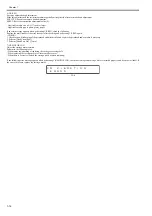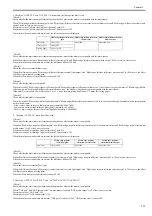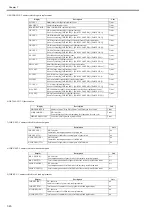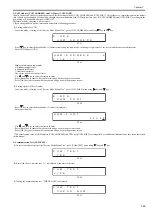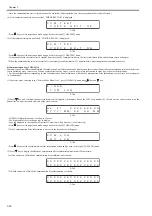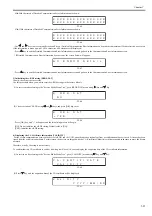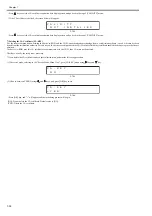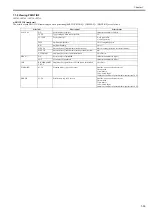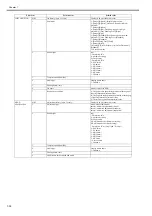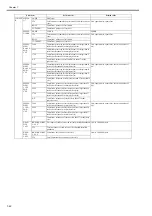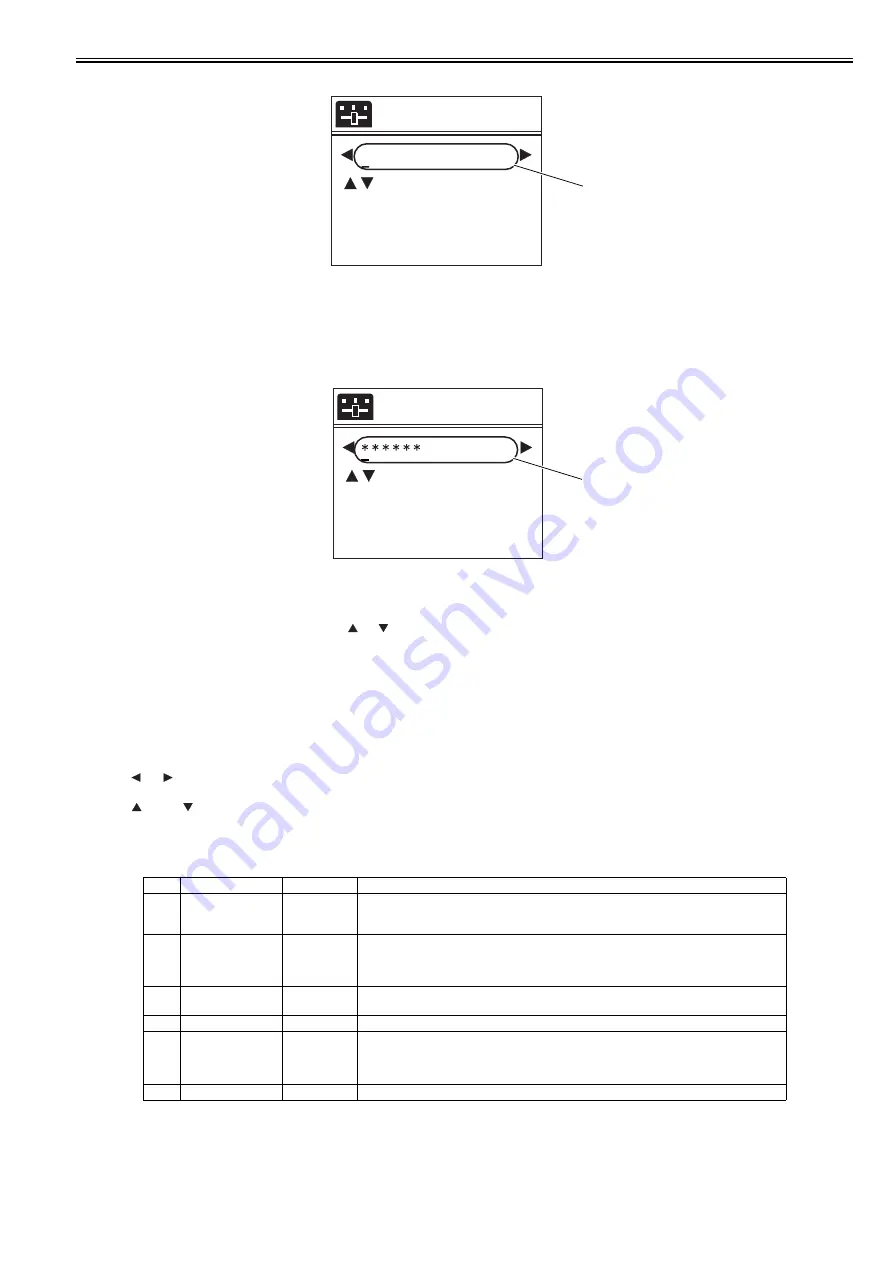
Chapter 7
7-27
(3) How to enter user name
F-7-27
- It is the same as the entering method of proxy server address.
(4) How to enter password
F-7-28
- If a password has already been set, when you press the
or
key at any cursor position, all the "*" will disappear and the first letter will be entered as the first
character.
- Entered characters are visible until you press OK key. Once entering into the menu again, they will be changed to "*".
- Other information is the same as the entering method of proxy server address.
3.2 e-RDS settings
1) Enter the service mode.
- Turn off the printer power.
- Turn on the power while pressing the [Load] key and [Navigate] key.
* Keep pressing the above keys until "Initializing" is displayed.
- "S" appears at the top right of the display.
- Press the
or
key to choose the [Set./Adj. Menu]and press the [OK] key.
* "SERVICE MODE" appears in the menu list and the MESSAGE LED flashes.
- Press the
key or
key to choose "SERVICE MODE" and press the [OK] key.
2) Set the following e-RDS setting items No.1-4.
(If the result of the communication test (COM-TEST) is "NG", execute setting items No.5-6 to solve the problem.)
[1] Entry filed (24 one-byte characters)
[1] Entry filed (24 one-byte characters)
No.
Item
Type
Description
1
E-RDS SWITCH
2 bytes
OFF : Disable/ ON : Enable e-Maintenance/ imageWARE Remote system to send device information,
meter data, and error statuses to the UGW.
Default value is OFF (not in use)
2
UGW-ADDRESS
129 bytes
(NULL
included, SJIS
not allowed)
The UGW address by default : https://a01---.
The complete address is not provided in this document for security reason.
3
UGW-PORT
4 bytes
The UGW Port Number by default : 443
Validation : 1-65535
4
COM-TEST
To perform Communication test with UGW and set "OK!"/ "NG!" as the result.
5
COM-LOG
Detailed communication data log
Switches to display time when error occurred, error code, and error data up to now.
Max 30 loggings retained.
Max 128 characters (not containing NULL) for Error information.
6
ERDS-DAT
Initialize e-RDS setting data
Proxy User
User Name Canon
[a]
: S e l e c t
S t o p
: D e l e t e
N a v i
: a -> A -> 1
[ O K : S e t ]
[1]
Proxy Password
[a]
: S e l e c t
S t o p
: D e l e t e
N a v i
: a -> A -> 1
[ OK : S e t ]
[1]
Summary of Contents for iPF750 series
Page 1: ...Jul 25 2012 Service Manual iPF760 750 series ...
Page 2: ......
Page 6: ......
Page 11: ...Chapter 1 PRODUCT DESCRIPTION ...
Page 12: ......
Page 14: ...Contents 1 7 3 5 Self diagnostic Feature 1 71 1 7 3 6 Disposing of the Lithium Battery 1 72 ...
Page 87: ...Chapter 2 TECHNICAL REFERENCE ...
Page 88: ......
Page 99: ...Chapter 2 2 9 ...
Page 145: ...Chapter 3 INSTALLATION ...
Page 146: ......
Page 148: ......
Page 152: ......
Page 153: ...Chapter 4 DISASSEMBLY REASSEMBLY ...
Page 154: ......
Page 156: ......
Page 214: ...Chapter 4 4 58 2 Shaft Cleaner 1 F 4 119 1 ...
Page 215: ...Chapter 4 4 59 3 Upper Cover Hinge Catch 1 Roll Cover Slide Guide 2 F 4 120 2 1 ...
Page 218: ......
Page 219: ...Chapter 5 MAINTENANCE ...
Page 220: ......
Page 222: ......
Page 227: ...Chapter 5 5 5 ...
Page 228: ......
Page 229: ...Chapter 6 TROUBLESHOOTING ...
Page 230: ......
Page 232: ......
Page 250: ......
Page 251: ...Chapter 7 SERVICE MODE ...
Page 252: ......
Page 254: ......
Page 305: ......
Page 306: ......
Page 307: ...Chapter 8 ERROR CODE ...
Page 308: ......
Page 310: ......
Page 327: ...Jul 25 2012 ...
Page 328: ......