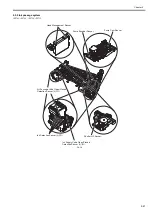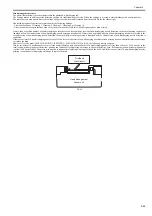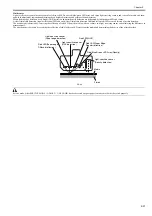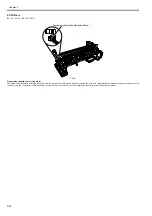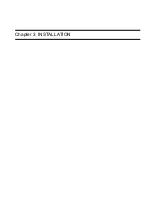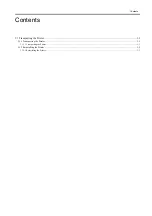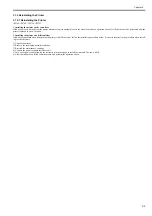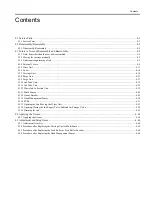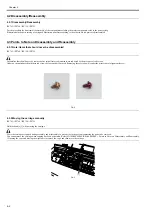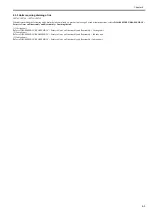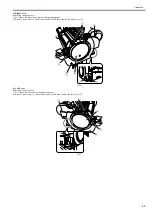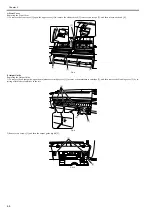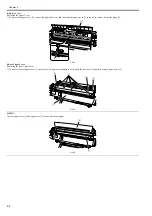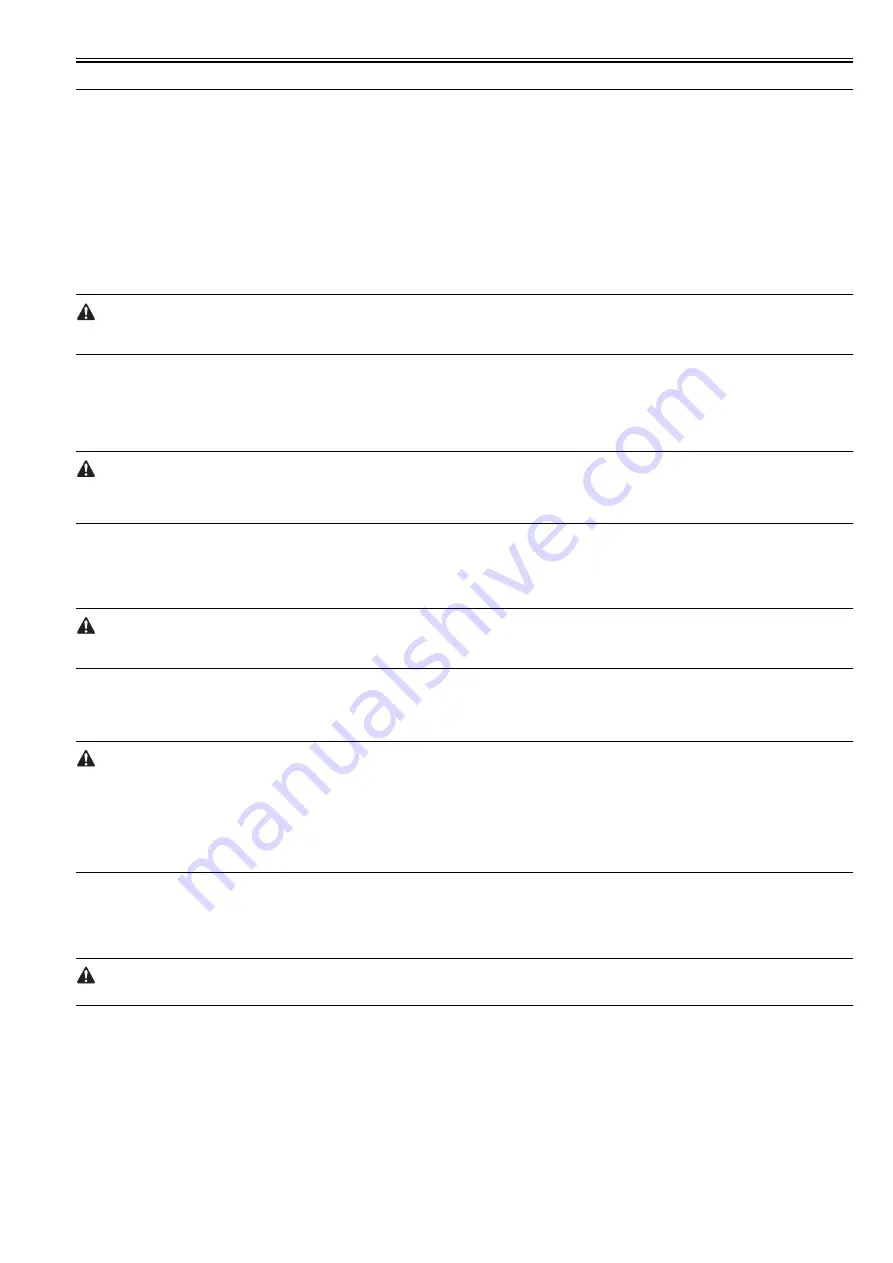
Chapter 3
3-1
3.1 Transporting the Printer
3.1.1 Transporting the Printer
3.1.1.1 Transporting the Printer
0023-3199
iPF765 / iPF760 / iPF750 / iPF755
Do not remove the printhead once they are installed, as this may cause the nozzles to dry out or accumulate foreign matter. Also the head must be capped and stay
in the carriage while transporting the printer. In spite of this precaution, shocks incurred during transportation can still damage the printhead. Print the "Nozzle
Check" before moving the printer, print the "Nozzle Check" after installing in a new location, and compare the two printouts. If any deterioration is evident in the
output quality, replace the printhead with new ones.
This subsection describes how to transport the printer.
When moving the printer to another place on the same floor of the building, move it slowly so that it does not receive any shocks. Follow the steps shown in "1.
Moving the printer on the same floor".
When moving it elsewhere, follow the steps shown in "2. How to transport the printer to a different floor".
Always hold the carrying handles at the bottom of the printer when lifting and moving the printer. Holding the printer by its cover can deform the cover.
Moving or transport operations where the printer needs to be temporarily tilted or stood upright must be performed by service personnel.
1. Moving the printer on the same floor
1) Turn off the [Power] button, and check that the heads are capped and carriage is locked.
2) Remove the roll holder from the roll unit.
3) Remove the interface cable and power cord from the printer.
4) Unlock the casters on the stand.
5) Hold the printer carrying handle at the bottom, and then slowly move the printer.
- If the printer is subjected to strong vibrations when it is moved, it can cause ink leakage or damage to the printhead. Be sure to move the printer slowly and care-
fully.
- Do not incline the printer during transportation. The internal ink may leak and the surrounding area may be stained.
2. How to transport the printer to a different floor
Follow the steps shown in a) When the printer is operating properly. When the printer is not operating properly due to breakdown or a power-supply problem, follow
the steps shown in b) When the printer is not operating properly.
a) When the printer is operating properly
To prevent the waste ink from leaking, drain the ink, and then remove the maintenance cartridge. Package the removed maintenance cartridge so that the waste ink
does not leak from it.
1) Turn on the [Power] button on the printer.
2) Remove the roll holder from the roll unit.
3) Enter the Main menu, and then select "Set./Adj. Menu" > "Prep.MovePrinter". Follow the instructions in the messages, and remove all of the ink tanks.
Put the removed ink tanks in the plastic bag with the ink supply part upward and close the opening.
- "Prep.MovePrinter" cannot be selected when "MTCart Full Soon" is displayed. In this case, replace the maintenance cartridge first.
- If the consumable parts counter is checked and a message to replace consumable parts appear, check the consumable parts counter from service mode and replace
the necessary consumable parts. After replacing the consumable parts and resetting the counter of service mode, perform the steps again. Refer to "SERVICE
MODE" > "Details of Servide Mode" > "PARTS CNT." and "MAINTENANCE" > "Consumable Parts" > "Consumable Parts".
- Never disconnect the power cord, or open the covers while the "Prep.MovePrinter" operation is in progress since this can cancel the operation. If the "Prep.Move-
Printer" operation is canceled while in progress, the printer will remain in offline mode, and it will not switch to online mode. "Ink Filling" is performed when the
power is turned back on after canceling so repeat "Prep.MovePrinter" from the beginning.
- The "Prep.MovePrinter" operation will drain about 38 g of ink per color from the printer to the maintenance cartridge.
4) Once the "Prep.MovePrinter" operation is completed, turn off the [Power] button.
5) Open the upper cover, check that the heads are capped and carriage is locked.
6) Close the upper cover.
7) Disconnect the interface cable and power cord from the printer.
8) Wait 15 minutes after "Prep.MovePrinter" and then remove the maintenance cartridge and package them so that used ink does not leak from them.
Check that used ink is no longer leaking after removing the maintenance cartridge. If it is leaking, install the maintenance cartridge and wait until leaking stops.
9) Attach the cushioning materials and tape.
10) If the printer is mounted on a stand, remove the printer from the stand.
11) Pack the printer into the packing box, and then put the roll media, ink tank and stand in another packing box for moving.
Use the original packing material for the printer and stand. If it is not available, pack them with a sufficient amount of cushioning materials.
b) When the printer is not operating properly
1) Make sure that the printer is turned off.
2) Disconnect the interface cable and power cord from the printer.
3) Remove the roll holder from the roll unit.
4) While referring to "DISASSEMBLY/REASSEMBLY" > "Draining the Ink" > "Manual Ink Drainage", drain the ink from the printer.
5) While referring to "INSTALLATION" > "Transporting the Printer" > "Transporting the Printer" > "Manual Capping", perform the capping and lock of the car-
riage operations.
6) Remove the maintenance cartridge, and then package it so that the waste ink does not leak from it.
Summary of Contents for iPF750 series
Page 1: ...Jul 25 2012 Service Manual iPF760 750 series ...
Page 2: ......
Page 6: ......
Page 11: ...Chapter 1 PRODUCT DESCRIPTION ...
Page 12: ......
Page 14: ...Contents 1 7 3 5 Self diagnostic Feature 1 71 1 7 3 6 Disposing of the Lithium Battery 1 72 ...
Page 87: ...Chapter 2 TECHNICAL REFERENCE ...
Page 88: ......
Page 99: ...Chapter 2 2 9 ...
Page 145: ...Chapter 3 INSTALLATION ...
Page 146: ......
Page 148: ......
Page 152: ......
Page 153: ...Chapter 4 DISASSEMBLY REASSEMBLY ...
Page 154: ......
Page 156: ......
Page 214: ...Chapter 4 4 58 2 Shaft Cleaner 1 F 4 119 1 ...
Page 215: ...Chapter 4 4 59 3 Upper Cover Hinge Catch 1 Roll Cover Slide Guide 2 F 4 120 2 1 ...
Page 218: ......
Page 219: ...Chapter 5 MAINTENANCE ...
Page 220: ......
Page 222: ......
Page 227: ...Chapter 5 5 5 ...
Page 228: ......
Page 229: ...Chapter 6 TROUBLESHOOTING ...
Page 230: ......
Page 232: ......
Page 250: ......
Page 251: ...Chapter 7 SERVICE MODE ...
Page 252: ......
Page 254: ......
Page 305: ......
Page 306: ......
Page 307: ...Chapter 8 ERROR CODE ...
Page 308: ......
Page 310: ......
Page 327: ...Jul 25 2012 ...
Page 328: ......