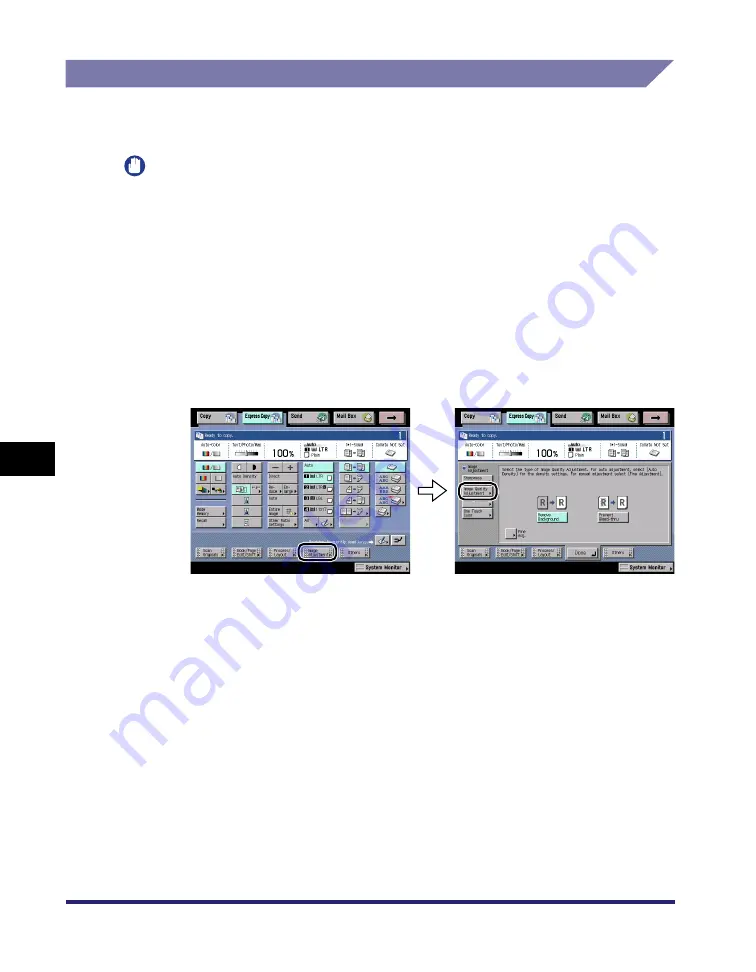
Image Adjustment Settings
7-82
7
Using the Express Cop
y
Ba
sic
F
e
atures Scre
en
Adjusting the Image Quality (Image Quality Adjustment)
For instructions on this procedure using the Regular Copy Basic Features screen,
see "Image Quality Adjustment," on p. 4-70.
IMPORTANT
•
If [A] (Auto) is selected as the scan/copy exposure on the Scan screen or the Copy Basic
Features screen, pressing [Image Qual. Adjustment] and making fine adjustments
cancels the automatic copy/scan exposure setting. Similarly, if you select [A] (Auto) for
the scan/copy exposure setting when image quality adjustments have been made, the
Image Quality Adjustment mode is canceled and the automatic exposure is used instead.
•
To automatically adjust the quality of the background, select [A] (Auto) for the scan/copy
exposure. (See "Automatic Exposure Adjustment," on p. 3-5.)
Remove Background
1
Press [Image Adjustment]
➞
[Image Quality Adjustment].
2
Press [Remove Background].
If you want to make fine adjustments to the density of the background color,
press [Fine Adj.].
3
Press [Done].
Summary of Contents for imageRUNNER C3480
Page 2: ......
Page 3: ...Color imageRUNNER C3480 C3480i C3080 C3080i C2550 Copying and Mail Box Guide 0 Ot...
Page 22: ...xx...
Page 316: ...Sending a Document 6 14 6 Sending and Receiving Documents Using the Inboxes...
Page 377: ...Book Page Edit Shift Settings 7 61 7 Using the Express Copy Basic Features Screen 3 Press Done...
Page 446: ...Index 9 20 9 Appendix...
Page 447: ......
































