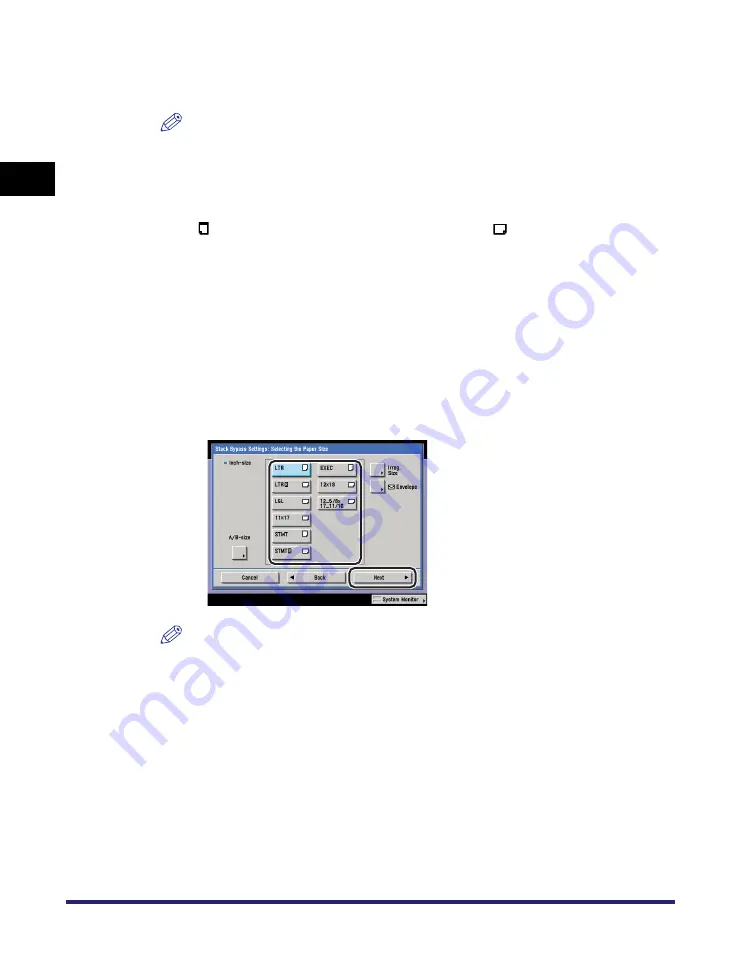
Paper Selection
1-14
1
Introd
ucti
on
to
the
Co
p
y
Function
s
●
To manually select the copy paper size and type:
❑
Select the desired paper size.
NOTE
•
The paper sizes/types are indicated by icons on the touch panel display, in the
order in which they are loaded in the paper drawers.
•
Icons indicating the type of paper loaded in each paper drawer can be displayed on
paper selection screens, if you store that information into the machine beforehand.
(See Chapter 4, "Customizing Settings," in the
•
indicates that the paper is loaded vertically, and
indicates that the paper is
loaded horizontally. The suffix <R> (such as in LTRR) used in paper size
designations indicates that the paper is loaded in a paper drawer or the stack
bypass horizontally.
●
To copy on standard size paper loaded in the stack bypass:
❑
Press [Stack Bypass].
If you want to select the stack bypass when a paper size/type is already
selected for the current or reserved job, press [Stack Bypass Settings] to
specify the desired paper size/type.
❑
Select the desired paper size
➞
press [Next].
NOTE
To select an A or B series paper size, press [A/B-size].
Summary of Contents for imageRUNNER C3480
Page 2: ......
Page 3: ...Color imageRUNNER C3480 C3480i C3080 C3080i C2550 Copying and Mail Box Guide 0 Ot...
Page 22: ...xx...
Page 316: ...Sending a Document 6 14 6 Sending and Receiving Documents Using the Inboxes...
Page 377: ...Book Page Edit Shift Settings 7 61 7 Using the Express Copy Basic Features Screen 3 Press Done...
Page 446: ...Index 9 20 9 Appendix...
Page 447: ......






























