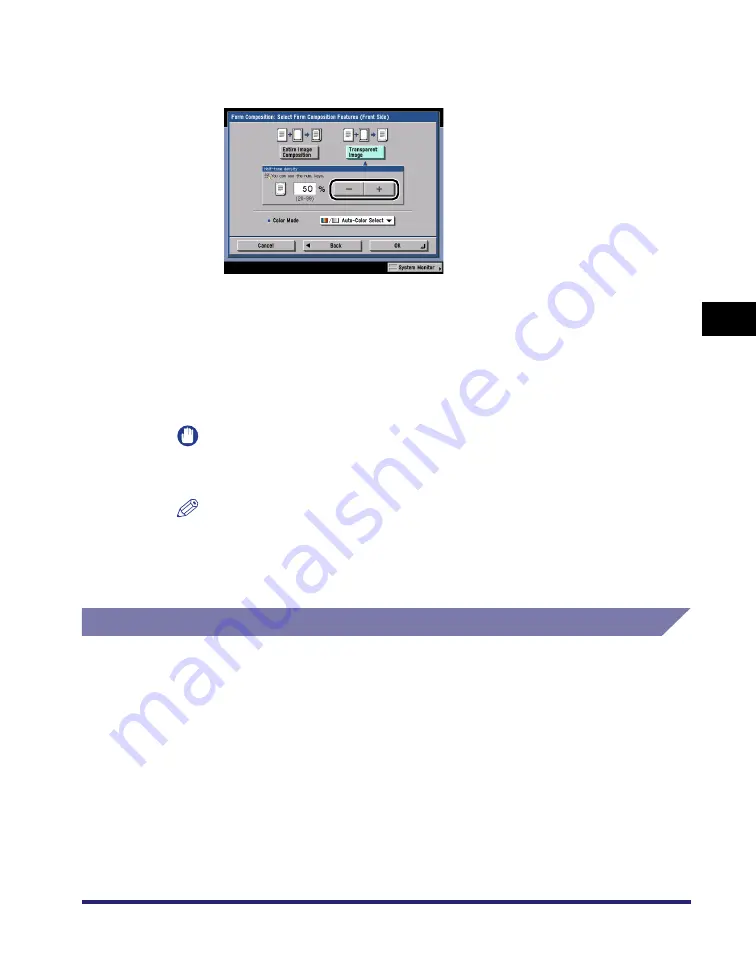
Composing Images
4-89
4
Spe
c
ial Co
p
y
in
g and
Mai
l
Bo
x F
eatures
●
If [Transparent Image] is selected:
❑
Press [-] or [+] to adjust the halftone density.
5
Press the color selection drop-down list
➞
select [Auto-Color
Select], [Black], or [Single Color]
➞
press [OK].
●
If [Single Color] is selected:
❑
Select a color
➞
press [OK].
IMPORTANT
If the color format of the selected image form is CMYK, only [Auto-Color Select]
can be selected.
NOTE
For copying, if [Use Auto-Color Select] in [Color Mode for Copy] in System Settings
(from the Additional Functions screen) is set to 'Off', the Auto-Color Select mode is
not displayed. (See Chapter 6, "System Manager Settings," in the
Mail Box (Print)
1
Select the desired User Inbox number and the document to
print
➞
press [Print]
➞
[Change Pr. Settings]
➞
[Special
Features]
➞
[Form Composition].
2
Specify the Form Composition mode settings in accordance
with steps 2 to 5 of "Copying," on p. 4-88.
Summary of Contents for imageRUNNER C3480
Page 2: ......
Page 3: ...Color imageRUNNER C3480 C3480i C3080 C3080i C2550 Copying and Mail Box Guide 0 Ot...
Page 22: ...xx...
Page 316: ...Sending a Document 6 14 6 Sending and Receiving Documents Using the Inboxes...
Page 377: ...Book Page Edit Shift Settings 7 61 7 Using the Express Copy Basic Features Screen 3 Press Done...
Page 446: ...Index 9 20 9 Appendix...
Page 447: ......






























