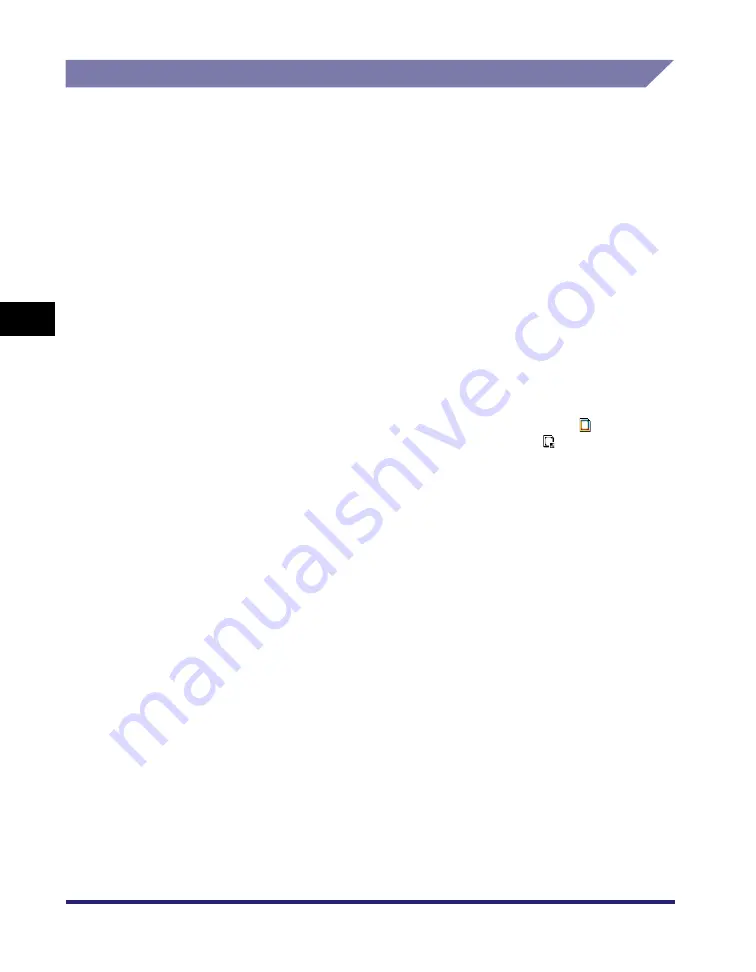
Composing Images
4-88
4
Spe
c
ial Co
p
y
in
g and
Mai
l
Bo
x F
eatures
Copying
1
Place your originals
➞
press [Special Features]
➞
[Form
Composition].
2
Press [Settings] for the side you want to superimpose.
To superimpose a different image on both sides of a sheet, it is necessary to set
the 2-Sided mode.
To superimpose the same image on both sides of the sheet, specify the settings
for the front side
➞
press [Same as Front Side].
3
Select the image form to be superimposed over the original
➞
press [Next].
To check images stored as forms, press [Check Print] to print a sample of the
image.
Image forms stored in the RGB color format are indicated with a
icon. Image
forms stored in the CMYK color format are indicated with a
icon. (Color image
forms are indicated with a color icon.)
Press [Details] to display the detailed information of the image form.
●
If [Check Print] is selected:
❑
Select the paper size
➞
press [Start Print].
Press [Cancel] to cancel the check print.
4
Select the desired form composition type.
Summary of Contents for imageRUNNER C3480
Page 2: ......
Page 3: ...Color imageRUNNER C3480 C3480i C3080 C3080i C2550 Copying and Mail Box Guide 0 Ot...
Page 22: ...xx...
Page 316: ...Sending a Document 6 14 6 Sending and Receiving Documents Using the Inboxes...
Page 377: ...Book Page Edit Shift Settings 7 61 7 Using the Express Copy Basic Features Screen 3 Press Done...
Page 446: ...Index 9 20 9 Appendix...
Page 447: ......






























