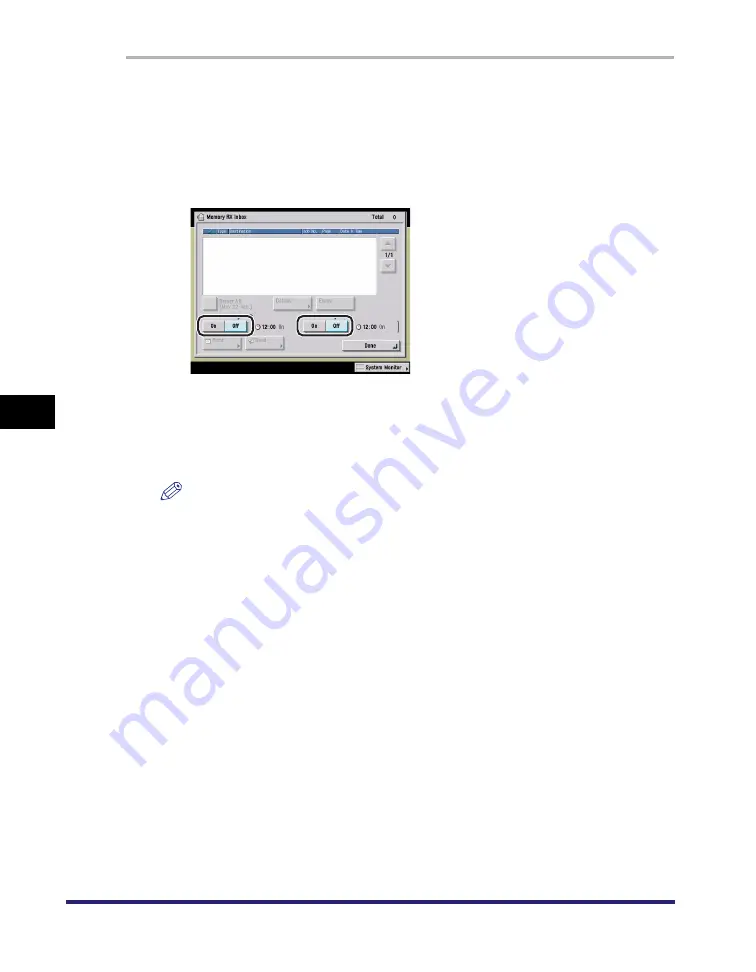
Memory RX Inbox
6-4
6
Sendi
ng an
d
R
e
ceivi
ng Documen
ts Using
the
Inbo
x
e
s
1
Press [Memory RX Inbox] on the Inbox Selection screen
➞
press [Memory RX Inbox].
2
Select [On] or [Off] for I-Fax Memory Lock and/or Fax Memory
Lock.
Details of each item are shown below.
NOTE
•
If Memory Lock start and end times have been set, the time at which Memory Lock
will automatically switch 'Off' is displayed when you set Fax/I-Fax Memory Lock to
'On', and the time at which Memory Lock will automatically switch 'On' is displayed
when you set Memory Lock to 'Off'.
•
If I-Fax Memory Lock is set to 'Off', documents received through the I-Fax function
are printed and erased from the Memory RX Inbox.
•
If Fax Memory Lock is set to 'Off', documents received through the Fax function are
printed and erased from the Memory RX Inbox.
3
Press [Done] repeatedly until the Inbox Selection screen
appears.
[On]: Documents are received and stored in the Memory RX Inbox.
[Off]: Documents are received and printed.
Summary of Contents for imageRUNNER C3480
Page 2: ......
Page 3: ...Color imageRUNNER C3480 C3480i C3080 C3080i C2550 Copying and Mail Box Guide 0 Ot...
Page 22: ...xx...
Page 316: ...Sending a Document 6 14 6 Sending and Receiving Documents Using the Inboxes...
Page 377: ...Book Page Edit Shift Settings 7 61 7 Using the Express Copy Basic Features Screen 3 Press Done...
Page 446: ...Index 9 20 9 Appendix...
Page 447: ......






























