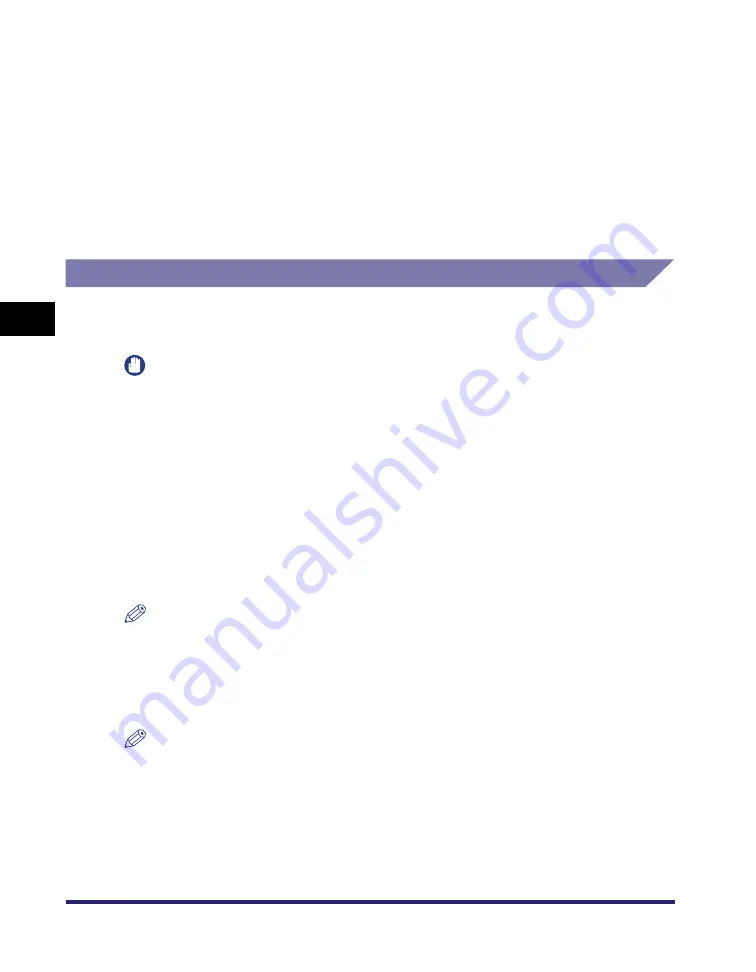
Adjusting the Image
4-82
4
Spe
c
ial Co
p
y
in
g and
Mai
l
Bo
x F
eatures
■
Mail Box (Print)
1
Select the desired User Inbox number and the document to
print
➞
press [Print]
➞
[Change Pr. Settings]
➞
[Special
Features]
➞
[Color Balance].
2
Erase the Color Balance Settings in accordance with steps 3
to 6 of "Copying," on p. 4-81.
One Touch Color Mode
You can make copies or prints by selecting the look of the image with just one touch
of a key. The following six options are available. (See "One Touch Color," on p. 9-3.)
IMPORTANT
•
One Touch Color mode settings are actually preset color balance settings. Therefore, if
you change the One Touch Color mode settings, any color balance settings that you may
have made are also changed.
•
You cannot set the Retro Photo Image mode to documents in an inbox that have been
received from a computer. If you press [Start Printing] with the Retro Photo Image mode
set, a message prompting you to reset the settings appears on the screen.
•
You cannot specify One Touch Color mode settings when you print a CMYK format
document stored in an inbox.
■
Vivid Colors
This setting enables you to make copies with more vivid color tones and increased color
saturation.
NOTE
The One Touch Color mode (Vivid Colors) is available for the Copying function only.
■
Tranquil Colors
This setting enables you to make copies with subdued color tones and decreased color
saturation.
NOTE
The One Touch Color mode (Tranquil Colors) is available for the Copying function only.
■
Lighten Image
This setting enables you to make copies or print with lighter color tones by decreasing the
density, while maintaining a good balance throughout.
Summary of Contents for imageRUNNER C3480
Page 2: ......
Page 3: ...Color imageRUNNER C3480 C3480i C3080 C3080i C2550 Copying and Mail Box Guide 0 Ot...
Page 22: ...xx...
Page 316: ...Sending a Document 6 14 6 Sending and Receiving Documents Using the Inboxes...
Page 377: ...Book Page Edit Shift Settings 7 61 7 Using the Express Copy Basic Features Screen 3 Press Done...
Page 446: ...Index 9 20 9 Appendix...
Page 447: ......






























