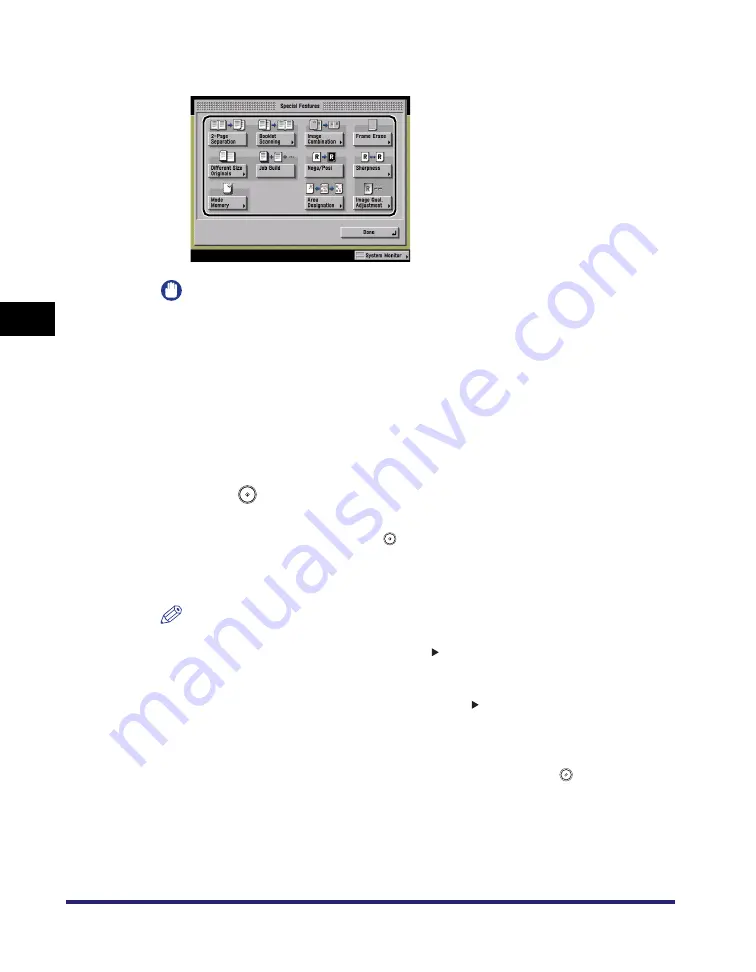
What are Special Features?
4-6
4
Spe
c
ial Co
p
y
in
g and
Mai
l
Bo
x F
eatures
3
Select the desired mode from the Special Features screen.
IMPORTANT
Depending on the mode, you may have to place your original on the platen glass or
in the feeder. See the corresponding section on each mode for detailed
information.
4
Set the desired mode.
For more information on setting each mode, see the corresponding section.
To set other modes at the same time, repeat steps 3 and 4.
5
Press
(Start).
If the original is placed on the platen glass, follow the instructions that appear on
the touch panel display
➞
press
(Start) once for each original. When scanning
is complete, press [Done].
Scanning starts.
NOTE
•
To cancel this setting, follow the procedure below.
- For modes which have a right triangle ( ) on the bottom right of their key:
Example: Frame Erase
Press [Special Features]
➞
[Frame Erase]
➞
[Cancel].
- For modes which do not have a right triangle ( ) on the bottom right of their key:
Example: Job Build
Press [Special Features]
➞
[Job Build].
•
To cancel all settings and return the machine to the Standard Scan mode, press
[Initial Settings]. To return to the Inbox Selection screen, press
(Reset).
Summary of Contents for imageRUNNER C3480
Page 2: ......
Page 3: ...Color imageRUNNER C3480 C3480i C3080 C3080i C2550 Copying and Mail Box Guide 0 Ot...
Page 22: ...xx...
Page 316: ...Sending a Document 6 14 6 Sending and Receiving Documents Using the Inboxes...
Page 377: ...Book Page Edit Shift Settings 7 61 7 Using the Express Copy Basic Features Screen 3 Press Done...
Page 446: ...Index 9 20 9 Appendix...
Page 447: ......






























