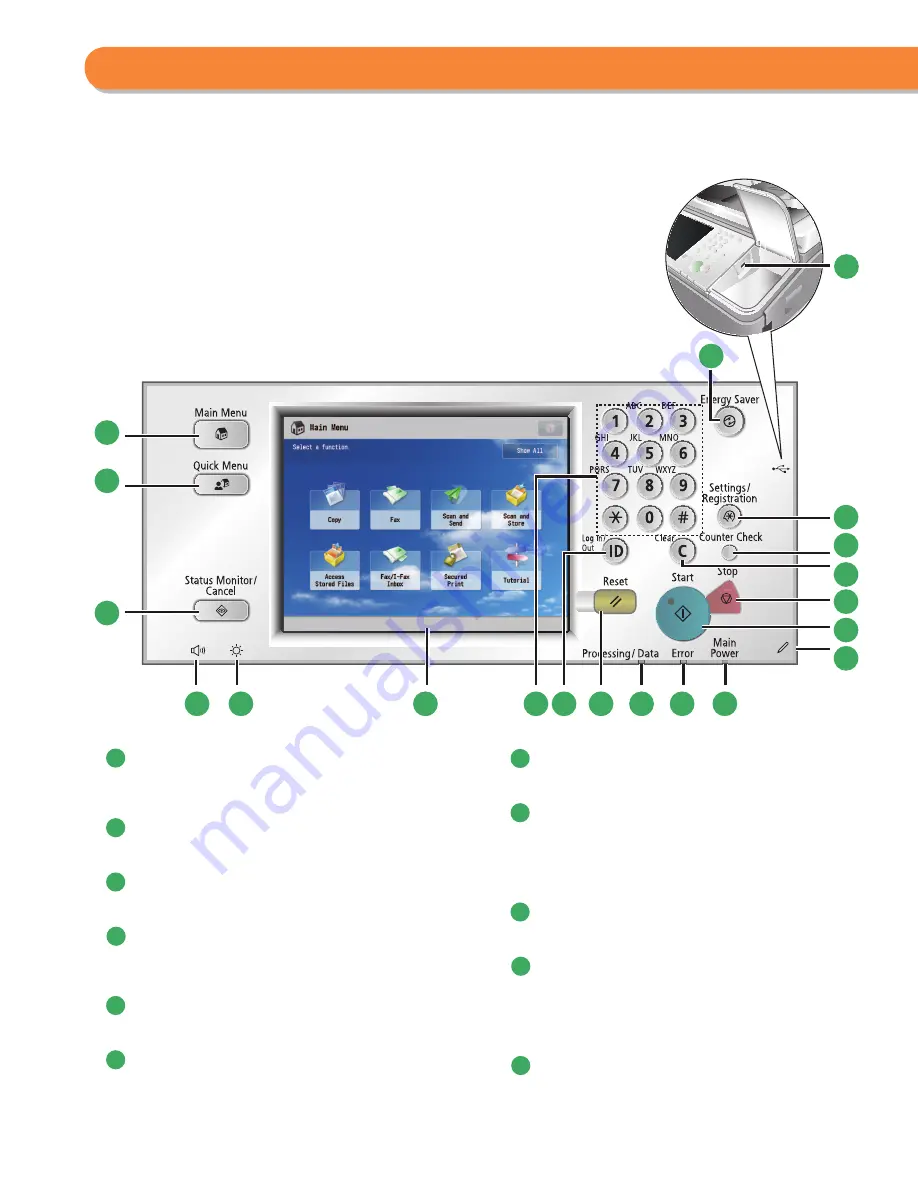
20
1
Energy Saver key
Press to set or cancel the Sleep mode. Lights when the machine enters
the Sleep mode.
2
USB Port
Use the USB port to connect a USB device.
3
Settings/Registration key
Press to specify settings/registration.
4
Counter Check key
Press to display the copy and print count totals on the touch panel
display.
5
Clear key
Press to clear entered values or characters.
6
Stop key
Press to stop a job in progress, such as a scan, copy, or fax (scanning
only) job.
7
Start key
Press to start an operation.
8
Edit Pen
Use when operating the touch panel display, such as to enter
characters. If you lose the edit pen, contact your local authorized
Canon dealer. Do not use an object with a sharp end on the control
panel, such as a pencil or ballpoint pen, in place of the edit pen.
9
Main Power Indicator
Lights when the main power is turned ON.
10
Error Indicator
Flashes or lights if there is an error in the machine. When the Error
indicator fl ashes, follow the instructions that appear on the touch
panel display. When the Error indicator maintains a steady red light,
contact your local authorized Canon dealer.
11
Processing/Data Indicator
Flashes or blinks green when the machine is performing operations,
and maintains a steady green light when fax data is stored in memory.
Control Panel (Flat)
1
2
3
4
5
6
7
8
9
10
11
12
13
14
15
16
17
18
19
20
Control Panel and Touch Panel Display
Summary of Contents for imageRUNNER ADVANCE C9270 PRO
Page 8: ...8 MEMO...
Page 26: ...26 MEMO...
Page 64: ...64 MEMO...
Page 234: ...234 3 Open the top cover of the finisher 4 Open the delivery guide 5 Remove any jammed paper...
Page 265: ...265 Troubleshooting MEMO...
Page 299: ......
















































