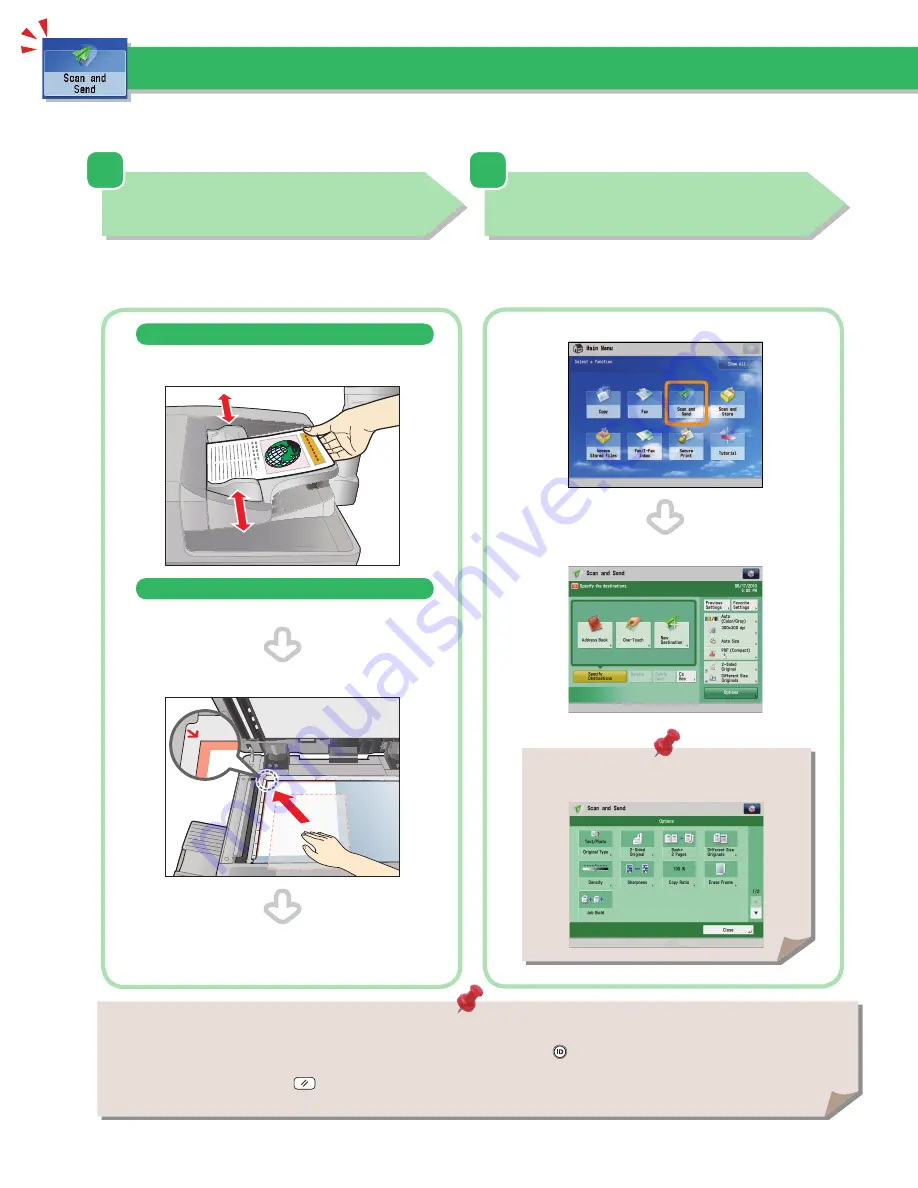
40
• If a log in screen for Department ID Management or SSO-H appears, you must enter the applicable authentication information (ID,
password/PIN). If the Copy Card Reader-F1 is attached, fi rst insert a control card.
• If a login service, such as Department ID Management or SSO-H has been set, press
(Log In/Out) to log out.
• The send settings for the last send job may be retained.
- To cancel the settings, press
(Reset).
- The specifi ed destinations are not retained.
This section describes the fl ow of basic scan and send operations.
Depending on the fi le format, optional products are required to use the Scan function.
Sending Scanned Data (E-Mail/I-Fax/File Servers)
1
2
Selecting Function
Select [Scan and Send] from the Main Menu screen.
Press [Scan and Send].
Scan and Send Basic Features screen is displayed.
Placing Originals
Place the original on the feeder or the platen glass.
Placing originals in the feeder
Adjust the slide guides to fi t the size of your originals. Neatly place
your originals with the side to be copied face up.
Placing originals on the platen glass
Open the feeder/platen cover.
Place your originals face down.
Gently close the feeder/platen cover.
You can set various send functions. For more
information, see from p. 42 to p. 45 in this manual.
Summary of Contents for imageRUNNER ADVANCE C9270 PRO
Page 8: ...8 MEMO...
Page 26: ...26 MEMO...
Page 64: ...64 MEMO...
Page 234: ...234 3 Open the top cover of the finisher 4 Open the delivery guide 5 Remove any jammed paper...
Page 265: ...265 Troubleshooting MEMO...
Page 299: ......






























