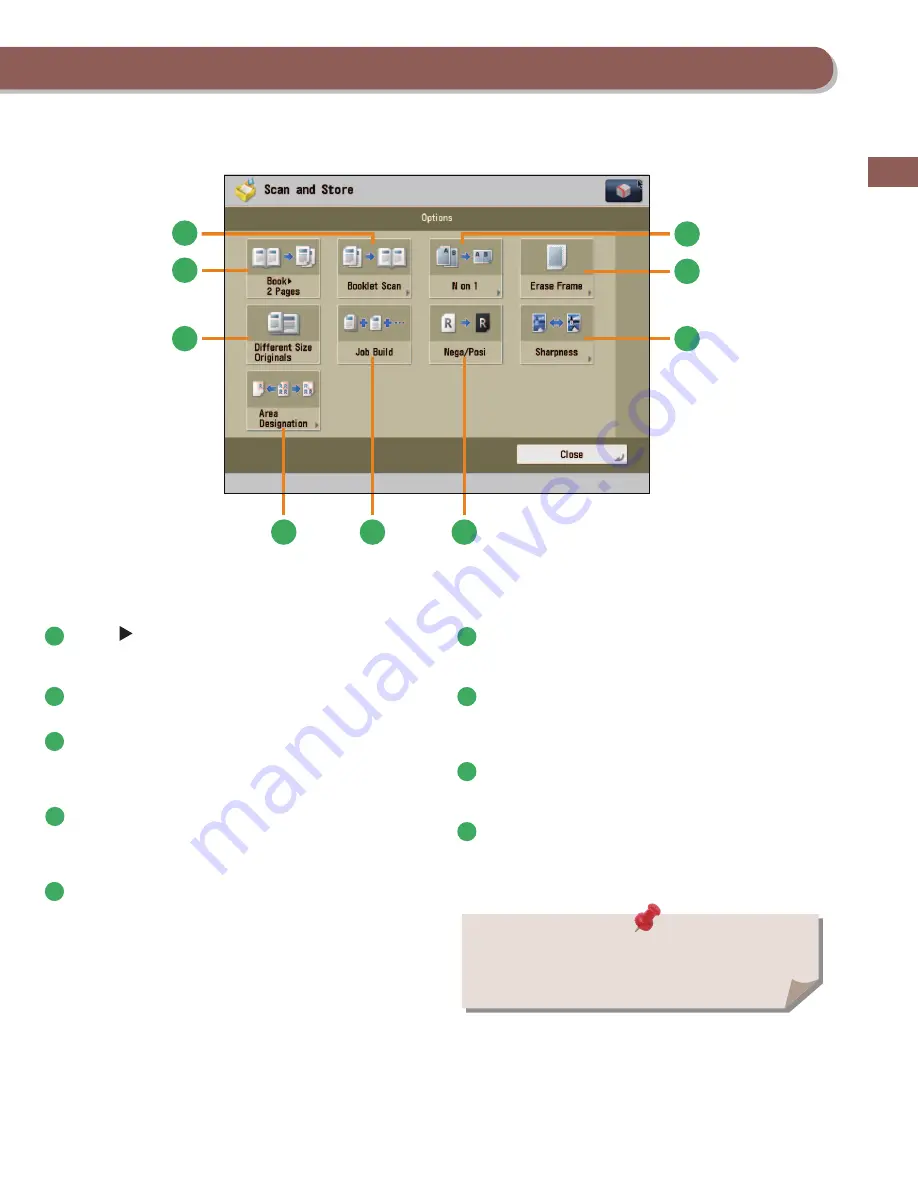
49
F
lo
w of Basic Oper
a
tions
1
[Book 2 Pages]
You can scan facing pages, such as in a book one sheet at a
time.
2
[Booklet Scan]
You can scan with booklet settings.
3
[N on 1]
You can scan multiple pages of the original and reduce the
size of the images to fi t onto a single page. You can also
change the order of the layout.
4
[Erase Frame]
This mode enables you to erase shadows that appear when
scanning various types of originals. You can also erase
shadows of the punch holes.
5
[Sharpness]
This mode enables you to adjust image quality for copying.
You can use this mode when you want to soften and sharpen
text, lines, or the outline of the image.
6
[Nega/Posi]
This mode enables you to scan and record the original image
by inverting the hues and gradations.
7
[Job Build]
You can scan originals that are too many to be placed at once,
by dividing them into multiple batches. After all originals are
scanned, storing is started.
8
[Area Designation]
This mode enables you to frame areas to scan/copy, or areas
to blank out in the scanned image.
9
[Diff erent Size Originals]
You can scan originals of diff erent size fed together in one
group.
5
4
1
2
3
6
7
8
9
[Options]
The available functions may diff er, depending on the storage
location.
Summary of Contents for imageRUNNER ADVANCE C9270 PRO
Page 8: ...8 MEMO...
Page 26: ...26 MEMO...
Page 64: ...64 MEMO...
Page 234: ...234 3 Open the top cover of the finisher 4 Open the delivery guide 5 Remove any jammed paper...
Page 265: ...265 Troubleshooting MEMO...
Page 299: ......
















































